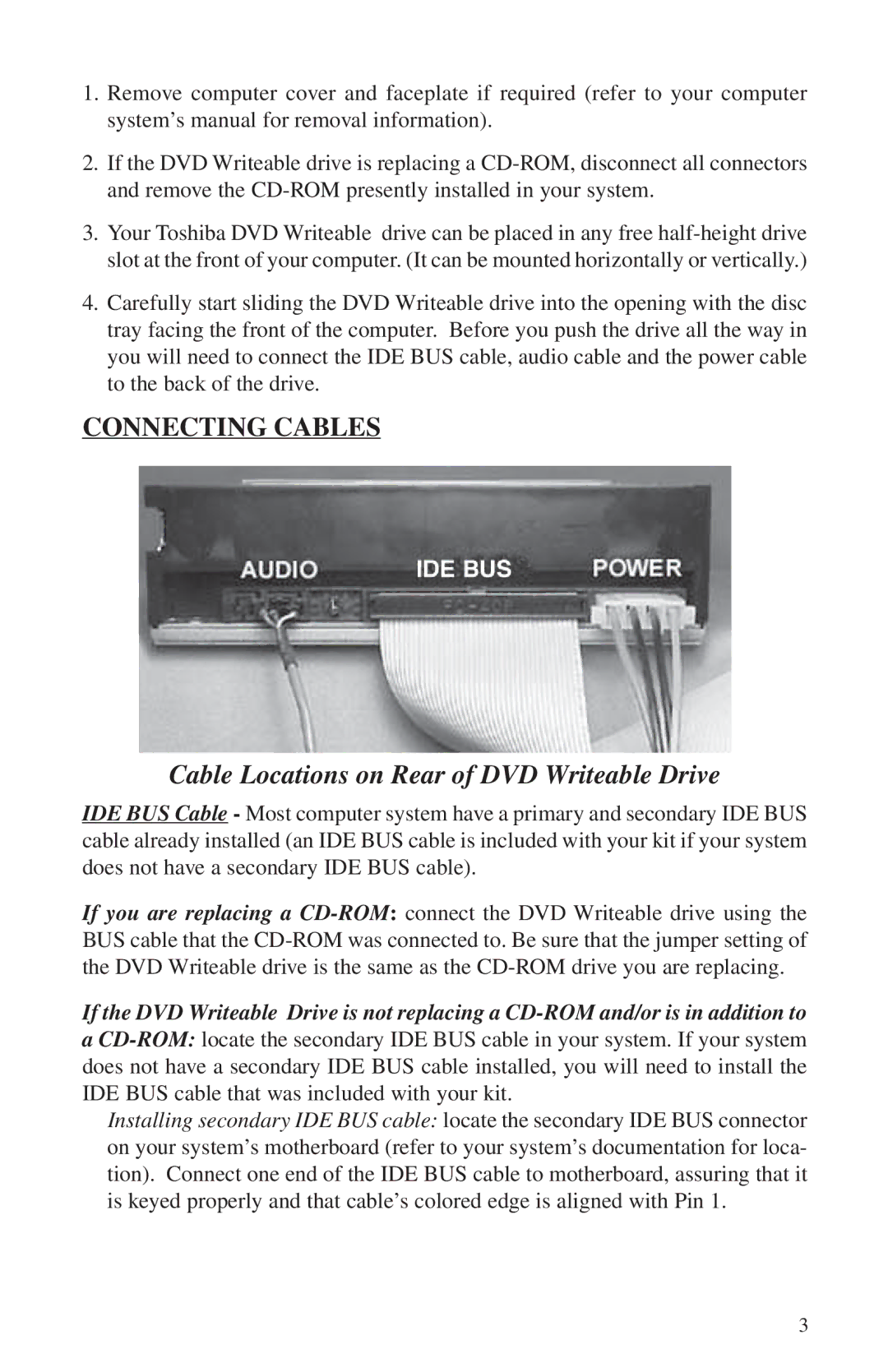1.Remove computer cover and faceplate if required (refer to your computer system’s manual for removal information).
2.If the DVD Writeable drive is replacing a
3.Your Toshiba DVD Writeable drive can be placed in any free
4.Carefully start sliding the DVD Writeable drive into the opening with the disc tray facing the front of the computer. Before you push the drive all the way in you will need to connect the IDE BUS cable, audio cable and the power cable to the back of the drive.
CONNECTING CABLES
Cable Locations on Rear of DVD Writeable Drive
IDE BUS Cable - Most computer system have a primary and secondary IDE BUS cable already installed (an IDE BUS cable is included with your kit if your system does not have a secondary IDE BUS cable).
If you are replacing a
If the DVD Writeable Drive is not replacing a
a
Installing secondary IDE BUS cable: locate the secondary IDE BUS connector on your system’s motherboard (refer to your system’s documentation for loca- tion). Connect one end of the IDE BUS cable to motherboard, assuring that it is keyed properly and that cable’s colored edge is aligned with Pin 1.
3