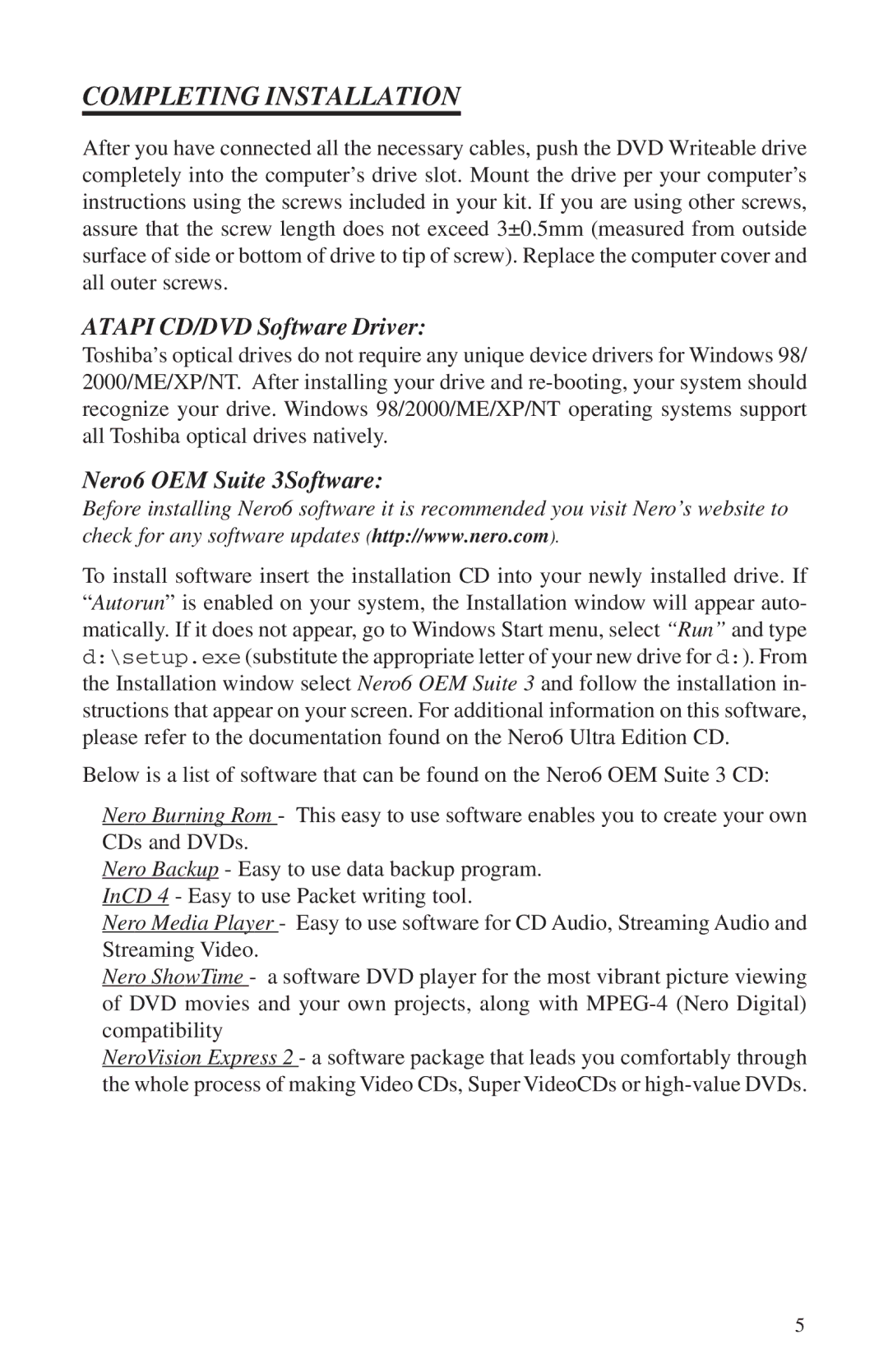COMPLETING INSTALLATION
After you have connected all the necessary cables, push the DVD Writeable drive completely into the computer’s drive slot. Mount the drive per your computer’s instructions using the screws included in your kit. If you are using other screws, assure that the screw length does not exceed 3±0.5mm (measured from outside surface of side or bottom of drive to tip of screw). Replace the computer cover and all outer screws.
ATAPI CD/DVD Software Driver:
Toshiba’s optical drives do not require any unique device drivers for Windows 98/ 2000/ME/XP/NT. After installing your drive and
Nero6 OEM Suite 3Software:
Before installing Nero6 software it is recommended you visit Nero’s website to check for any software updates (http://www.nero.com).
To install software insert the installation CD into your newly installed drive. If “Autorun” is enabled on your system, the Installation window will appear auto- matically. If it does not appear, go to Windows Start menu, select “Run” and type d:\setup.exe (substitute the appropriate letter of your new drive for d:). From the Installation window select Nero6 OEM Suite 3 and follow the installation in- structions that appear on your screen. For additional information on this software, please refer to the documentation found on the Nero6 Ultra Edition CD.
Below is a list of software that can be found on the Nero6 OEM Suite 3 CD:
Nero Burning Rom - This easy to use software enables you to create your own CDs and DVDs.
Nero Backup - Easy to use data backup program. InCD 4 - Easy to use Packet writing tool.
Nero Media Player - Easy to use software for CD Audio, Streaming Audio and Streaming Video.
Nero ShowTime - a software DVD player for the most vibrant picture viewing of DVD movies and your own projects, along with
NeroVision Express 2 - a software package that leads you comfortably through the whole process of making Video CDs, Super VideoCDs or
5