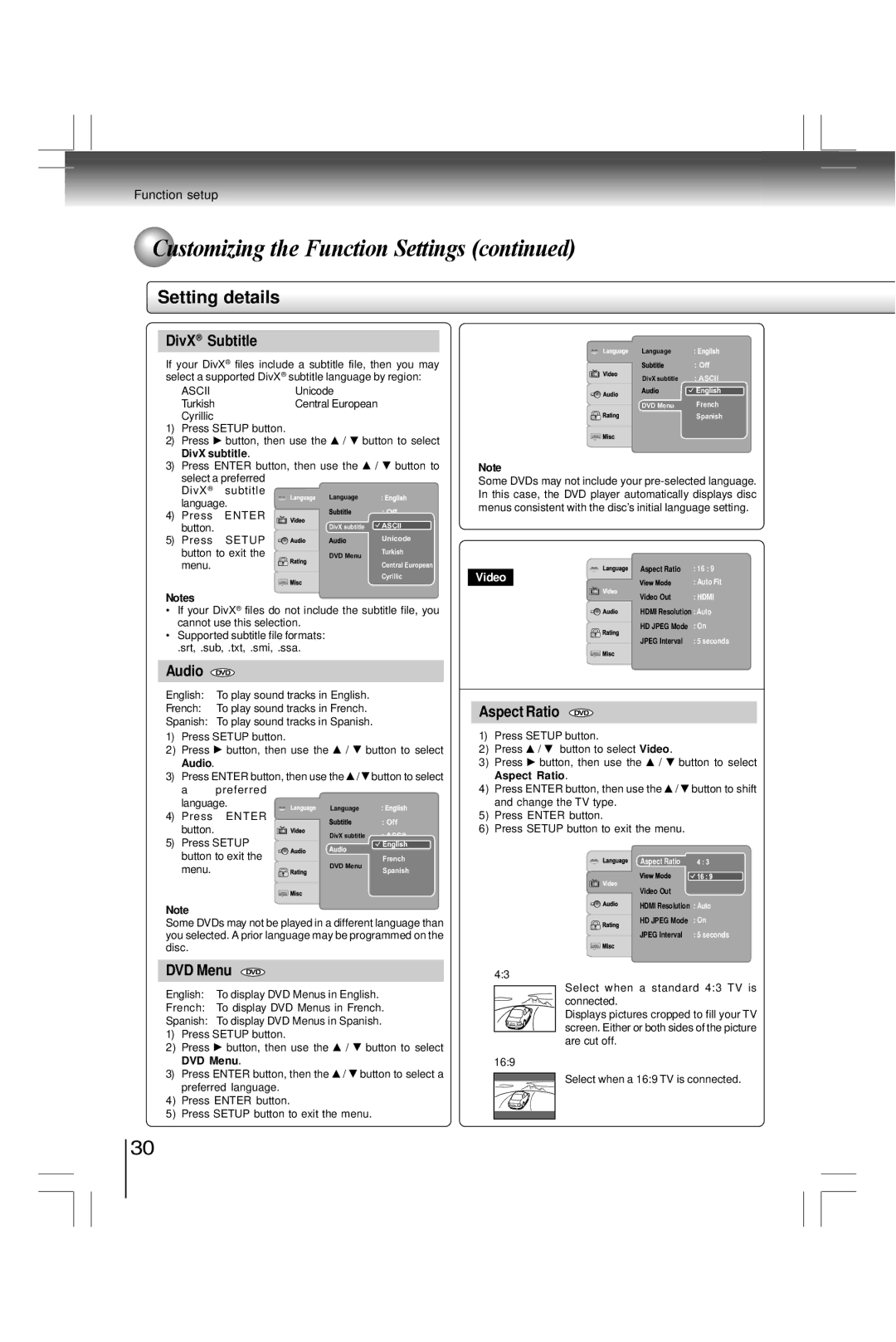Function setup
 Customizing the Function Settings (continued)
Customizing the Function Settings (continued)
Setting details
DivX® Subtitle
If your DivX® files include a subtitle file, then you may select a supported DivX® subtitle language by region:
| ASCII | Unicode |
|
| |
| Turkish | Central European |
| ||
| Cyrillic |
|
|
|
|
1) | Press SETUP button. |
|
|
| |
2) | Press | button, then use the | / | button to select | |
| DivX subtitle. |
|
|
| |
3) | Press ENTER button, then use the | / | button to | ||
| select a preferred |
|
|
| |
| DivX® | subtitle | Language |
|
|
| language. |
|
| ||
|
|
|
| ||
4) | Press | ENTER |
|
| : Off |
|
|
| |||
| button. |
| DivX subtitle | ASCII | |
5) | Press | SETUP |
|
| Unicode |
|
|
| |||
| button to exit the | DVD Menu |
| Turkish | |
|
|
| |||
| menu. |
|
|
| Central European |
Cyrillic
Notes
•If your DivX® files do not include the subtitle file, you cannot use this selection.
•Supported subtitle file formats:
.srt, .sub, .txt, .smi, .ssa.
Audio DVD
English: To play sound tracks in English.
French: To play sound tracks in French.
Spanish: To play sound tracks in Spanish.
1) | Press SETUP button. |
|
|
| ||
2) | Press | button, then use the |
| / | button to select | |
| Audio. |
|
|
|
| |
3) | Press ENTER button, then use the | / | button to select | |||
| a | preferred |
|
|
| |
| language. | Language |
| |||
4) | Press | ENTER |
| |||
|
| : Off | ||||
| button. |
|
|
| ||
|
| DivX subtitle | : ASCII | |||
5) | Press SETUP | |||||
|
|
| ||||
| button to exit the |
|
| French | ||
| menu. |
| DVD Menu | Spanish | ||
|
|
|
| |||
Note
Some DVDs may not be played in a different language than you selected. A prior language may be programmed on the disc.
DVD Menu DVD
English: | To display DVD Menus in English. |
French: | To display DVD Menus in French. |
Spanish: | To display DVD Menus in Spanish. |
1) | Press SETUP button. |
|
2) | Press button, then use the | / button to select |
| DVD Menu. |
|
3) | Press ENTER button, then the | / button to select a |
| preferred language. |
|
4)Press ENTER button.
5)Press SETUP button to exit the menu.
Language
| : Off |
DivX subtitle | : ASCII |
DVD Menu | French |
| Spanish |
Note
Some DVDs may not include your
Aspect Ratio | : 16 : 9 |
Video | : Auto Fit |
| |
Video Out | : HDMI |
HDMI Resolution : Auto | |
HD JPEG Mode | : On |
JPEG Interval | : 5 seconds |
Aspect Ratio DVD
1) | Press SETUP button. |
| ||
2) | Press | / | button to select Video. |
|
3) | Press | button, then use the / | button to select | |
| Aspect Ratio. |
| ||
4) | Press ENTER button, then use the | / button to shift | ||
| and change the TV type. |
| ||
5)Press ENTER button.
6)Press SETUP button to exit the menu.
Aspect Ratio
Video Out
HDMI Resolution : Auto
HD JPEG Mode | : On |
JPEG Interval | : 5 seconds |
4:3
Select when a standard 4:3 TV is connected.
Displays pictures cropped to fill your TV screen. Either or both sides of the picture are cut off.
16:9
Select when a 16:9 TV is connected.
30