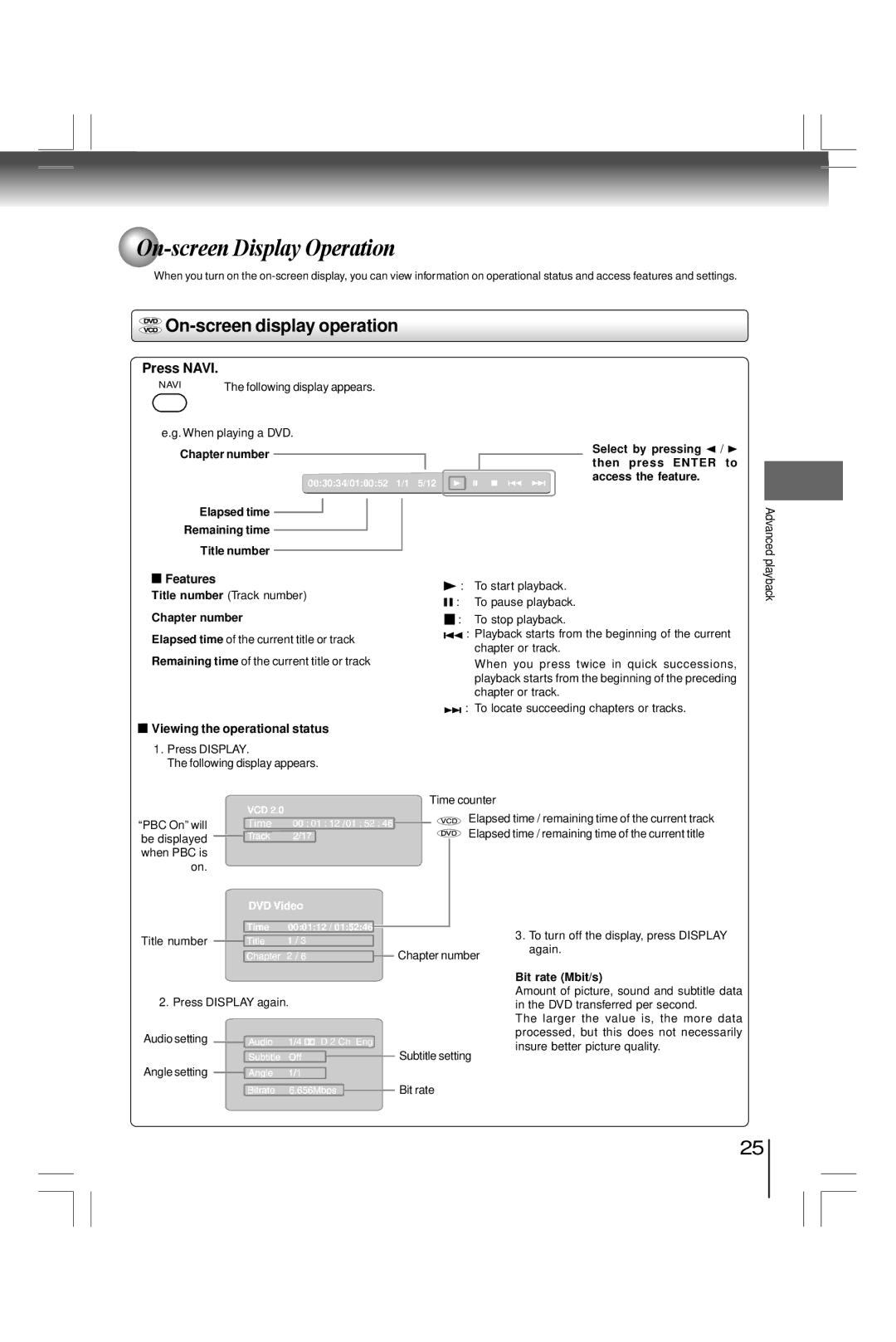On-screen
On-screen
When you turn on the

On-screen display operation
Press NAVI.
NAVI | The following display appears. |
|
e.g. When playing a DVD.
Chapter number
00:30:34/01:00:52 1/1 5/12
Elapsed time
Remaining time
Title number
Select by pressing | / |
then press ENTER | to |
access the feature. |
|
Advanced
![]() Features
Features
Title number (Track number)
Chapter number
Elapsed time of the current title or track Remaining time of the current title or track
 Viewing the operational status
Viewing the operational status
1.Press DISPLAY.
The following display appears.
![]() : To start playback.
: To start playback.
![]()
![]() : To pause playback.
: To pause playback.
![]() : To stop playback.
: To stop playback.
![]()
![]() : Playback starts from the beginning of the current chapter or track.
: Playback starts from the beginning of the current chapter or track.
When you press twice in quick successions, playback starts from the beginning of the preceding chapter or track.
![]()
![]() : To locate succeeding chapters or tracks.
: To locate succeeding chapters or tracks.
playback
|
|
| Time counter | |
“PBC On” will | Time |
| Elapsed time / remaining time of the current track | |
| Elapsed time / remaining time of the current title | |||
|
|
|
| |
be displayed |
|
| ||
|
|
| ||
when PBC is |
|
|
| |
on. |
|
|
| |
Time | 00:01:12 / 01:52:46 |
Title number |
|
| Chapter number |
2. Press DISPLAY again. | |
Audio setting | D 2 Ch Eng |
| Subtitle setting |
Angle setting |
|
| Bit rate |
3.To turn off the display, press DISPLAY again.
Bit rate (Mbit/s)
Amount of picture, sound and subtitle data in the DVD transferred per second.
The larger the value is, the more data processed, but this does not necessarily insure better picture quality.
25