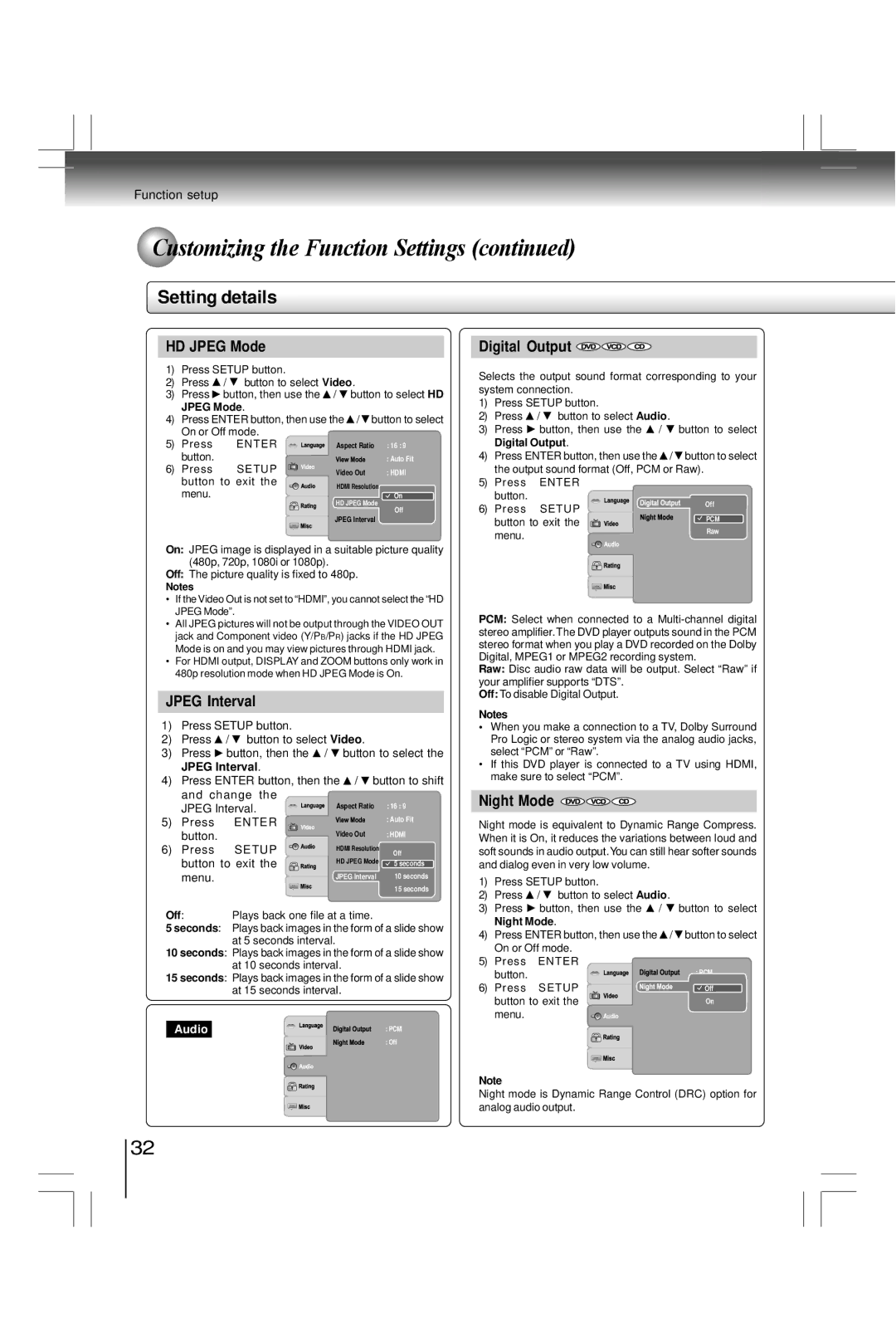Function setup
Customizing the Function Settings (continued)
Setting details
HD JPEG Mode
1) | Press SETUP button. |
|
| ||||
2) | Press | / button to select Video. |
| ||||
3) | Press | button, then use the | / button to select HD | ||||
| JPEG Mode. |
|
| ||||
4) | Press ENTER button, then use the / button to select | ||||||
| On or Off mode. |
|
| ||||
5) | Press | ENTER | Aspect Ratio | : 16 : 9 | |||
| button. |
|
|
|
|
| : Auto Fit |
6) | Press | SETUP |
|
| Video Out | : HDMI | |
| |||||||
| button to exit the | HDMI Resolution |
| ||||
| menu. |
|
|
|
|
| |
|
|
|
|
|
| On | |
|
|
|
|
|
| ||
HD JPEG Mode
Off
JPEG Interval
On: JPEG image is displayed in a suitable picture quality (480p, 720p, 1080i or 1080p).
Off: The picture quality is fixed to 480p.
Notes
•If the Video Out is not set to “HDMI”, you cannot select the “HD JPEG Mode”.
•All JPEG pictures will not be output through the VIDEO OUT jack and Component video (Y/PB/PR) jacks if the HD JPEG Mode is on and you may view pictures through HDMI jack.
•For HDMI output, DISPLAY and ZOOM buttons only work in 480p resolution mode when HD JPEG Mode is On.
JPEG Interval
1) | Press SETUP button. |
|
|
| |
2) | Press | / button to select Video. |
| ||
3) | Press | button, then the / |
| button to select the | |
| JPEG Interval. |
|
|
| |
4) | Press ENTER button, then the | / button to shift | |||
| and change the |
|
|
| |
| JPEG Interval. | Aspect Ratio | : 16 : 9 | ||
|
|
| : Auto Fit | ||
5) | Press | ENTER |
|
| |
|
|
| |||
| button. |
| Video Out | : HDMI | |
6) | Press | SETUP | HDMI Resolution | Off | |
|
| ||||
| button to exit the | HD JPEG Mode | 5 seconds | ||
|
|
| |||
| menu. |
| JPEG Interval | 10 seconds | |
Digital Output 


Selects the output sound format corresponding to your system connection.
1)Press SETUP button.
2)Press ![]() /
/ ![]() button to select Audio.
button to select Audio.
3)Press ![]() button, then use the
button, then use the ![]() /
/ ![]() button to select Digital Output.
button to select Digital Output.
4)Press ENTER button, then use the ![]() /
/ ![]() button to select the output sound format (Off, PCM or Raw).
button to select the output sound format (Off, PCM or Raw).
5)Press ENTER button.
6) Press SETUP | Off | |
PCM | ||
button to exit the | ||
Raw | ||
menu. | ||
|
PCM: Select when connected to a
Raw: Disc audio raw data will be output. Select “Raw” if your amplifier supports “DTS”.
Off: To disable Digital Output.
Notes
•When you make a connection to a TV, Dolby Surround Pro Logic or stereo system via the analog audio jacks, select “PCM” or “Raw”.
•If this DVD player is connected to a TV using HDMI, make sure to select “PCM”.
Night Mode 


Night mode is equivalent to Dynamic Range Compress. When it is On, it reduces the variations between loud and soft sounds in audio output.You can still hear softer sounds and dialog even in very low volume.
| 15 seconds |
Off: | Plays back one file at a time. |
5 seconds: Plays back images in the form of a slide show at 5 seconds interval.
10 seconds: Plays back images in the form of a slide show at 10 seconds interval.
15 seconds: Plays back images in the form of a slide show
| at 15 seconds interval. |
Audio | : PCM |
| : Off |
1) | Press SETUP button. |
| |
2) | Press | / button to select Audio. | |
3) | Press | button, then use the | / |
| Night Mode. |
| |
4) | Press ENTER button, then use the | / | |
| On or Off mode. |
| |
5) | Press | ENTER |
|
| button. |
|
|
6)Press SETUP button to exit the menu.
button to select
button to select
: PCM
![]() Off
Off
On
Note
Night mode is Dynamic Range Control (DRC) option for analog audio output.
32