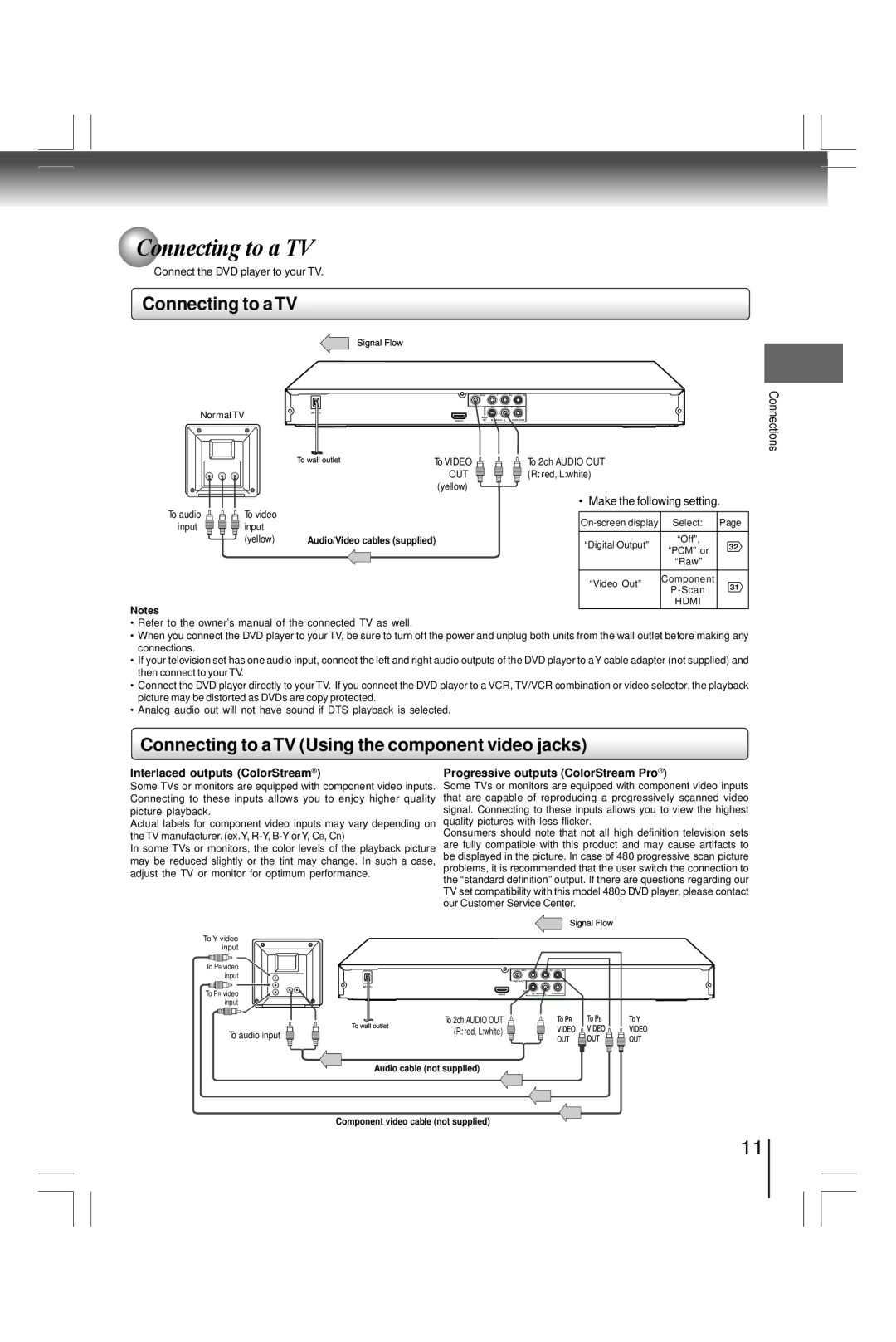Connections
 Connecting to a TV
Connecting to a TV
Connect the DVD player to your TV.
Connecting to a TV
|
| Y | P P |
| VIDEO OUT |
|
|
Normal TV | OUT | R | L |
| AUDIO |
|
|
|
| To VIDEO | To 2ch AUDIO OUT |
|
|
|
| OUT | (R: red, L:white) |
|
|
|
| (yellow) |
|
|
|
|
|
| • Make the following setting. |
| |
To audio | To video |
| Page | ||
input | input |
| |||
|
|
|
| ||
| (yellow) | Audio/Video cables (supplied) | “Digital Output” | “Off”, | 32 |
|
|
| “PCM” or | ||
|
|
|
|
| |
|
|
|
| “Raw” |
|
|
|
| “Video Out” | Component | 31 |
|
|
| |||
|
|
|
| ||
|
|
|
| HDMI |
|
Notes
•Refer to the owner’s manual of the connected TV as well.
•When you connect the DVD player to your TV, be sure to turn off the power and unplug both units from the wall outlet before making any connections.
•If your television set has one audio input, connect the left and right audio outputs of the DVD player to aY cable adapter (not supplied) and then connect to your TV.
•Connect the DVD player directly to your TV. If you connect the DVD player to a VCR, TV/VCR combination or video selector, the playback picture may be distorted as DVDs are copy protected.
•Analog audio out will not have sound if DTS playback is selected.
Connecting to a TV (Using the component video jacks)
Connections
Interlaced outputs (ColorStream® )
Some TVs or monitors are equipped with component video inputs. Connecting to these inputs allows you to enjoy higher quality picture playback.
Actual labels for component video inputs may vary depending on the TV manufacturer. (ex.Y,
In some TVs or monitors, the color levels of the playback picture may be reduced slightly or the tint may change. In such a case, adjust the TV or monitor for optimum performance.
Progressive outputs (ColorStream Pro® )
Some TVs or monitors are equipped with component video inputs that are capable of reproducing a progressively scanned video signal. Connecting to these inputs allows you to view the highest quality pictures with less flicker.
Consumers should note that not all high definition television sets are fully compatible with this product and may cause artifacts to be displayed in the picture. In case of 480 progressive scan picture problems, it is recommended that the user switch the connection to the “standard definition” output. If there are questions regarding our TV set compatibility with this model 480p DVD player, please contact our Customer Service Center.
To Y video input
To PB video input
To PR video input
To audio input
Y P P
VIDEO OUT
AUDIO |
|
OUT R | L |
To 2ch AUDIO OUT (R: red, L:white)
Audio cable (not supplied)
Component video cable (not supplied)
11