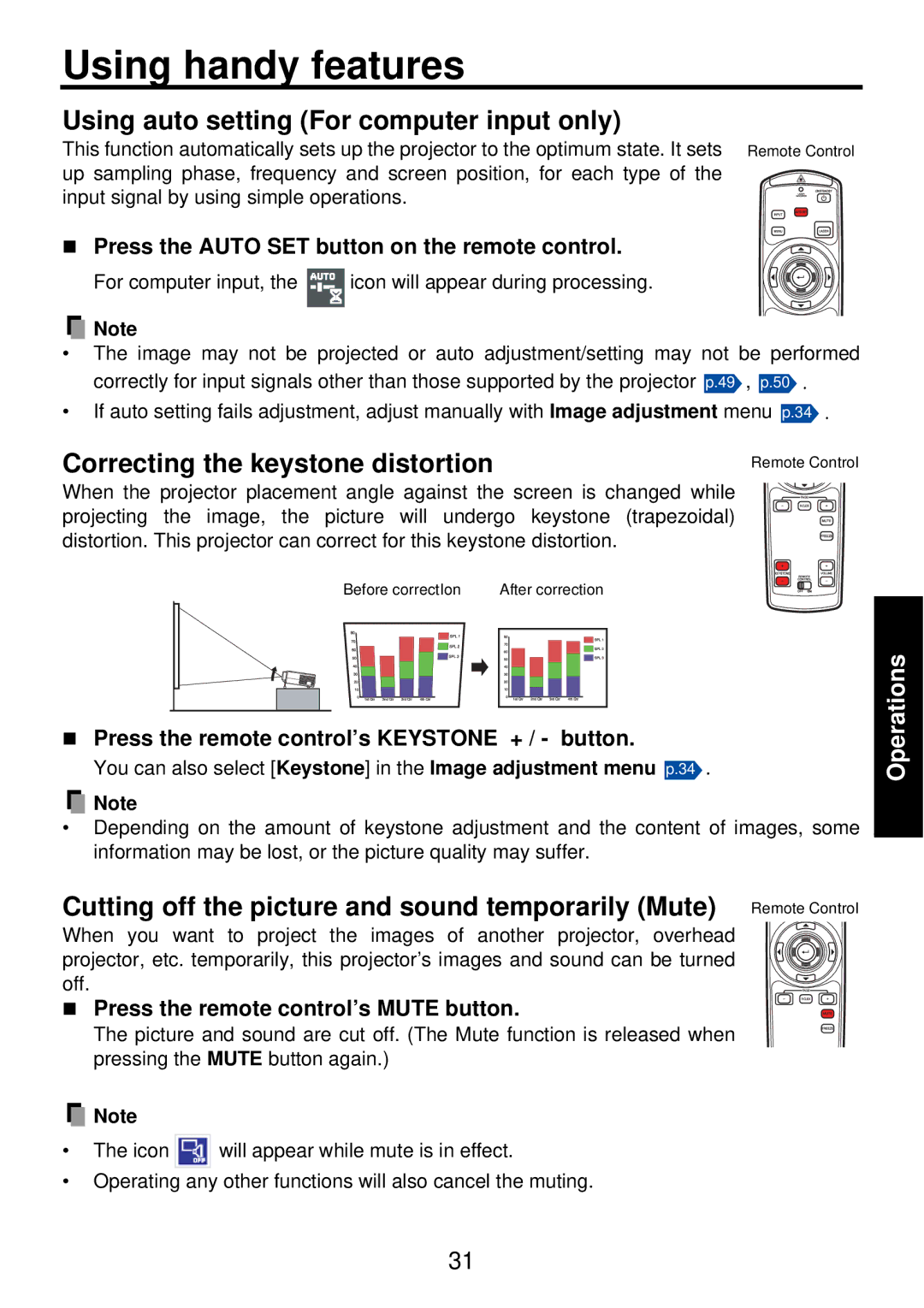Using handy features
Using auto setting (For computer input only)
This function automatically sets up the projector to the optimum state. It sets Remote Control up sampling phase, frequency and screen position, for each type of the ![]() input signal by using simple operations.
input signal by using simple operations.![]()
![]()
![]()
![]()
![]()
Press the AUTO SET button on the remote control.
For computer input, the ![]() icon will appear during processing.
icon will appear during processing.
![]() Note
Note
•The image may not be projected or auto adjustment/setting may not be performed correctly for input signals other than those supported by the projector p.49 , p.50 /
•If auto setting fails adjustment, adjust manually with Image adjustment menu p.34 /
Correcting the keystone distortion
Remote Control
When the projector placement angle against the screen is changed while projecting the image, the picture will undergo keystone (trapezoidal) distortion. This projector can correct for this keystone distortion.
Before correctIon | After correction |
Press the remote control’s KEYSTONE + / - button.
You can also select [Keystone] in the Image adjustment menu p.34 .
![]() Note
Note
•Depending on the amount of keystone adjustment and the content of images, some information may be lost, or the picture quality may suffer.
Cutting off the picture and sound temporarily (Mute) Remote Control
When you want to project the images of another projector, overhead projector, etc. temporarily, this projector’s images and sound can be turned off.
Press the remote control’s MUTE button.
The picture and sound are cut off. (The Mute function is released when pressing the MUTE button again.)
![]() Note
Note
•The icon ![]() will appear while mute is in effect.
will appear while mute is in effect.
•Operating any other functions will also cancel the muting.
Operations
31