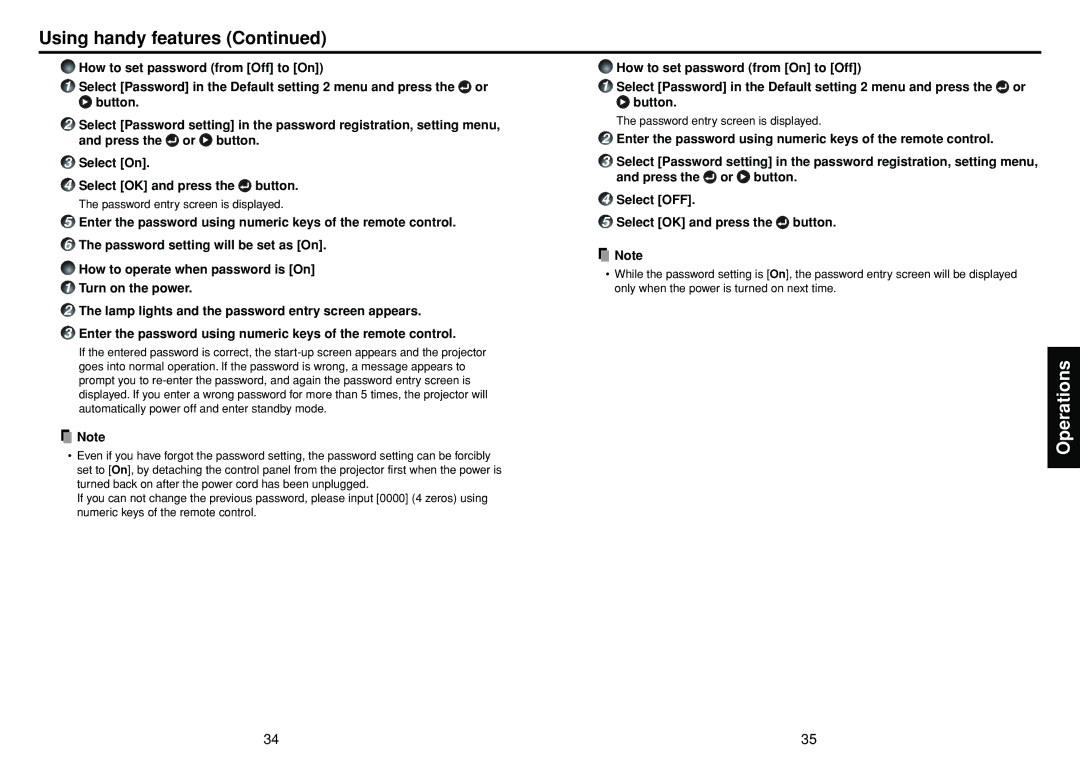Using handy features (Continued)
How to set password (from [Off] to [On])
1Select [Password] in the Default setting 2 menu and press the![]() or
or
 button.
button.
2Select [Password setting] in the password registration, setting menu, and press the ![]() or
or ![]() button.
button.
3Select [On].
4Select [OK] and press the ![]() button.
button.
The password entry screen is displayed.
5Enter the password using numeric keys of the remote control.
6The password setting will be set as [On].
How to operate when password is [On]
1Turn on the power.
2The lamp lights and the password entry screen appears.
3Enter the password using numeric keys of the remote control.
If the entered password is correct, the
![]() Note
Note
4Select [OFF].
5Select [OK] and press the  button.
button.
![]() Note
Note
•While the password setting is [On], the password entry screen will be displayed only when the power is turned on next time.
Operations
•Even if you have forgot the password setting, the password setting can be forcibly set to [On], by detaching the control panel from the projector first when the power is turned back on after the power cord has been unplugged.
If you can not change the previous password, please input [0000] (4 zeros) using numeric keys of the remote control.
34 | 35 |