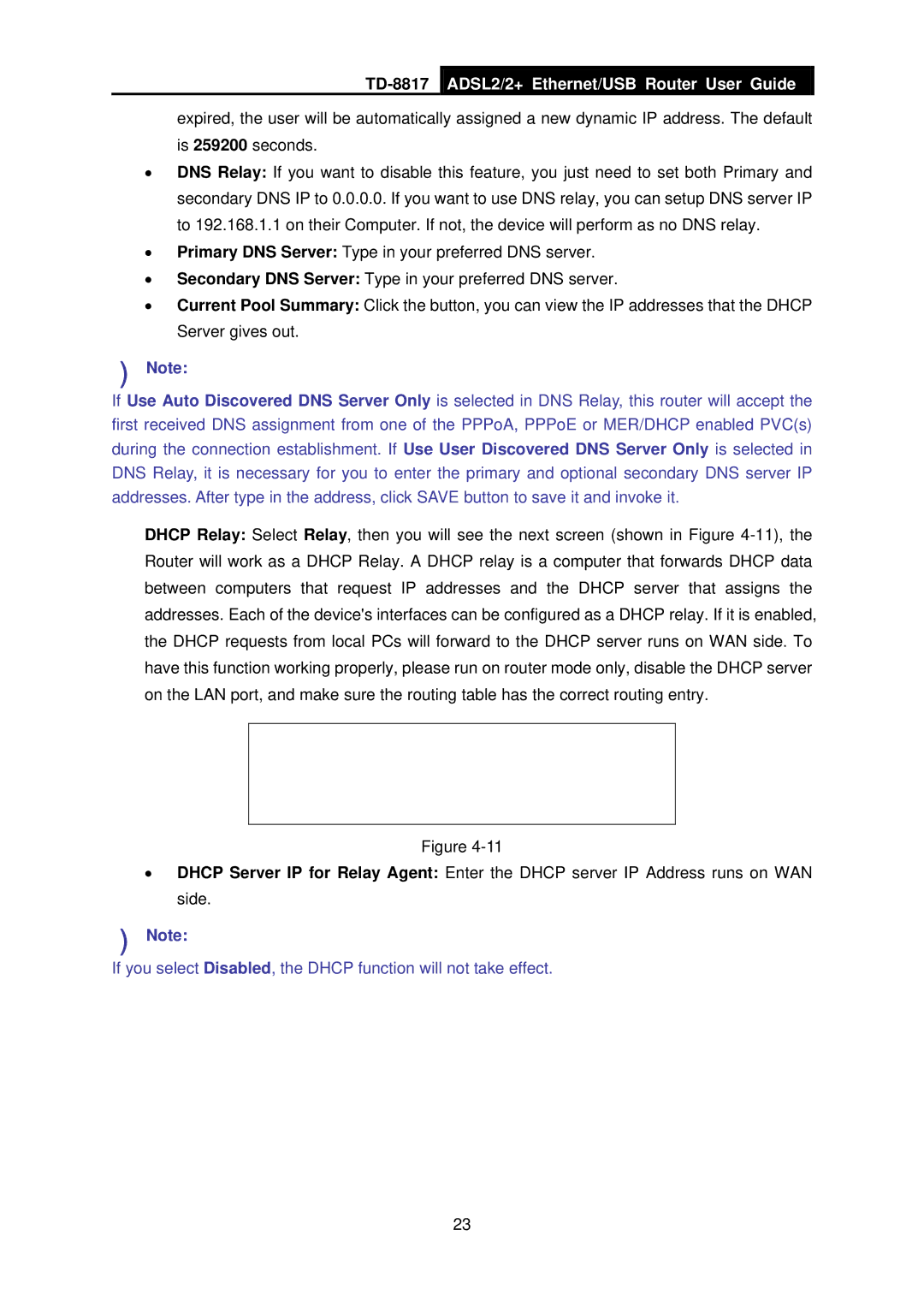TD-8817
ADSL2/2+ Ethernet/USB Router User Guide
expired, the user will be automatically assigned a new dynamic IP address. The default is 259200 seconds.
•DNS Relay: If you want to disable this feature, you just need to set both Primary and secondary DNS IP to 0.0.0.0. If you want to use DNS relay, you can setup DNS server IP to 192.168.1.1 on their Computer. If not, the device will perform as no DNS relay.
•Primary DNS Server: Type in your preferred DNS server.
•Secondary DNS Server: Type in your preferred DNS server.
•Current Pool Summary: Click the button, you can view the IP addresses that the DHCP Server gives out.
)Note:
If Use Auto Discovered DNS Server Only is selected in DNS Relay, this router will accept the first received DNS assignment from one of the PPPoA, PPPoE or MER/DHCP enabled PVC(s) during the connection establishment. If Use User Discovered DNS Server Only is selected in DNS Relay, it is necessary for you to enter the primary and optional secondary DNS server IP addresses. After type in the address, click SAVE button to save it and invoke it.
¾DHCP Relay: Select Relay, then you will see the next screen (shown in Figure
Figure
•DHCP Server IP for Relay Agent: Enter the DHCP server IP Address runs on WAN side.
)Note:
If you select Disabled, the DHCP function will not take effect.
23