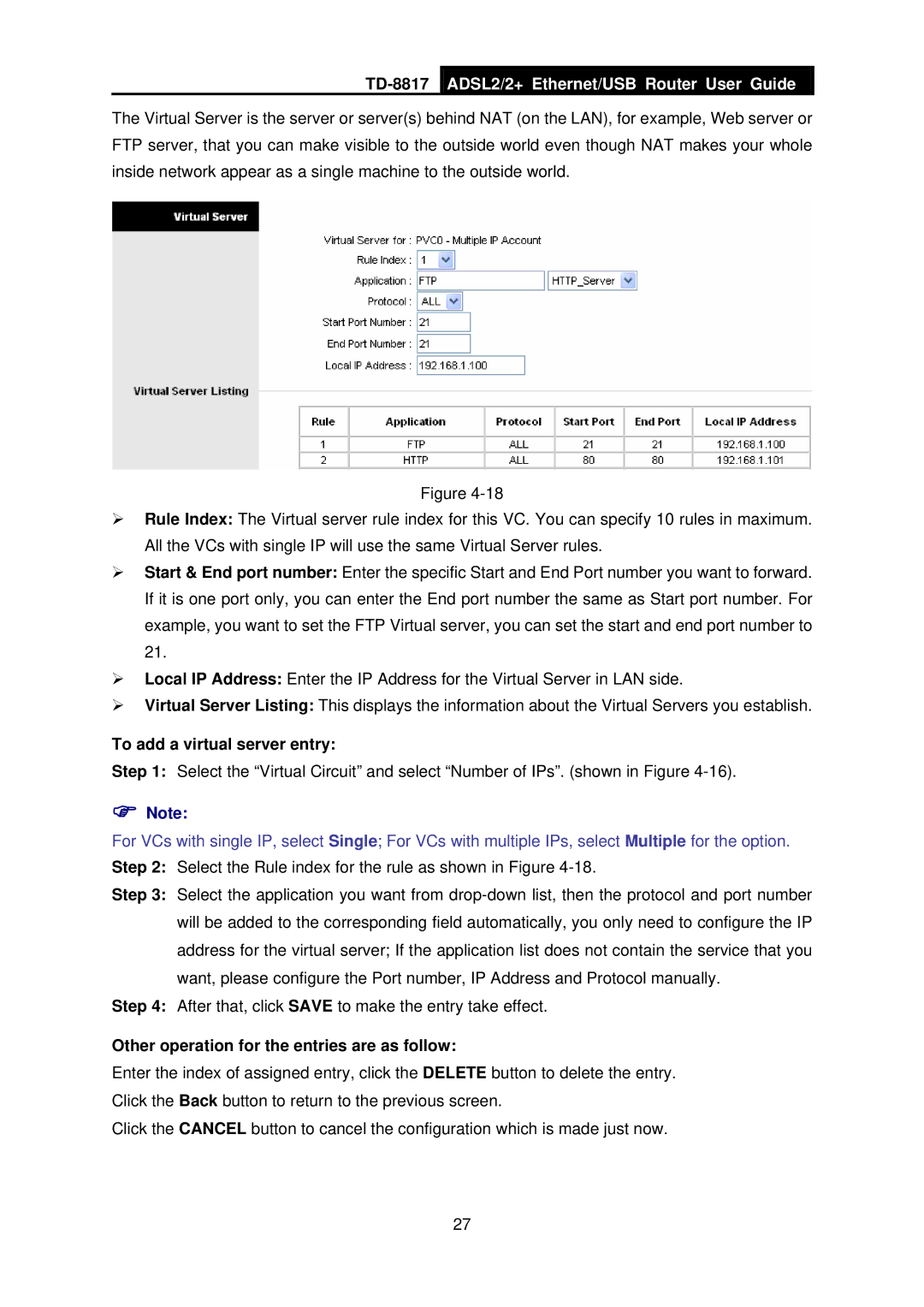TD-8817
ADSL2/2+ Ethernet/USB Router User Guide
The Virtual Server is the server or server(s) behind NAT (on the LAN), for example, Web server or FTP server, that you can make visible to the outside world even though NAT makes your whole inside network appear as a single machine to the outside world.
Figure
¾Rule Index: The Virtual server rule index for this VC. You can specify 10 rules in maximum. All the VCs with single IP will use the same Virtual Server rules.
¾Start & End port number: Enter the specific Start and End Port number you want to forward. If it is one port only, you can enter the End port number the same as Start port number. For example, you want to set the FTP Virtual server, you can set the start and end port number to 21.
¾Local IP Address: Enter the IP Address for the Virtual Server in LAN side.
¾Virtual Server Listing: This displays the information about the Virtual Servers you establish.
To add a virtual server entry:
Step 1: Select the “Virtual Circuit” and select “Number of IPs”. (shown in Figure
)Note:
For VCs with single IP, select Single; For VCs with multiple IPs, select Multiple for the option. Step 2: Select the Rule index for the rule as shown in Figure
Step 3: Select the application you want from
Step 4: After that, click SAVE to make the entry take effect.
Other operation for the entries are as follow:
Enter the index of assigned entry, click the DELETE button to delete the entry. Click the Back button to return to the previous screen.
Click the CANCEL button to cancel the configuration which is made just now.
27