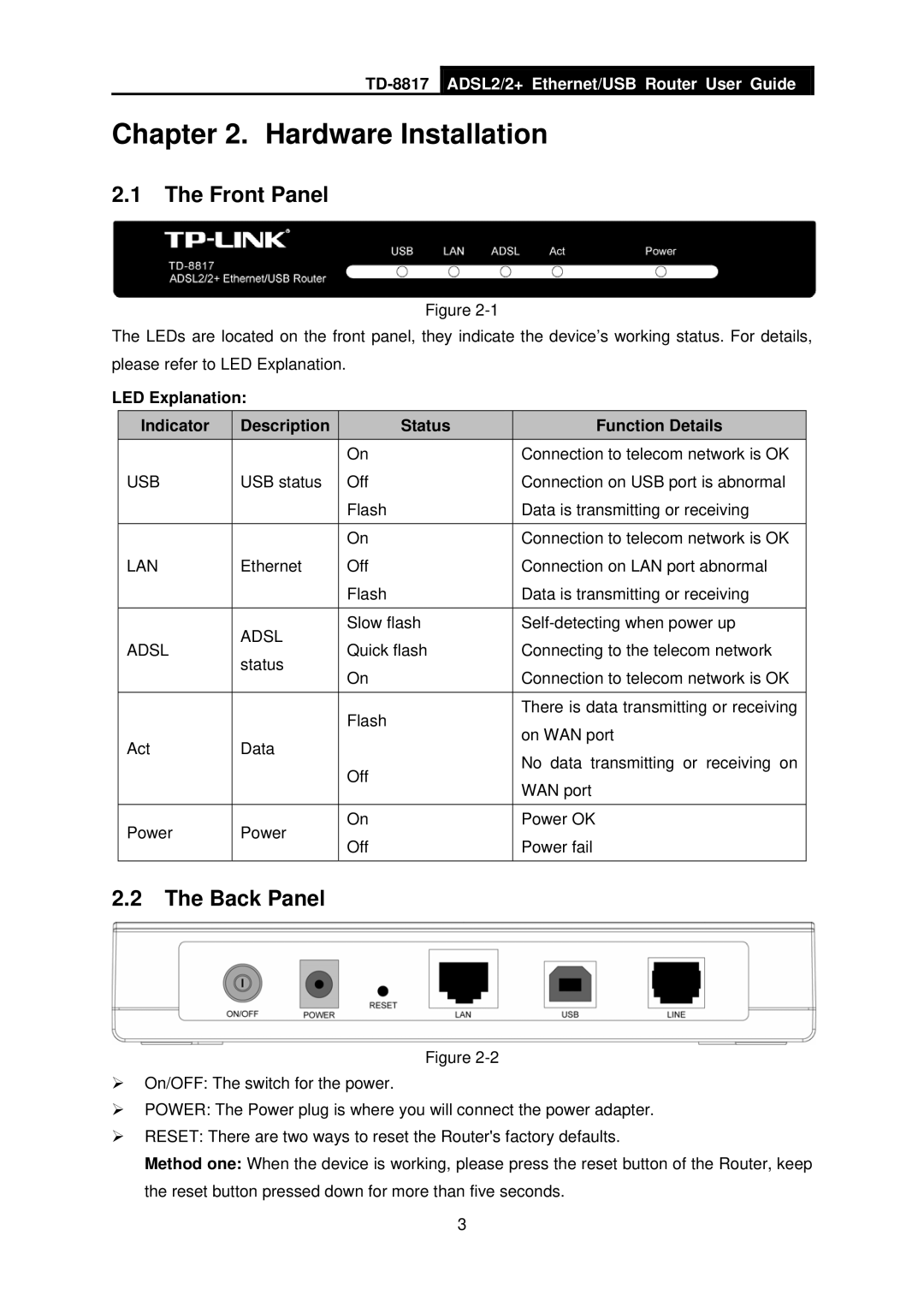TD-8817
ADSL2/2+ Ethernet/USB Router User Guide
Chapter 2. Hardware Installation
2.1The Front Panel
Figure
The LEDs are located on the front panel, they indicate the device’s working status. For details, please refer to LED Explanation.
LED Explanation:
| Indicator |
| Description |
| Status |
| Function Details |
|
|
|
|
| On |
| Connection to telecom network is OK |
| USB |
| USB status |
| Off |
| Connection on USB port is abnormal |
|
|
|
|
| Flash |
| Data is transmitting or receiving |
|
|
|
|
|
|
|
|
|
|
|
|
| On |
| Connection to telecom network is OK |
| LAN |
| Ethernet |
| Off |
| Connection on LAN port abnormal |
|
|
|
|
| Flash |
| Data is transmitting or receiving |
|
|
|
|
|
|
|
|
|
|
| ADSL |
| Slow flash |
| |
| ADSL |
|
| Quick flash |
| Connecting to the telecom network | |
|
| status |
|
| |||
|
|
|
| On |
| Connection to telecom network is OK | |
|
|
|
|
|
| ||
|
|
|
|
|
|
|
|
|
|
|
|
| Flash |
| There is data transmitting or receiving |
|
|
|
|
|
| on WAN port | |
| Act | Data |
|
|
| ||
|
|
|
| No data transmitting or receiving on | |||
|
|
|
|
| Off |
| |
|
|
|
|
|
| WAN port | |
|
|
|
|
|
|
| |
|
|
|
|
|
|
|
|
| Power | Power |
| On |
| Power OK | |
|
| Off |
| Power fail | |||
|
|
|
|
|
| ||
|
|
|
|
|
|
|
|
2.2The Back Panel
Figure
¾On/OFF: The switch for the power.
¾POWER: The Power plug is where you will connect the power adapter.
¾RESET: There are two ways to reset the Router's factory defaults.
Method one: When the device is working, please press the reset button of the Router, keep the reset button pressed down for more than five seconds.
3