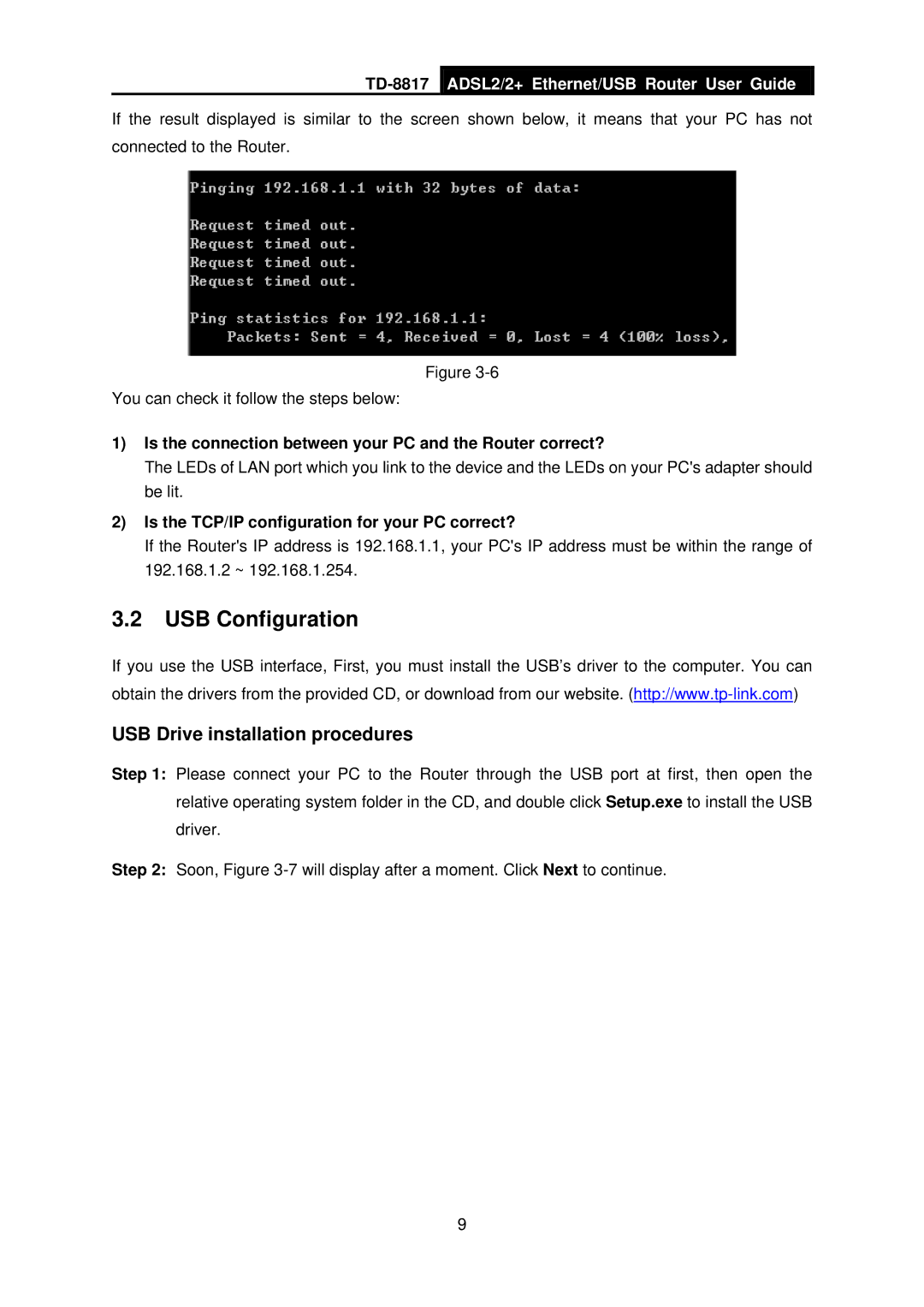TD-8817
ADSL2/2+ Ethernet/USB Router User Guide
If the result displayed is similar to the screen shown below, it means that your PC has not connected to the Router.
Figure
You can check it follow the steps below:
1)Is the connection between your PC and the Router correct?
The LEDs of LAN port which you link to the device and the LEDs on your PC's adapter should be lit.
2)Is the TCP/IP configuration for your PC correct?
If the Router's IP address is 192.168.1.1, your PC's IP address must be within the range of 192.168.1.2 ~ 192.168.1.254.
3.2USB Configuration
If you use the USB interface, First, you must install the USB’s driver to the computer. You can obtain the drivers from the provided CD, or download from our website.
USB Drive installation procedures
Step 1: Please connect your PC to the Router through the USB port at first, then open the relative operating system folder in the CD, and double click Setup.exe to install the USB driver.
Step 2: Soon, Figure
9