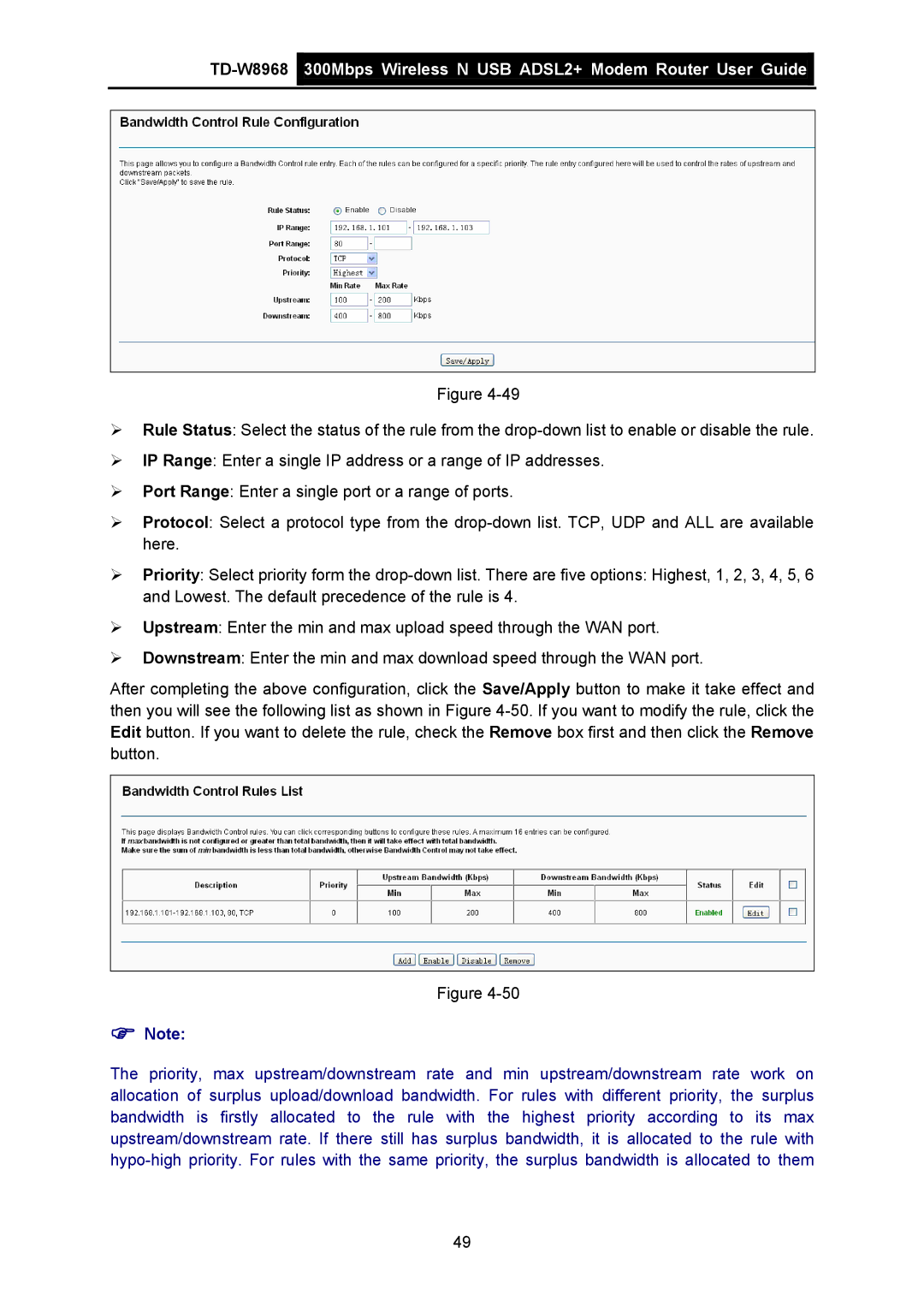TD-W8968 specifications
The TP-Link TD-W8968 is a versatile and reliable ADSL2+ modem router designed to provide seamless internet connectivity for homes and small offices. With its advanced features and technologies, it stands out as a robust solution for users seeking both performance and ease of use.One of the key characteristics of the TD-W8968 is its ADSL2+ compatibility, which allows for high-speed internet access with download speeds of up to 24Mbps. This makes it suitable for various online activities, from browsing and streaming to gaming and video conferencing. The integrated DSL modem ensures that users can connect directly to their telephone line without the need for an external modem, simplifying the setup process.
The device supports multiple connection modes, including PPPoE, Dynamic IP, and Static IP, providing flexibility to accommodate different ISP configurations. Additionally, the built-in DHCP server automatically assigns IP addresses to connected devices, streamlining network management.
In terms of wireless capabilities, the TD-W8968 features a robust 300Mbps wireless N technology, ensuring stable and swift Wi-Fi connectivity throughout the premises. The dual antennas are strategically placed to enhance signal strength and coverage, enabling users to enjoy a stable connection even at greater distances.
For added security, the TD-W8968 implements WPA/WPA2 encryption, preventing unauthorized access to the network. The integrated firewall provides an additional layer of protection against harmful internet traffic. Users can also utilize the MAC filtering feature to allow or deny specific devices from joining the network, enhancing overall security.
The device is equipped with four Fast Ethernet ports, allowing users to connect wired devices such as computers, printers, or gaming consoles. This is particularly beneficial for users who prefer a stable wired connection for activities that demand higher bandwidth.
Another notable feature of the TD-W8968 is its user-friendly interface, which simplifies the process of setting up and managing the network. The web-based management portal enables users to configure settings, monitor connected devices, and troubleshoot issues with ease.
In summary, the TP-Link TD-W8968 is an all-in-one ADSL2+ modem router that combines high-speed internet access, reliable wireless connectivity, and robust security features. Its versatility makes it an excellent choice for individuals and small businesses seeking a dependable networking solution.