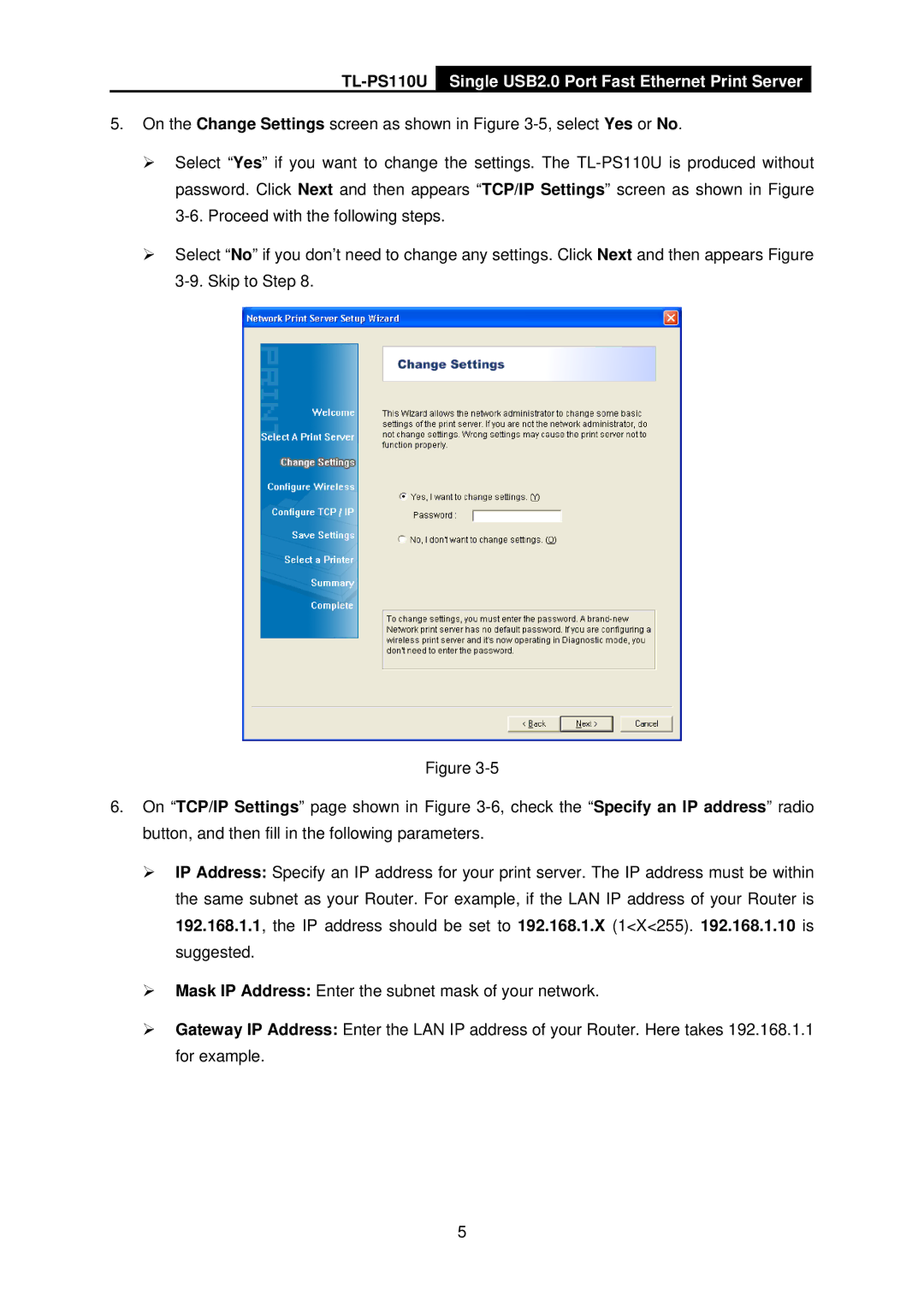TL-PS110U Single USB2.0 Port Fast Ethernet Print Server
5.On the Change Settings screen as shown in Figure
¾Select “Yes” if you want to change the settings. The
¾Select “No” if you don’t need to change any settings. Click Next and then appears Figure
Figure
6.On “TCP/IP Settings” page shown in Figure
¾IP Address: Specify an IP address for your print server. The IP address must be within the same subnet as your Router. For example, if the LAN IP address of your Router is 192.168.1.1, the IP address should be set to 192.168.1.X (1<X<255). 192.168.1.10 is suggested.
¾Mask IP Address: Enter the subnet mask of your network.
¾Gateway IP Address: Enter the LAN IP address of your Router. Here takes 192.168.1.1 for example.
5