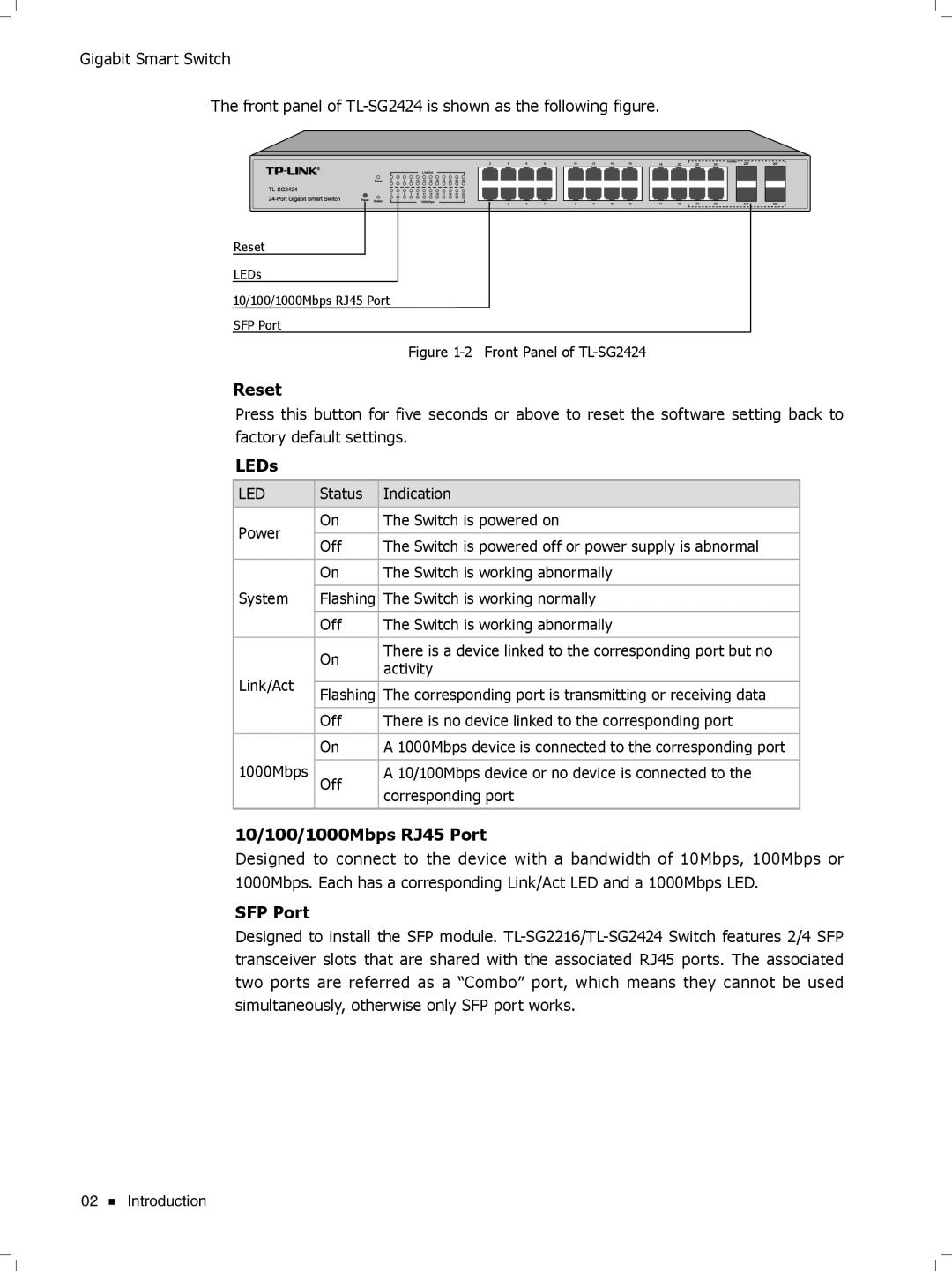Gigabit Smart Switch
The front panel of
Reset
LEDs
10/100/1000Mbps RJ45 Port SFP Port
FFFFFFFFFFF Front Panel of
Reset
Press this button for five seconds or above to reset the software setting back to factory default settings.
LEDs
LED | Status | Indication | |
|
|
| |
Power | On | The Switch is powered on | |
|
| ||
Off | The Switch is powered off or power supply is abnormal | ||
| |||
|
|
| |
| On | The Switch is working abnormally | |
|
|
| |
System | Flashing | The Switch is working normally | |
|
|
| |
| Off | The Switch is working abnormally | |
|
|
| |
| On | There is a device linked to the corresponding port but no | |
| activity | ||
Link/Act |
| ||
|
| ||
Flashing | The corresponding port is transmitting or receiving data | ||
| |||
|
|
| |
| Off | There is no device linked to the corresponding port | |
|
|
| |
| On | A 1000Mbps device is connected to the corresponding port | |
1000Mbps |
|
| |
Off | A 10/100Mbps device or no device is connected to the | ||
|
| corresponding port |
10/100/1000Mbps RJ45 Port
Designed to connect to the device with a bandwidth of 10Mbps, 100Mbps or 1000Mbps. Each has a corresponding Link/Act LED and a 1000Mbps LED.
SFP Port
Designed to install the SFP module.
02 ![]() Introduction
Introduction