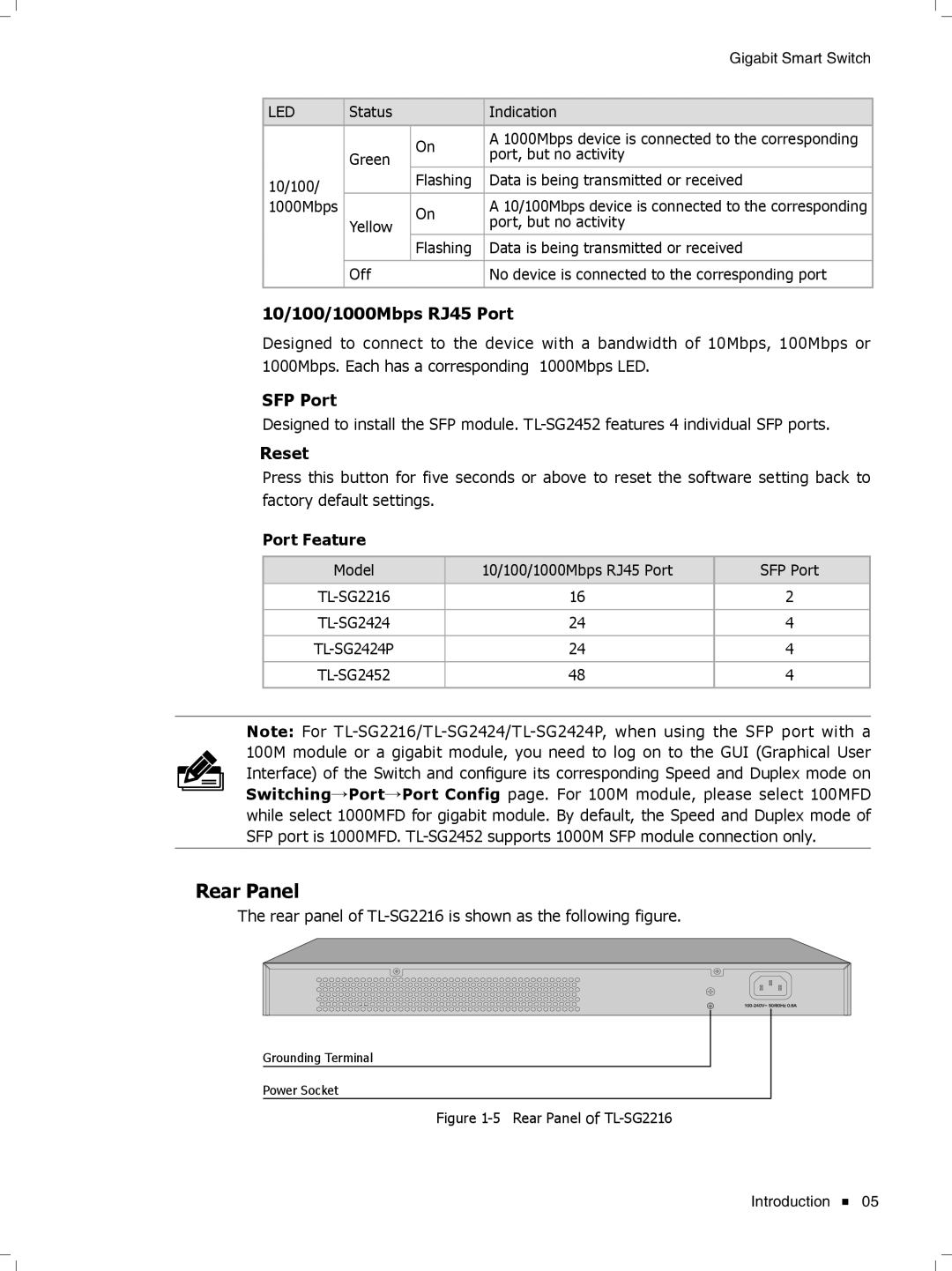Gigabit Smart Switch
LED | Status |
| Indication |
|
|
|
|
|
| On | A 1000Mbps device is connected to the corresponding |
| Green | port, but no activity | |
|
| ||
10/100/ |
| Flashing | Data is being transmitted or received |
|
|
| |
1000Mbps |
| On | A 10/100Mbps device is connected to the corresponding |
| Yellow | port, but no activity | |
|
| ||
|
| Flashing | Data is being transmitted or received |
|
|
|
|
| Off |
| No device is connected to the corresponding port |
|
|
|
|
10/100/1000Mbps RJ45 Port
Designed to connect to the device with a bandwidth of 10Mbps, 100Mbps or 1000Mbps. Each has a corresponding 1000Mbps LED.
SFP Port
Designed to install the SFP module.
Reset
Press this button for five seconds or above to reset the software setting back to factory default settings.
Port Feature
Model | 10/100/1000Mbps RJ45 Port | SFP Port |
|
|
|
16 | 2 | |
|
|
|
24 | 4 | |
|
|
|
24 | 4 | |
|
|
|
48 | 4 | |
|
|
|
Note: For
Rear Panel
The rear panel of
Grounding Terminal
Power Socket
FFFFFFFFFFF Rear Panel of
Introduction ![]() 05
05