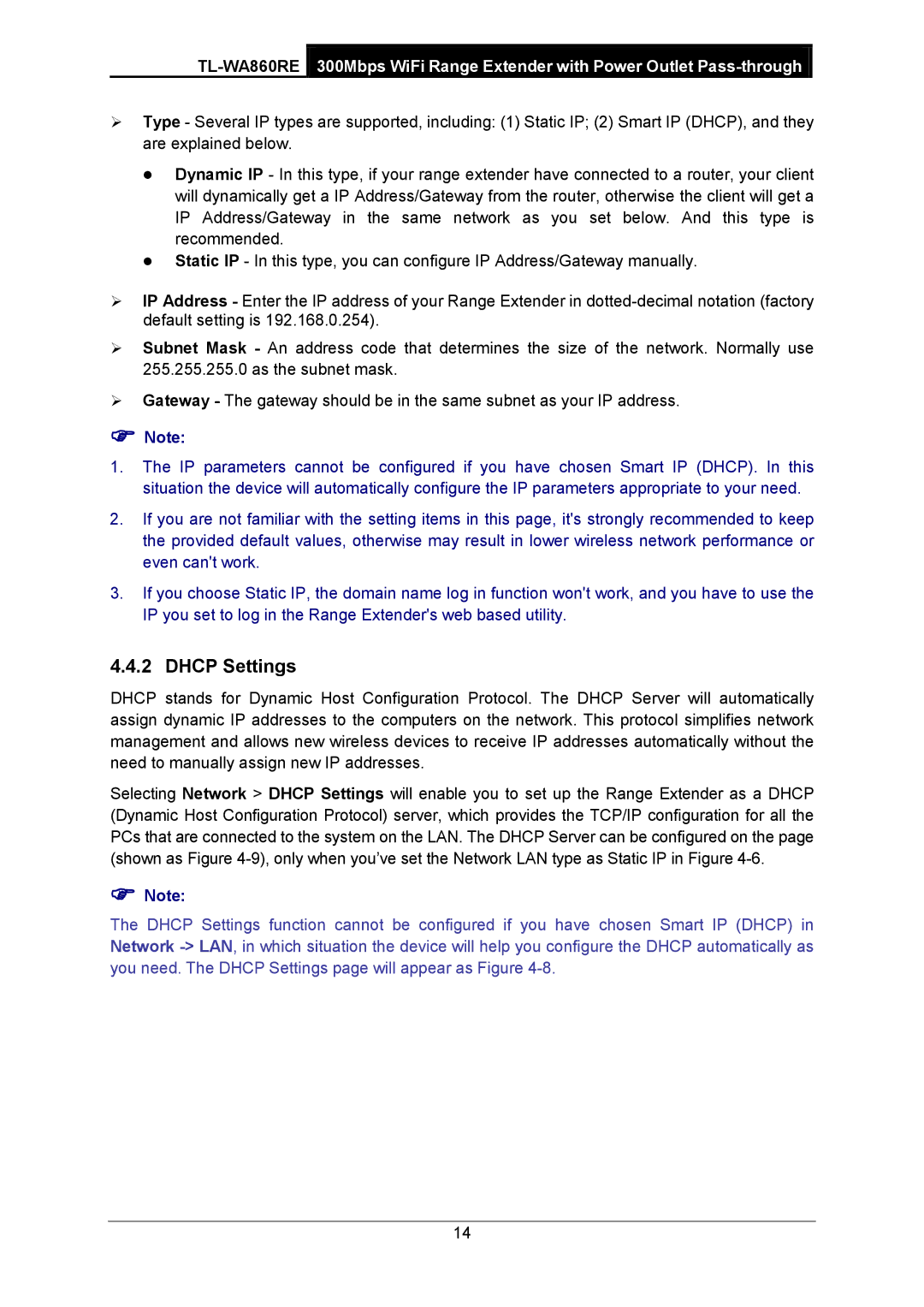Type - Several IP types are supported, including: (1) Static IP; (2) Smart IP (DHCP), and they are explained below.
Dynamic IP - In this type, if your range extender have connected to a router, your client will dynamically get a IP Address/Gateway from the router, otherwise the client will get a IP Address/Gateway in the same network as you set below. And this type is recommended.
Static IP - In this type, you can configure IP Address/Gateway manually.
IP Address - Enter the IP address of your Range Extender in
Subnet Mask - An address code that determines the size of the network. Normally use 255.255.255.0 as the subnet mask.
Gateway - The gateway should be in the same subnet as your IP address.
Note:
1.The IP parameters cannot be configured if you have chosen Smart IP (DHCP). In this situation the device will automatically configure the IP parameters appropriate to your need.
2.If you are not familiar with the setting items in this page, it's strongly recommended to keep the provided default values, otherwise may result in lower wireless network performance or even can't work.
3.If you choose Static IP, the domain name log in function won't work, and you have to use the IP you set to log in the Range Extender's web based utility.
4.4.2 DHCP Settings
DHCP stands for Dynamic Host Configuration Protocol. The DHCP Server will automatically assign dynamic IP addresses to the computers on the network. This protocol simplifies network management and allows new wireless devices to receive IP addresses automatically without the need to manually assign new IP addresses.
Selecting Network > DHCP Settings will enable you to set up the Range Extender as a DHCP (Dynamic Host Configuration Protocol) server, which provides the TCP/IP configuration for all the PCs that are connected to the system on the LAN. The DHCP Server can be configured on the page (shown as Figure
Note:
The DHCP Settings function cannot be configured if you have chosen Smart IP (DHCP) in Network
14