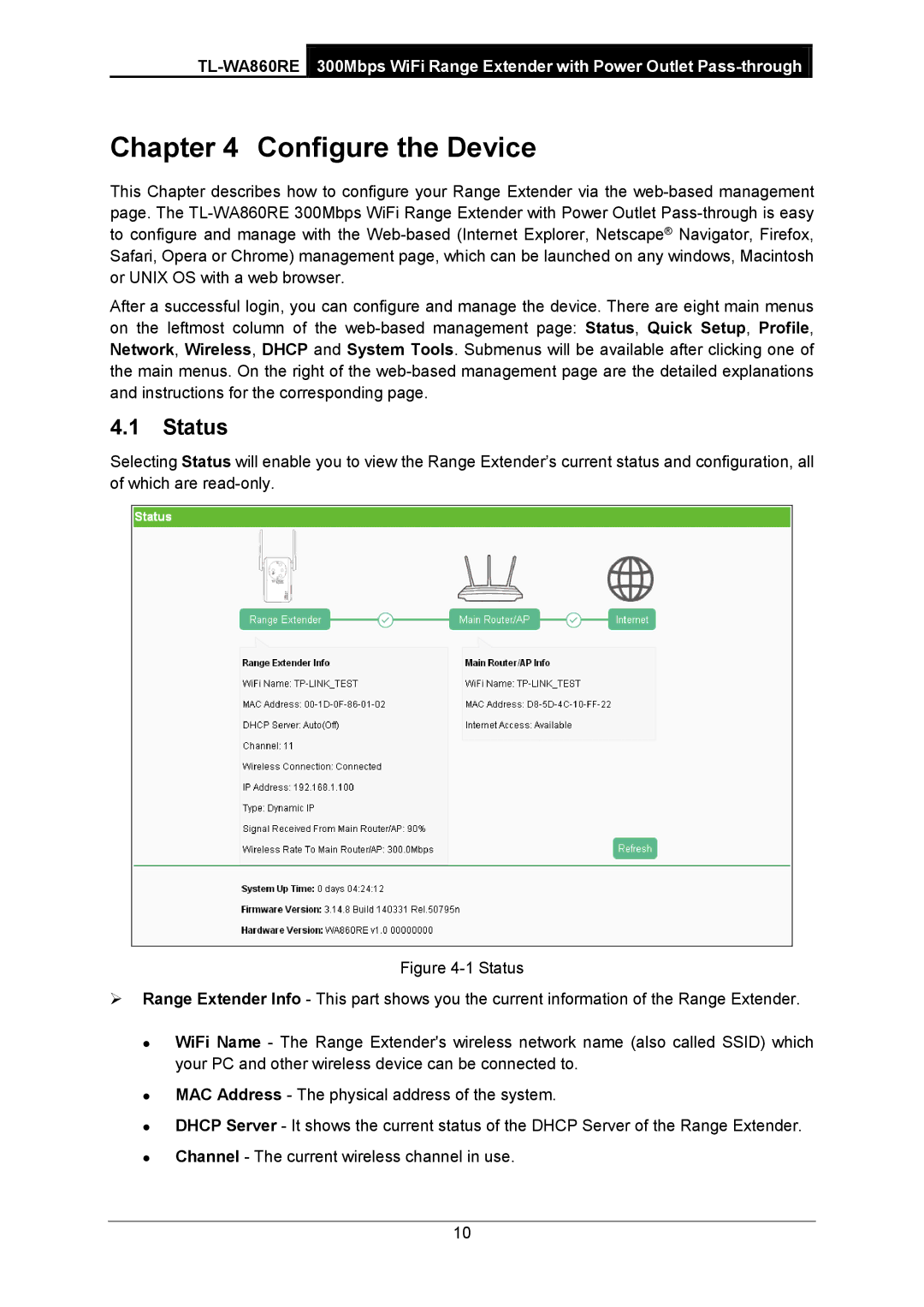Chapter 4 Configure the Device
This Chapter describes how to configure your Range Extender via the
After a successful login, you can configure and manage the device. There are eight main menus on the leftmost column of the
4.1Status
Selecting Status will enable you to view the Range Extender’s current status and configuration, all of which are
Figure 4-1 Status
Range Extender Info - This part shows you the current information of the Range Extender.
WiFi Name - The Range Extender's wireless network name (also called SSID) which your PC and other wireless device can be connected to.
MAC Address - The physical address of the system.
DHCP Server - It shows the current status of the DHCP Server of the Range Extender. Channel - The current wireless channel in use.
10