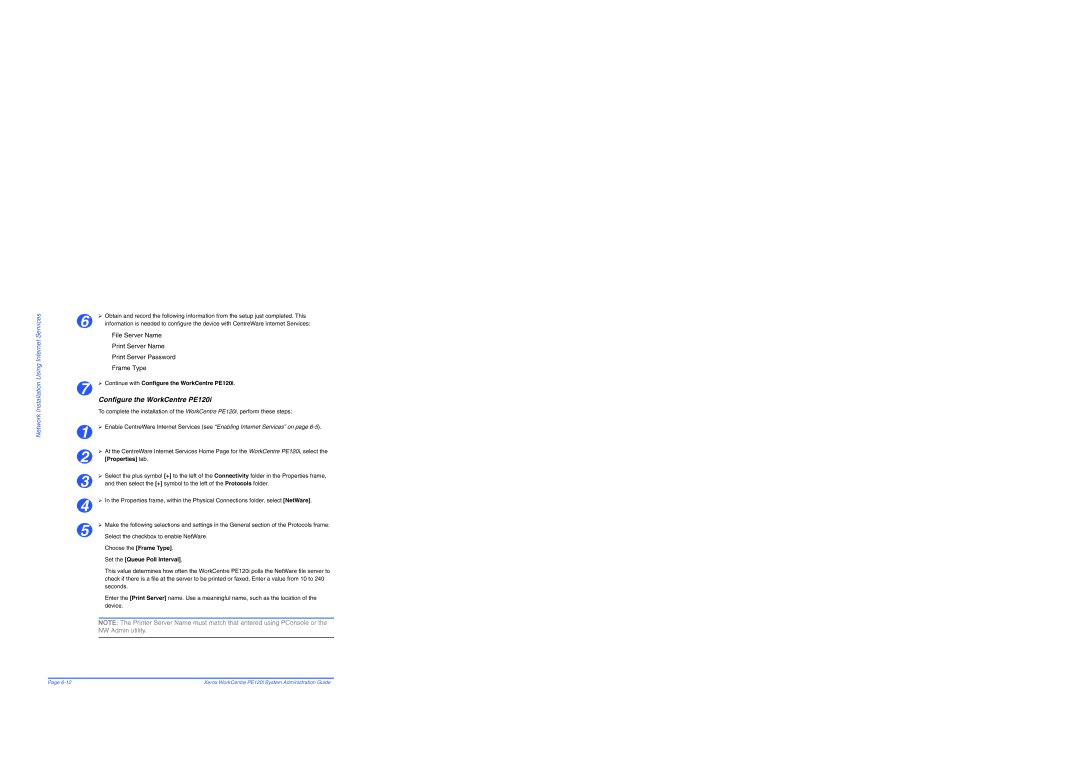Network Installation Using Internet Services
¾Obtain and record the following information from the setup just completed. This
6 | information is needed to configure the device with CentreWare Internet Services: |
File Server Name
Print Server Name
Print Server Password
Frame Type
7 | ¾ Continue with Configure the WorkCentre PE120i. |
Configure the WorkCentre PE120i
To complete the installation of the WorkCentre PE120i, perform these steps:
1 | ¾ Enable CentreWare Internet Services (see “Enabling Internet Services” on page |
¾At the CentreWare Internet Services Home Page for the WorkCentre PE120i, select the
2 | [Properties] tab. |
¾Select the plus symbol [+] to the left of the Connectivity folder in the Properties frame,
3 | and then select the [+] symbol to the left of the Protocols folder. |
4 | ¾ In the Properties frame, within the Physical Connections folder, select [NetWare]. |
5 | ¾ Make the following selections and settings in the General section of the Protocols frame: |
Select the checkbox to enable NetWare. |
Choose the [Frame Type].
Set the [Queue Poll Interval].
This value determines how often the WorkCentre PE120i polls the NetWare file server to check if there is a file at the server to be printed or faxed. Enter a value from 10 to 240 seconds.
Enter the [Print Server] name. Use a meaningful name, such as the location of the device.
NOTE: The Printer Server Name must match that entered using PConsole or the NW Admin utility.
Page | Xerox WorkCentre PE120i System Administration Guide |