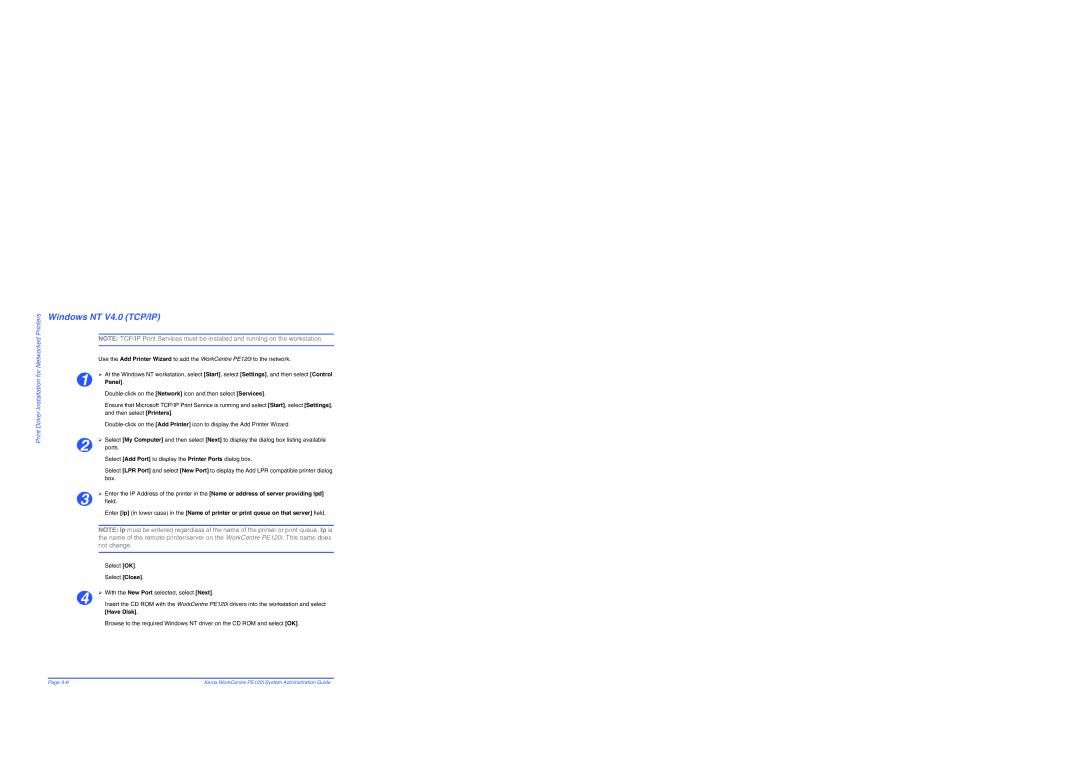Print Driver Installation for Networked Printers
Windows NT V4.0 (TCP/IP)
NOTE: TCP/IP Print Services must be installed and running on the workstation.
Use the Add Printer Wizard to add the WorkCentre PE120i to the network.
¾At the Windows NT workstation, select [Start], select [Settings], and then select [Control
1Panel].
Ensure that Microsoft TCP/IP Print Service is running and select [Start], select [Settings], and then select [Printers].
¾Select [My Computer] and then select [Next] to display the dialog box listing available
2ports.
Select [Add Port] to display the Printer Ports dialog box.
Select [LPR Port] and select [New Port] to display the Add LPR compatible printer dialog box.
¾Enter the IP Address of the printer in the [Name or address of server providing lpd]
3field.
Enter [lp] (in lower case) in the [Name of printer or print queue on that server] field.
NOTE: lp must be entered regardless of the name of the printer or print queue. lp is the name of the remote printer/server on the WorkCentre PE120i. This name does not change.
| Select [OK]. |
| Select [Close]. |
4 | ¾ With the New Port selected, select [Next]. |
Insert the CD ROM with the WorkCentre PE120i drivers into the workstation and select |
[Have Disk].
Browse to the required Windows NT driver on the CD ROM and select [OK].
Page | Xerox WorkCentre PE120i System Administration Guide |