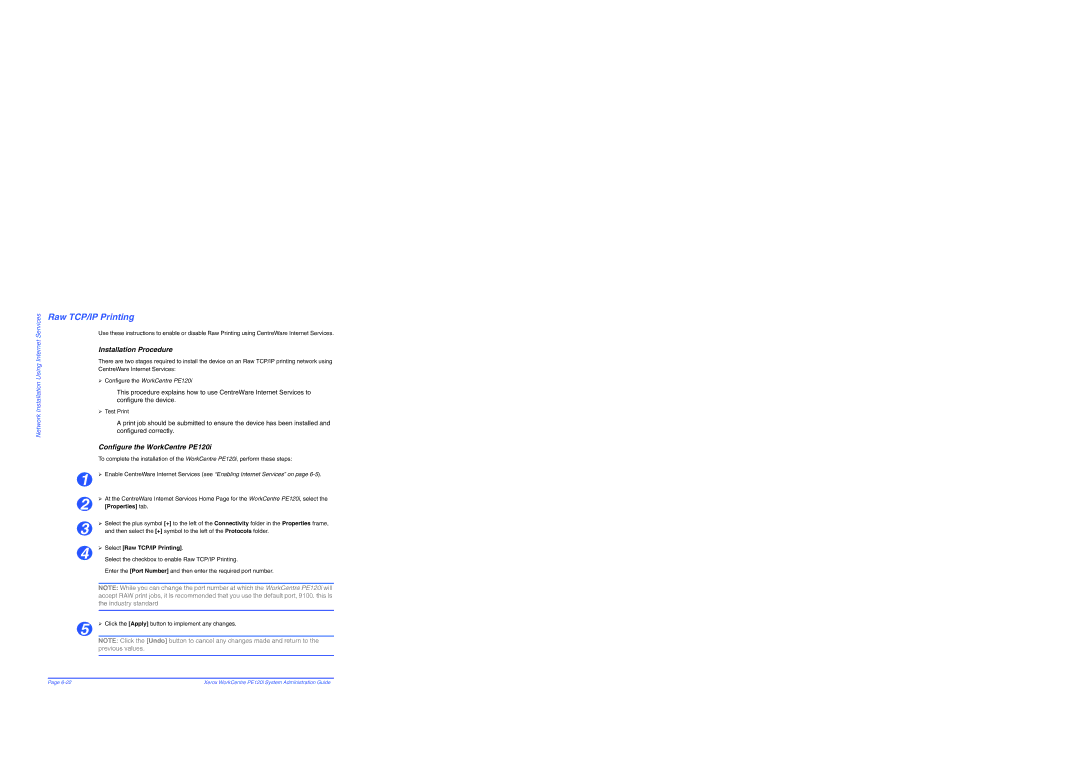Network Installation Using Internet Services
Raw TCP/IP Printing
Use these instructions to enable or disable Raw Printing using CentreWare Internet Services.
Installation Procedure
There are two stages required to install the device on an Raw TCP/IP printing network using CentreWare Internet Services:
¾Configure the WorkCentre PE120i
This procedure explains how to use CentreWare Internet Services to configure the device.
¾Test Print
A print job should be submitted to ensure the device has been installed and configured correctly.
Configure the WorkCentre PE120i
To complete the installation of the WorkCentre PE120i, perform these steps:
1 | ¾ Enable CentreWare Internet Services (see “Enabling Internet Services” on page |
2 | ¾ At the CentreWare Internet Services Home Page for the WorkCentre PE120i, select the |
[Properties] tab. | |
3 | ¾ Select the plus symbol [+] to the left of the Connectivity folder in the Properties frame, |
and then select the [+] symbol to the left of the Protocols folder. | |
4 | ¾ Select [Raw TCP/IP Printing]. |
Select the checkbox to enable Raw TCP/IP Printing. |
Enter the [Port Number] and then enter the required port number.
NOTE: While you can change the port number at which the WorkCentre PE120i will accept RAW print jobs, it is recommended that you use the default port, 9100. this is the industry standard
5 | ¾ Click the [Apply] button to implement any changes. | |
|
|
|
NOTE: Click the [Undo] button to cancel any changes made and return to the previous values.
Page | Xerox WorkCentre PE120i System Administration Guide |