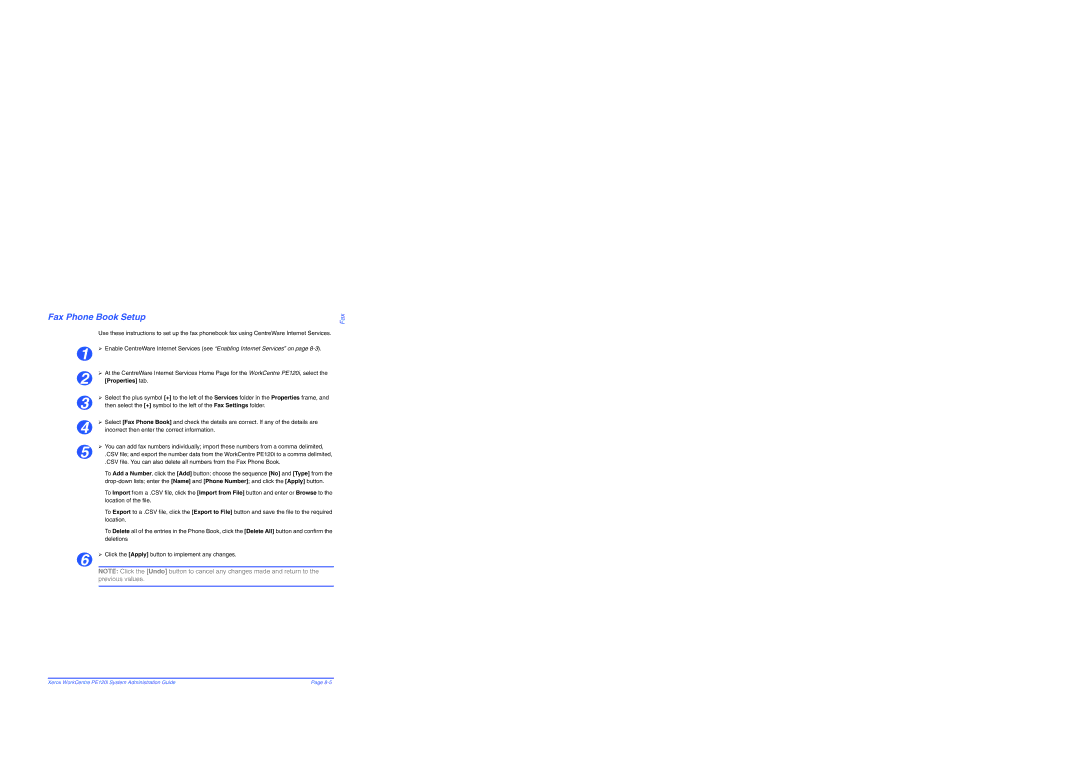Fax Phone Book Setup
Use these instructions to set up the fax phonebook fax using CentreWare Internet Services.
1 | ¾ Enable CentreWare Internet Services (see “Enabling Internet Services” on page |
2 | ¾ At the CentreWare Internet Services Home Page for the WorkCentre PE120i, select the |
[Properties] tab. | |
3 | ¾ Select the plus symbol [+] to the left of the Services folder in the Properties frame, and |
then select the [+] symbol to the left of the Fax Settings folder. | |
4 | ¾ Select [Fax Phone Book] and check the details are correct. If any of the details are |
incorrect then enter the correct information. | |
5 | ¾ You can add fax numbers individually; import these numbers from a comma delimited, |
.CSV file; and export the number data from the WorkCentre PE120i to a comma delimited, |
.CSV file. You can also delete all numbers from the Fax Phone Book.
To Add a Number, click the [Add] button; choose the sequence [No] and [Type] from the
To Import from a .CSV file, click the [Import from File] button and enter or Browse to the location of the file.
To Export to a .CSV file, click the [Export to File] button and save the file to the required location.
To Delete all of the entries in the Phone Book, click the [Delete All] button and confirm the deletions
6 | ¾ Click the [Apply] button to implement any changes. | |
|
|
|
NOTE: Click the [Undo] button to cancel any changes made and return to the previous values.
Fax
Xerox WorkCentre PE120i System Administration Guide | Page |