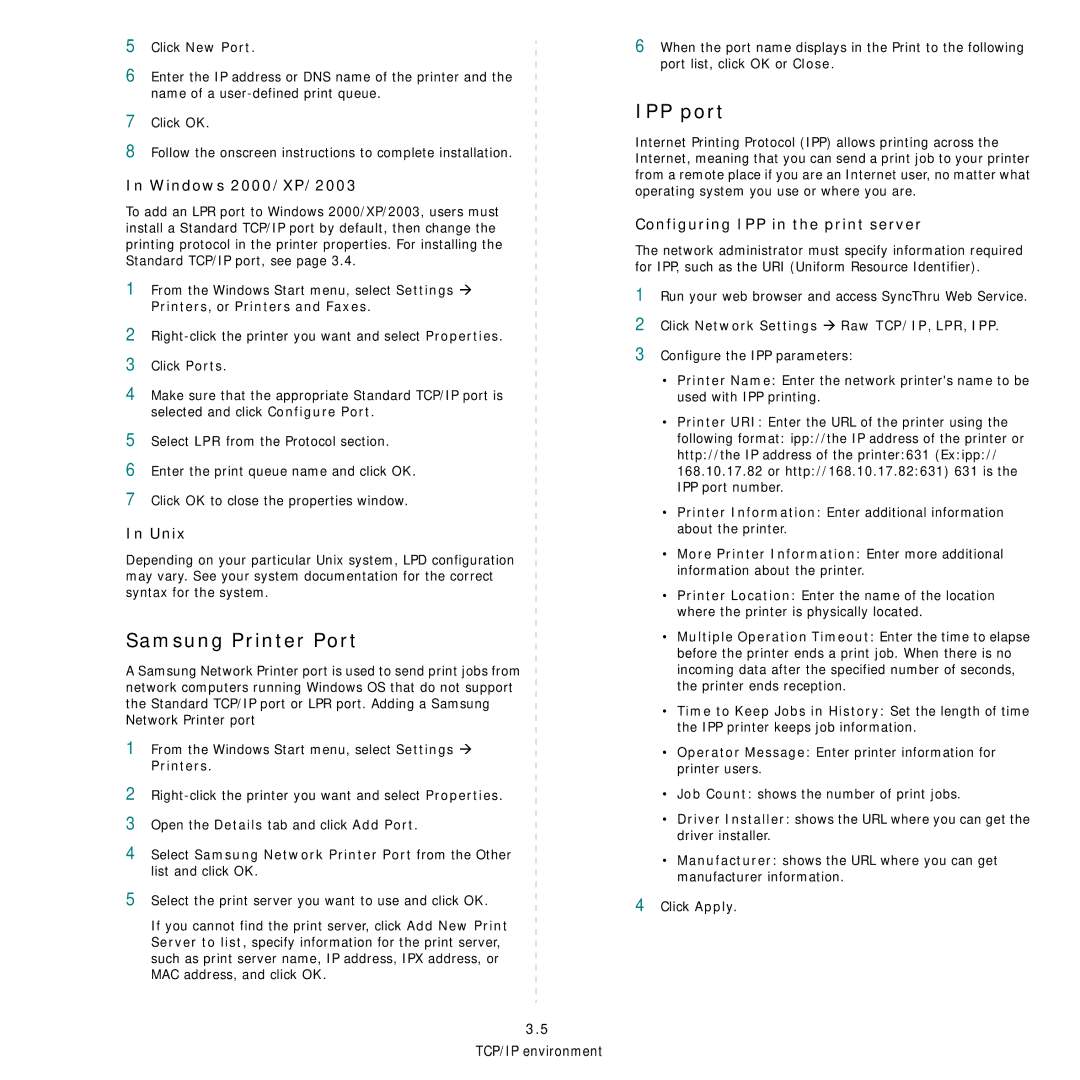5Click New Port.
6Enter the IP address or DNS name of the printer and the name of a
7Click OK.
8Follow the onscreen instructions to complete installation.
In Windows 2000/XP/2003
To add an LPR port to Windows 2000/XP/2003, users must install a Standard TCP/IP port by default, then change the printing protocol in the printer properties. For installing the Standard TCP/IP port, see page 3.4.
1From the Windows Start menu, select Settings Æ Printers, or Printers and Faxes.
2
3Click Ports.
4Make sure that the appropriate Standard TCP/IP port is selected and click Configure Port.
5 Select LPR from the Protocol section.
6Enter the print queue name and click OK.
7 Click OK to close the properties window.
In Unix
Depending on your particular Unix system, LPD configuration may vary. See your system documentation for the correct syntax for the system.
Samsung Printer Port
A Samsung Network Printer port is used to send print jobs from network computers running Windows OS that do not support the Standard TCP/IP port or LPR port. Adding a Samsung Network Printer port
1 From the Windows Start menu, select Settings Æ Printers.
2
3Open the Details tab and click Add Port.
4Select Samsung Network Printer Port from the Other list and click OK.
5Select the print server you want to use and click OK.
If you cannot find the print server, click Add New Print Server to list, specify information for the print server, such as print server name, IP address, IPX address, or MAC address, and click OK.
3.5
TCP/IP environment
6When the port name displays in the Print to the following port list, click OK or Close.
IPP port
Internet Printing Protocol (IPP) allows printing across the Internet, meaning that you can send a print job to your printer from a remote place if you are an Internet user, no matter what operating system you use or where you are.
Configuring IPP in the print server
The network administrator must specify information required for IPP, such as the URI (Uniform Resource Identifier).
1Run your web browser and access SyncThru Web Service.
2Click Network Settings Æ Raw TCP/IP, LPR, IPP.
3Configure the IPP parameters:
•Printer Name: Enter the network printer's name to be used with IPP printing.
•Printer URI: Enter the URL of the printer using the
following format: ipp://the IP address of the printer or http://the IP address of the printer:631 (Ex:ipp:// 168.10.17.82 or http://168.10.17.82:631) 631 is the IPP port number.
•Printer Information: Enter additional information about the printer.
•More Printer Information: Enter more additional information about the printer.
•Printer Location: Enter the name of the location where the printer is physically located.
•Multiple Operation Timeout: Enter the time to elapse before the printer ends a print job. When there is no incoming data after the specified number of seconds, the printer ends reception.
•Time to Keep Jobs in History: Set the length of time the IPP printer keeps job information.
•Operator Message: Enter printer information for printer users.
•Job Count: shows the number of print jobs.
•Driver Installer: shows the URL where you can get the driver installer.
•Manufacturer: shows the URL where you can get manufacturer information.
4Click Apply.