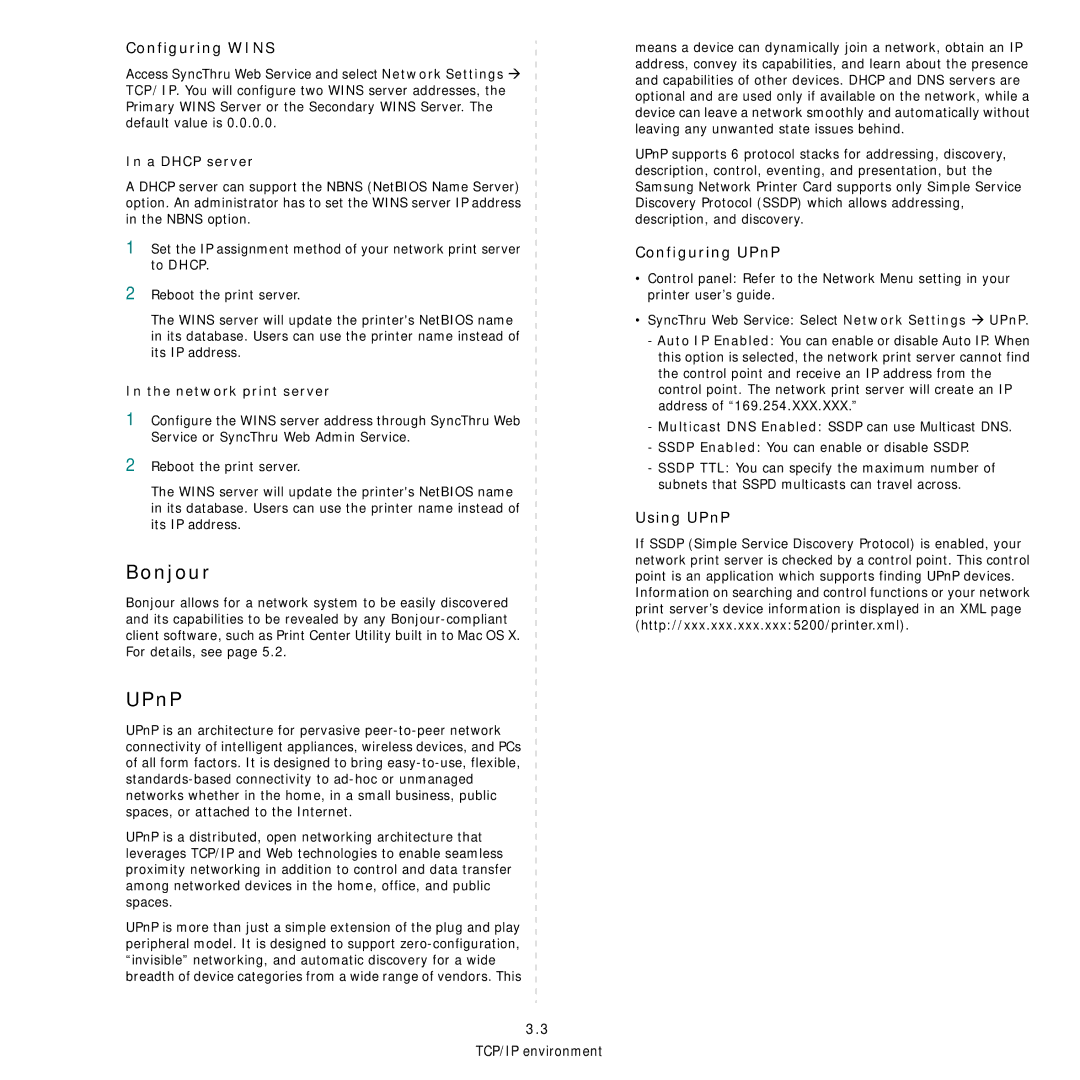Configuring WINS
Access SyncThru Web Service and select Network Settings Æ TCP/IP. You will configure two WINS server addresses, the Primary WINS Server or the Secondary WINS Server. The default value is 0.0.0.0.
In a DHCP server
A DHCP server can support the NBNS (NetBIOS Name Server) option. An administrator has to set the WINS server IP address in the NBNS option.
1Set the IP assignment method of your network print server to DHCP.
2Reboot the print server.
The WINS server will update the printer's NetBIOS name in its database. Users can use the printer name instead of its IP address.
In the network print server
1Configure the WINS server address through SyncThru Web Service or SyncThru Web Admin Service.
2Reboot the print server.
The WINS server will update the printer's NetBIOS name
in its database. Users can use the printer name instead of its IP address.
Bonjour
Bonjour allows for a network system to be easily discovered and its capabilities to be revealed by any
UPnP
UPnP is an architecture for pervasive
UPnP is a distributed, open networking architecture that leverages TCP/IP and Web technologies to enable seamless proximity networking in addition to control and data transfer among networked devices in the home, office, and public spaces.
UPnP is more than just a simple extension of the plug and play peripheral model. It is designed to support
3.3
TCP/IP environment
means a device can dynamically join a network, obtain an IP address, convey its capabilities, and learn about the presence and capabilities of other devices. DHCP and DNS servers are optional and are used only if available on the network, while a device can leave a network smoothly and automatically without leaving any unwanted state issues behind.
UPnP supports 6 protocol stacks for addressing, discovery, description, control, eventing, and presentation, but the Samsung Network Printer Card supports only Simple Service Discovery Protocol (SSDP) which allows addressing, description, and discovery.
Configuring UPnP
•Control panel: Refer to the Network Menu setting in your printer user’s guide.
•SyncThru Web Service: Select Network Settings Æ UPnP.
-Auto IP Enabled: You can enable or disable Auto IP. When this option is selected, the network print server cannot find the control point and receive an IP address from the control point. The network print server will create an IP address of “169.254.XXX.XXX.”
-Multicast DNS Enabled: SSDP can use Multicast DNS.
-SSDP Enabled: You can enable or disable SSDP.
-SSDP TTL: You can specify the maximum number of subnets that SSPD multicasts can travel across.
Using UPnP
If SSDP (Simple Service Discovery Protocol) is enabled, your network print server is checked by a control point. This control point is an application which supports finding UPnP devices.
Information on searching and control functions or your network print server’s device information is displayed in an XML page (http://xxx.xxx.xxx.xxx:5200/printer.xml).