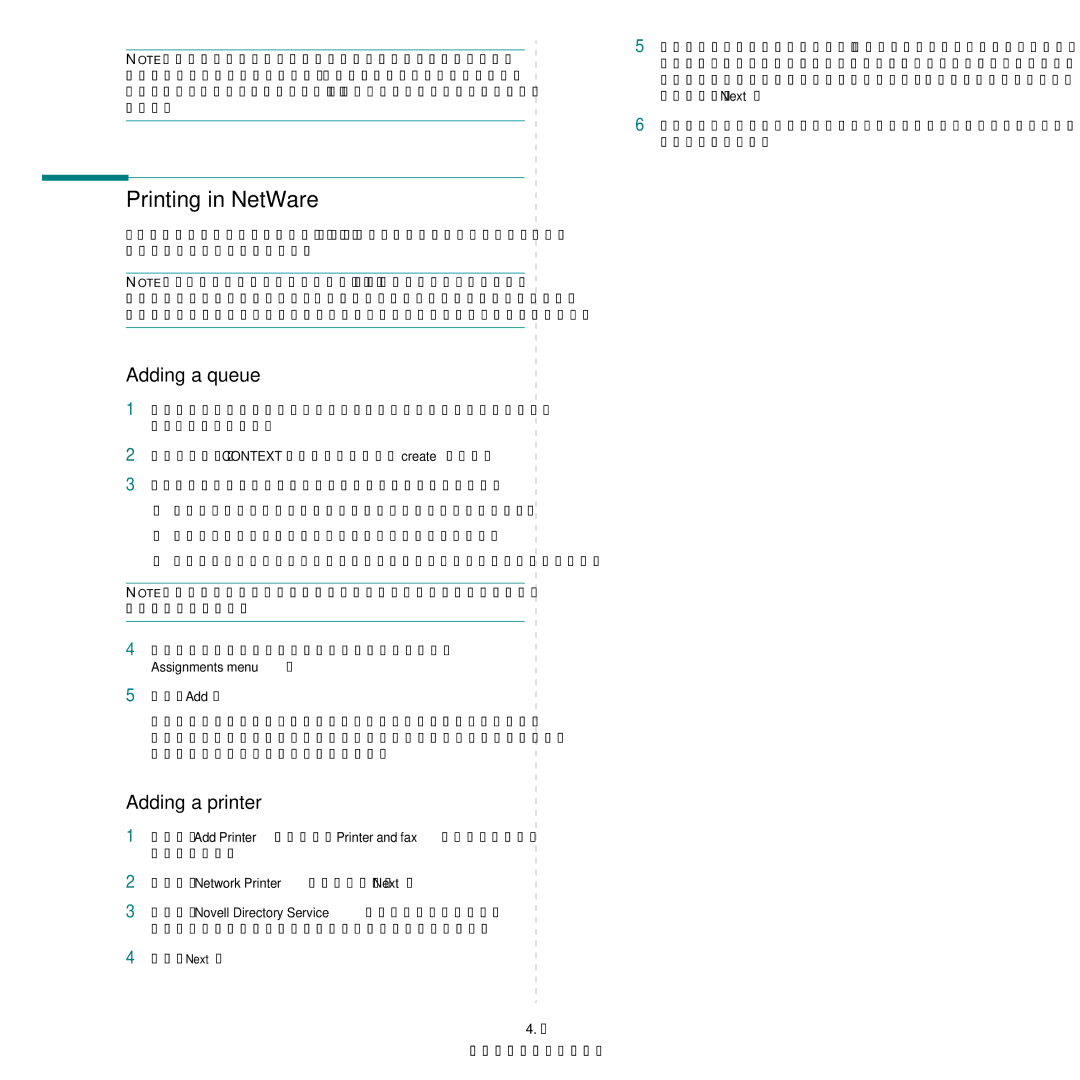NOTE: Use NDS Setup if your network uses NetWare 4.x/5.x/ 6.x in native mode. Use Bindery Setup if your network uses NetWare 3.X or uses NetWare 4.x/5.x/6.x in bindery emulation mode.
Printing in NetWare
To print to your network printer on a NetWare workstation, you need to add a print queue.
NOTE: To use bindery emulation, you must log on to a Bindery server as an administrator. In the NDS mode, log on to target text of the NDS tree where you have administrator privileges.
Adding a queue
1Open the NWADMIN dialogue box by double clicking on the NetWare Client.
2
3You will need to create all of the following items:
• Printer Server: represents a network print server.
• Printer: represents a network printing device.
• Printer Queue: represents a network print queue.
NOTE: The New Object dialogue box lets you choose the class of object to create.
4
Assignments menu.
5Click Add.
The print server object which was created in Step 3 has a link assigned to the printer object and the printer object a link to the print queue object.
Adding a printer
1Select Add Printer from the Printer and fax menu in the control panel.
2Select Network Printer and click Next.
3Select Novell Directory Service, and then click the context tree and an existing printer object name.
4Click Next.
4.2
NetWare environment
5If the server does not provide the printer driver or there is no one available on the network, a dialogue box appears to allow users to select a printer driver. Select the driver and click Next.
6Install the printer driver by following the onscreen instructions.