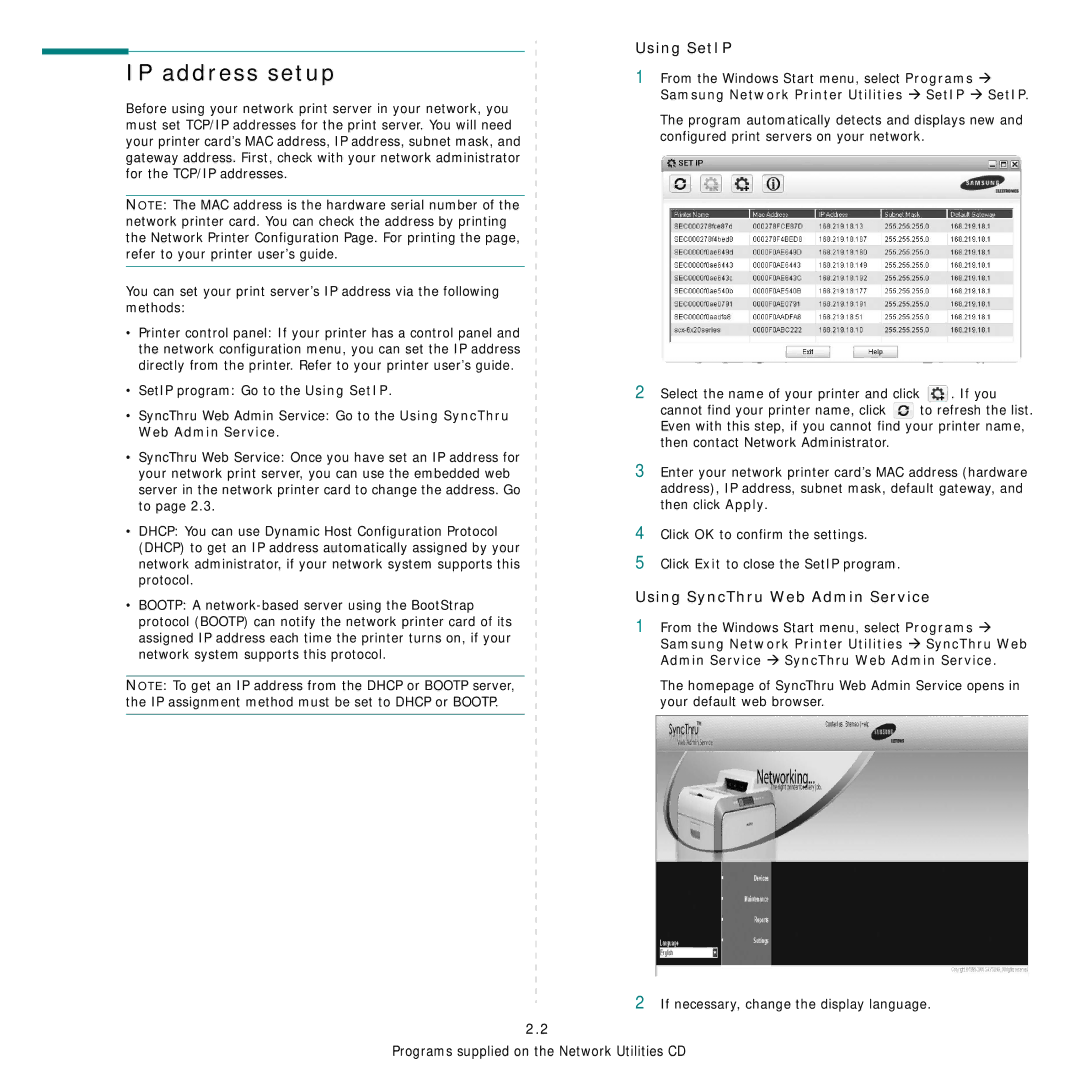IP address setup
Before using your network print server in your network, you must set TCP/IP addresses for the print server. You will need your printer card’s MAC address, IP address, subnet mask, and gateway address. First, check with your network administrator for the TCP/IP addresses.
NOTE: The MAC address is the hardware serial number of the network printer card. You can check the address by printing the Network Printer Configuration Page. For printing the page, refer to your printer user’s guide.
You can set your print server’s IP address via the following methods:
•Printer control panel: If your printer has a control panel and the network configuration menu, you can set the IP address directly from the printer. Refer to your printer user’s guide.
•SetIP program: Go to the Using SetIP.
•SyncThru Web Admin Service: Go to the Using SyncThru Web Admin Service.
•SyncThru Web Service: Once you have set an IP address for your network print server, you can use the embedded web server in the network printer card to change the address. Go to page 2.3.
•DHCP: You can use Dynamic Host Configuration Protocol (DHCP) to get an IP address automatically assigned by your network administrator, if your network system supports this protocol.
•BOOTP: A
NOTE: To get an IP address from the DHCP or BOOTP server, the IP assignment method must be set to DHCP or BOOTP.
Using SetIP
1From the Windows Start menu, select Programs Æ Samsung Network Printer Utilities Æ SetIP Æ SetIP.
The program automatically detects and displays new and configured print servers on your network.
2Select the name of your printer and click . If you
cannot find your printer name, click to refresh the list. Even with this step, if you cannot find your printer name, then contact Network Administrator.
3Enter your network printer card’s MAC address (hardware address), IP address, subnet mask, default gateway, and then click Apply.
4Click OK to confirm the settings.
5Click Exit to close the SetIP program.
Using SyncThru Web Admin Service
1From the Windows Start menu, select Programs Æ Samsung Network Printer Utilities Æ SyncThru Web Admin Service Æ SyncThru Web Admin Service.
The homepage of SyncThru Web Admin Service opens in your default web browser.
2If necessary, change the display language.
2.2
Programs supplied on the Network Utilities CD