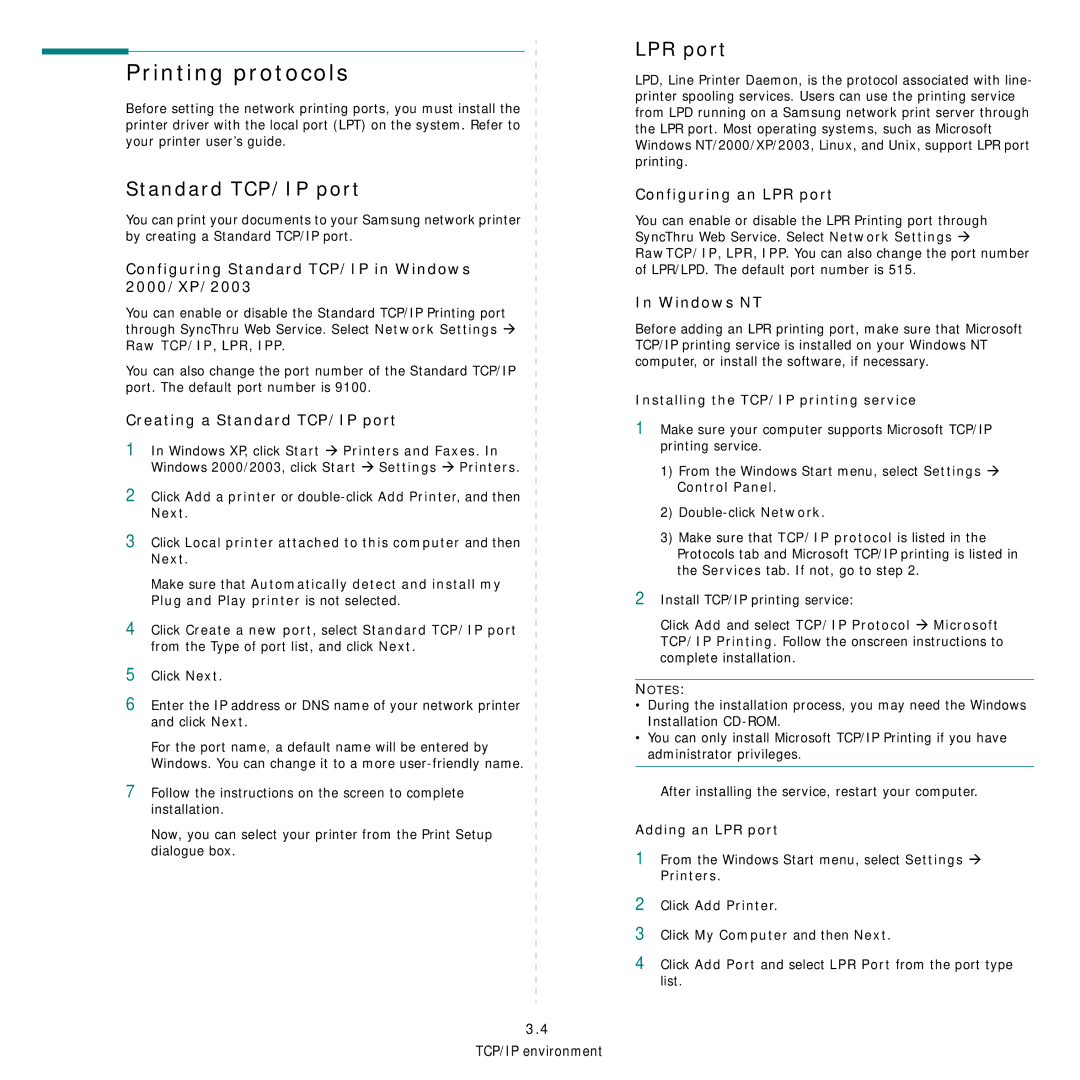Printing protocols
Before setting the network printing ports, you must install the printer driver with the local port (LPT) on the system. Refer to your printer user’s guide.
Standard TCP/IP port
You can print your documents to your Samsung network printer by creating a Standard TCP/IP port.
Configuring Standard TCP/IP in Windows 2000/XP/2003
You can enable or disable the Standard TCP/IP Printing port through SyncThru Web Service. Select Network Settings Æ Raw TCP/IP, LPR, IPP.
You can also change the port number of the Standard TCP/IP port. The default port number is 9100.
Creating a Standard TCP/IP port
1In Windows XP, click Start Æ Printers and Faxes. In Windows 2000/2003, click Start Æ Settings Æ Printers.
2Click Add a printer or
Next.
3Click Local printer attached to this computer and then Next.
Make sure that Automatically detect and install my
Plug and Play printer is not selected.
4Click Create a new port, select Standard TCP/IP port from the Type of port list, and click Next.
5Click Next.
6Enter the IP address or DNS name of your network printer and click Next.
For the port name, a default name will be entered by Windows. You can change it to a more
7Follow the instructions on the screen to complete
installation.
Now, you can select your printer from the Print Setup dialogue box.
3.4
TCP/IP environment
LPR port
LPD, Line Printer Daemon, is the protocol associated with line- printer spooling services. Users can use the printing service from LPD running on a Samsung network print server through the LPR port. Most operating systems, such as Microsoft Windows NT/2000/XP/2003, Linux, and Unix, support LPR port printing.
Configuring an LPR port
You can enable or disable the LPR Printing port through SyncThru Web Service. Select Network Settings Æ RawTCP/IP, LPR, IPP. You can also change the port number of LPR/LPD. The default port number is 515.
In Windows NT
Before adding an LPR printing port, make sure that Microsoft TCP/IP printing service is installed on your Windows NT computer, or install the software, if necessary.
Installing the TCP/IP printing service
1Make sure your computer supports Microsoft TCP/IP printing service.
1)From the Windows Start menu, select Settings Æ Control Panel.
2)
3)Make sure that TCP/IP protocol is listed in the Protocols tab and Microsoft TCP/IP printing is listed in the Services tab. If not, go to step 2.
2Install TCP/IP printing service:
Click Add and select TCP/IP Protocol Æ Microsoft TCP/IP Printing. Follow the onscreen instructions to complete installation.
NOTES:
•During the installation process, you may need the Windows Installation
•You can only install Microsoft TCP/IP Printing if you have administrator privileges.
After installing the service, restart your computer.
Adding an LPR port
1From the Windows Start menu, select Settings Æ Printers.
2Click Add Printer.
3Click My Computer and then Next.
4Click Add Port and select LPR Port from the port type list.