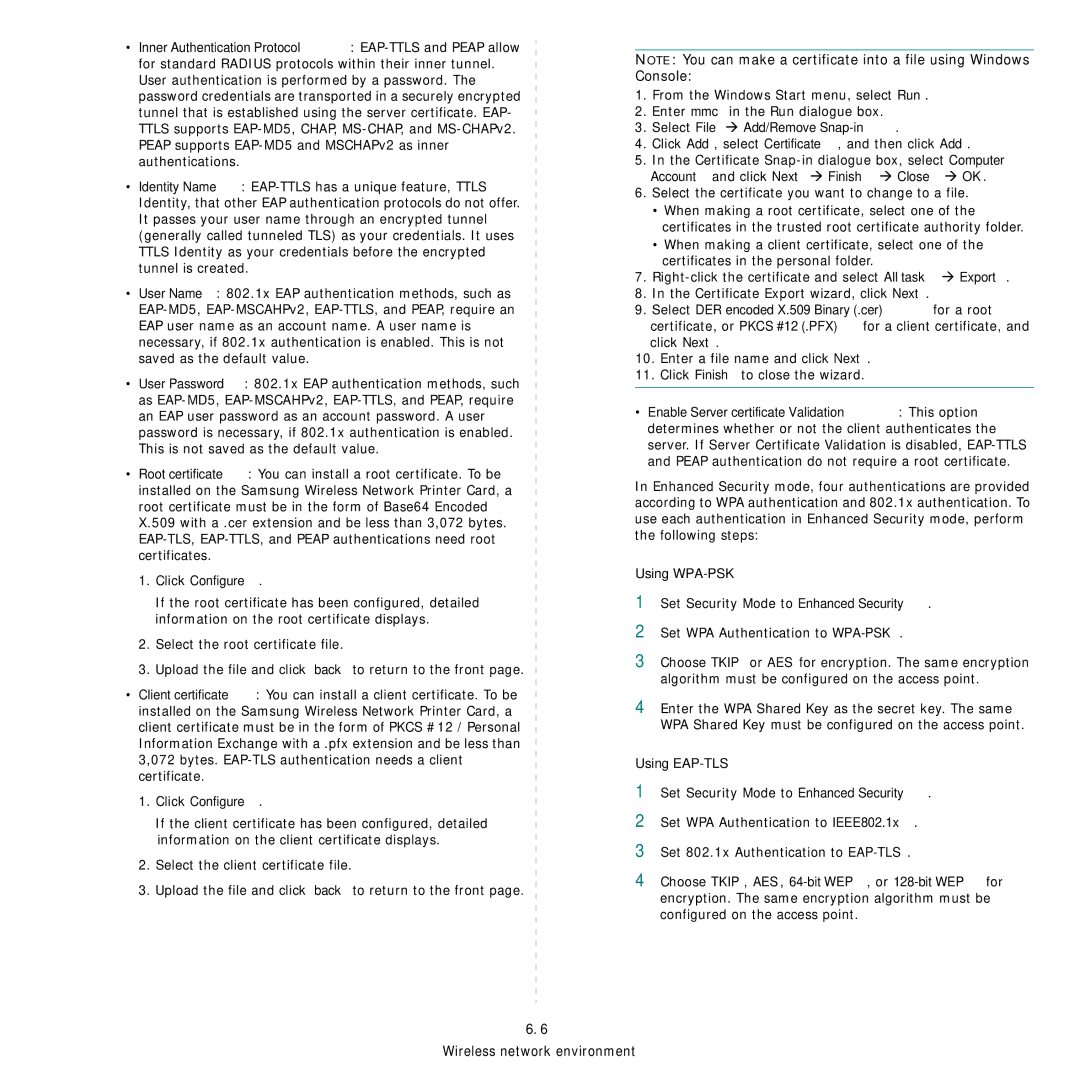•Inner Authentication Protocol:
•Identity Name:
•User Name: 802.1x EAP authentication methods, such as
•User Password: 802.1x EAP authentication methods, such as
•Root certificate: You can install a root certificate. To be installed on the Samsung Wireless Network Printer Card, a root certificate must be in the form of Base64 Encoded X.509 with a .cer extension and be less than 3,072 bytes.
1.Click Configure.
If the root certificate has been configured, detailed information on the root certificate displays.
2.Select the root certificate file.
3.Upload the file and click back to return to the front page.
•Client certificate: You can install a client certificate. To be installed on the Samsung Wireless Network Printer Card, a client certificate must be in the form of PKCS #12 / Personal Information Exchange with a .pfx extension and be less than 3,072 bytes.
1.Click Configure.
If the client certificate has been configured, detailed information on the client certificate displays.
2.Select the client certificate file.
3.Upload the file and click back to return to the front page.
NOTE: You can make a certificate into a file using Windows Console:
1.From the Windows Start menu, select Run.
2.Enter mmc in the Run dialogue box.
3.Select File Æ Add/Remove Snap-in.
4.Click Add, select Certificate, and then click Add.
5.In the Certificate
6.Select the certificate you want to change to a file.
•When making a root certificate, select one of the certificates in the trusted root certificate authority folder.
•When making a client certificate, select one of the certificates in the personal folder.
7.
8.In the Certificate Export wizard, click Next.
9.Select DER encoded X.509 Binary (.cer) for a root certificate, or PKCS #12 (.PFX) for a client certificate, and click Next.
10.Enter a file name and click Next.
11.Click Finish to close the wizard.
•Enable Server certificate Validation: This option determines whether or not the client authenticates the server. If Server Certificate Validation is disabled,
In Enhanced Security mode, four authentications are provided according to WPA authentication and 802.1x authentication. To use each authentication in Enhanced Security mode, perform the following steps:
Using WPA-PSK
1Set Security Mode to Enhanced Security.
2Set WPA Authentication to
3Choose TKIP or AES for encryption. The same encryption algorithm must be configured on the access point.
4Enter the WPA Shared Key as the secret key. The same WPA Shared Key must be configured on the access point.
Using EAP-TLS
1Set Security Mode to Enhanced Security.
2Set WPA Authentication to IEEE802.1x.
3Set 802.1x Authentication to
4Choose TKIP, AES,
6.6
Wireless network environment