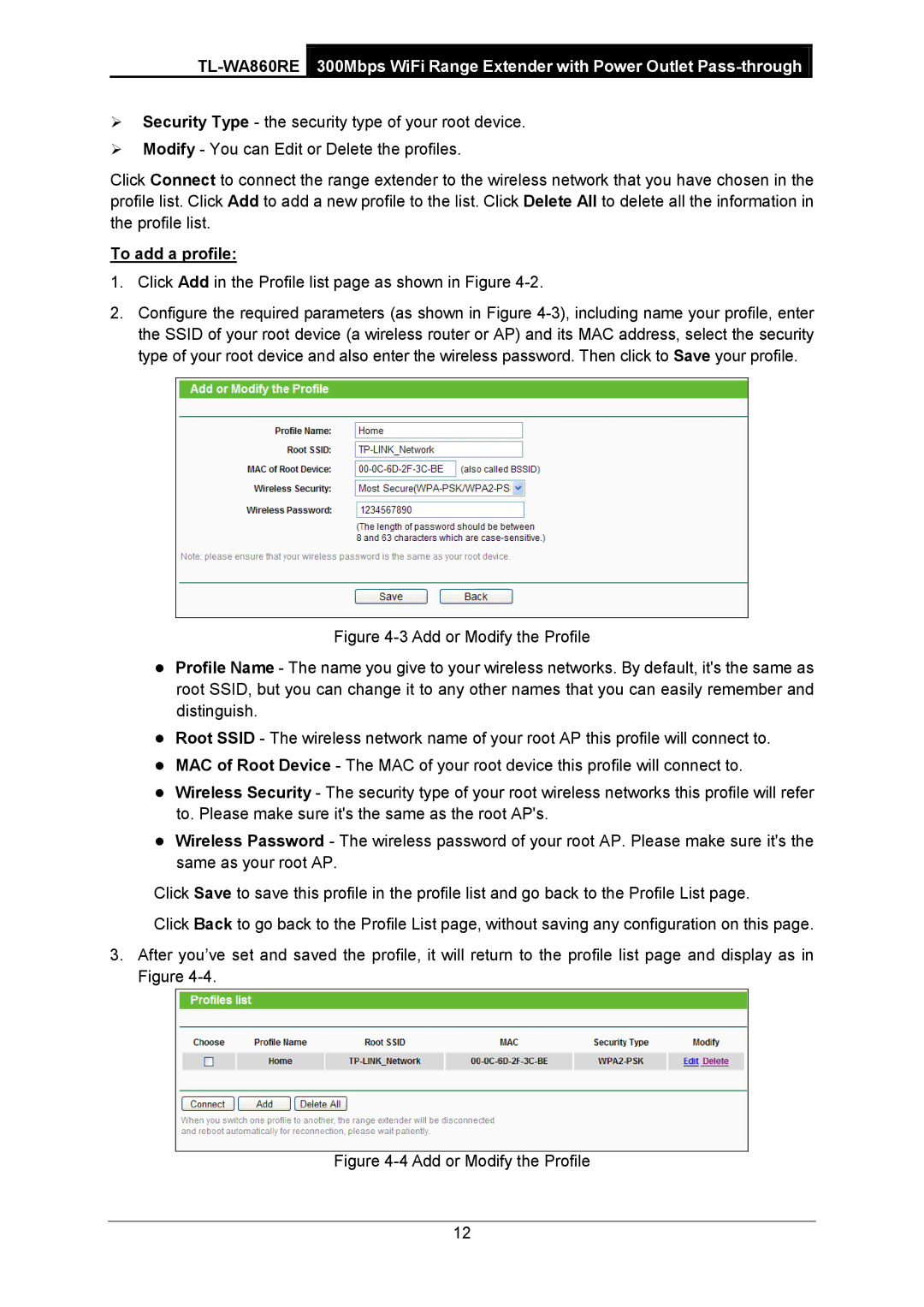Security Type - the security type of your root device.
Modify - You can Edit or Delete the profiles.
Click Connect to connect the range extender to the wireless network that you have chosen in the profile list. Click Add to add a new profile to the list. Click Delete All to delete all the information in the profile list.
To add a profile:
1.Click Add in the Profile list page as shown in Figure 4-2.
2.Configure the required parameters (as shown in Figure
Figure 4-3 Add or Modify the Profile
Profile Name - The name you give to your wireless networks. By default, it's the same as root SSID, but you can change it to any other names that you can easily remember and distinguish.
Root SSID - The wireless network name of your root AP this profile will connect to.
MAC of Root Device - The MAC of your root device this profile will connect to.
Wireless Security - The security type of your root wireless networks this profile will refer to. Please make sure it's the same as the root AP's.
Wireless Password - The wireless password of your root AP. Please make sure it's the same as your root AP.
Click Save to save this profile in the profile list and go back to the Profile List page.
Click Back to go back to the Profile List page, without saving any configuration on this page.
3.After you’ve set and saved the profile, it will return to the profile list page and display as in Figure 4-4.
Figure 4-4 Add or Modify the Profile
12