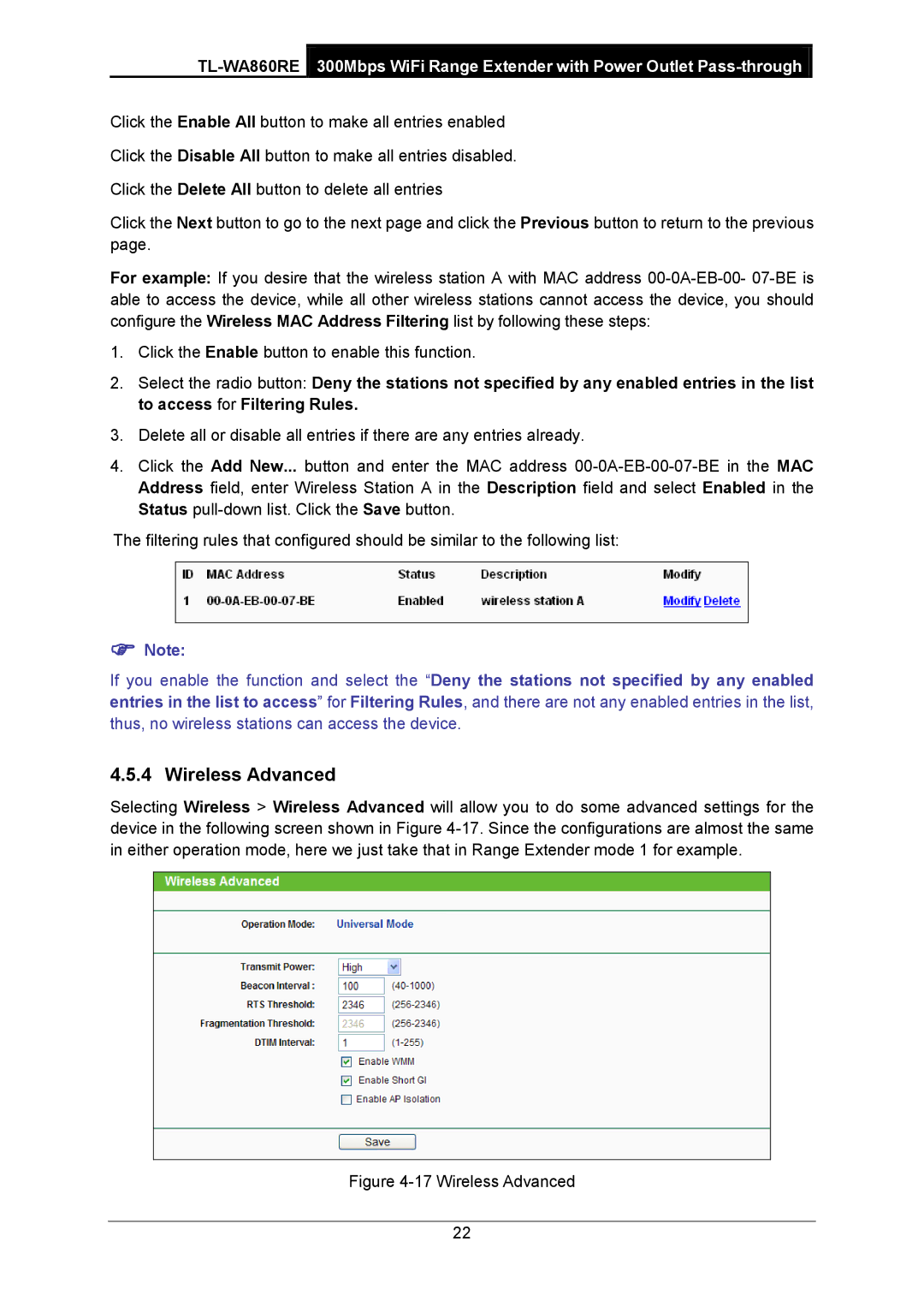Click the Enable All button to make all entries enabled
Click the Disable All button to make all entries disabled.
Click the Delete All button to delete all entries
Click the Next button to go to the next page and click the Previous button to return to the previous page.
For example: If you desire that the wireless station A with MAC address
1.Click the Enable button to enable this function.
2.Select the radio button: Deny the stations not specified by any enabled entries in the list to access for Filtering Rules.
3.Delete all or disable all entries if there are any entries already.
4.Click the Add New... button and enter the MAC address
The filtering rules that configured should be similar to the following list:
Note:
If you enable the function and select the “Deny the stations not specified by any enabled entries in the list to access” for Filtering Rules, and there are not any enabled entries in the list, thus, no wireless stations can access the device.
4.5.4 Wireless Advanced
Selecting Wireless > Wireless Advanced will allow you to do some advanced settings for the device in the following screen shown in Figure
Figure 4-17 Wireless Advanced
22