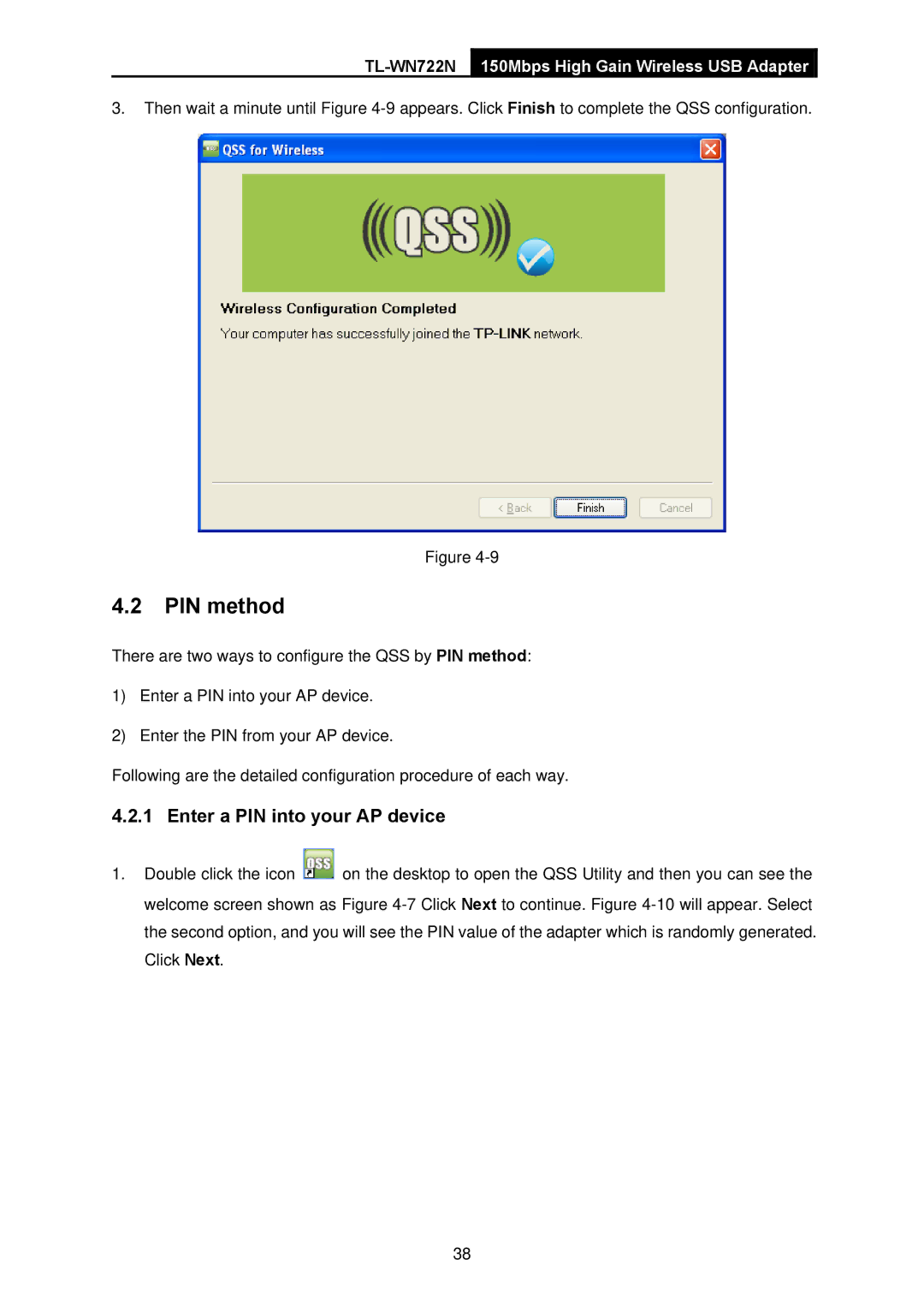TL-WN722N 150Mbps High Gain Wireless USB Adapter
3.Then wait a minute until Figure
Figure
4.2PIN method
There are two ways to configure the QSS by PIN method:
1)Enter a PIN into your AP device.
2)Enter the PIN from your AP device.
Following are the detailed configuration procedure of each way.
4.2.1 Enter a PIN into your AP device
1.Double click the icon ![]() on the desktop to open the QSS Utility and then you can see the welcome screen shown as Figure
on the desktop to open the QSS Utility and then you can see the welcome screen shown as Figure
38