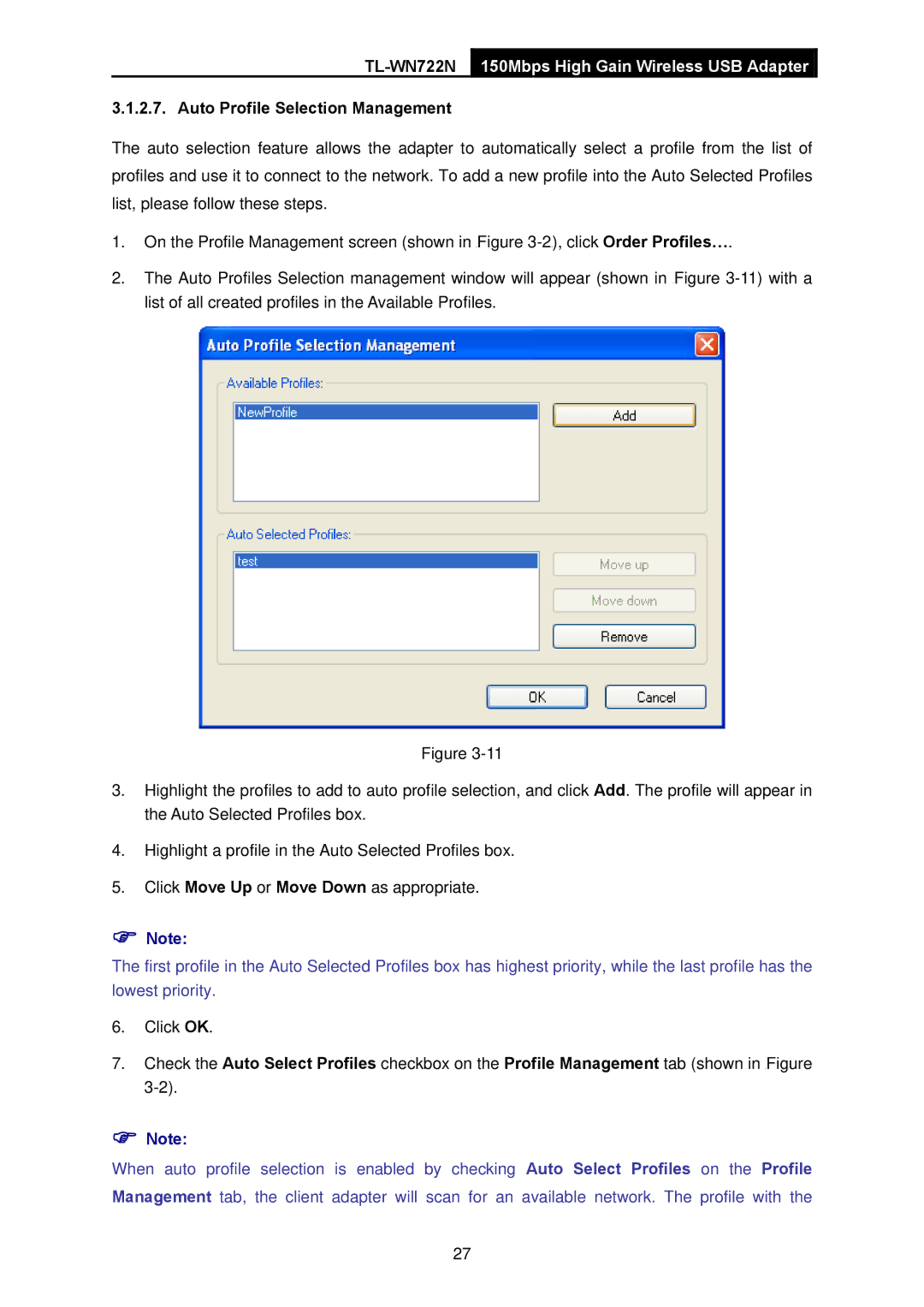TL-WN722N 150Mbps High Gain Wireless USB Adapter
3.1.2.7. Auto Profile Selection Management
The auto selection feature allows the adapter to automatically select a profile from the list of profiles and use it to connect to the network. To add a new profile into the Auto Selected Profiles list, please follow these steps.
1.On the Profile Management screen (shown in XFigure
2.The Auto Profiles Selection management window will appear (shown in XFigure
Figure
3.Highlight the profiles to add to auto profile selection, and click Add. The profile will appear in the Auto Selected Profiles box.
4.Highlight a profile in the Auto Selected Profiles box.
5.Click Move Up or Move Down as appropriate.
)Note:
The first profile in the Auto Selected Profiles box has highest priority, while the last profile has the lowest priority.
6.Click OK.
7.Check the Auto Select Profiles checkbox on the Profile Management tab (shown in XFigure
)Note:
When auto profile selection is enabled by checking Auto Select Profiles on the Profile Management tab, the client adapter will scan for an available network. The profile with the
27