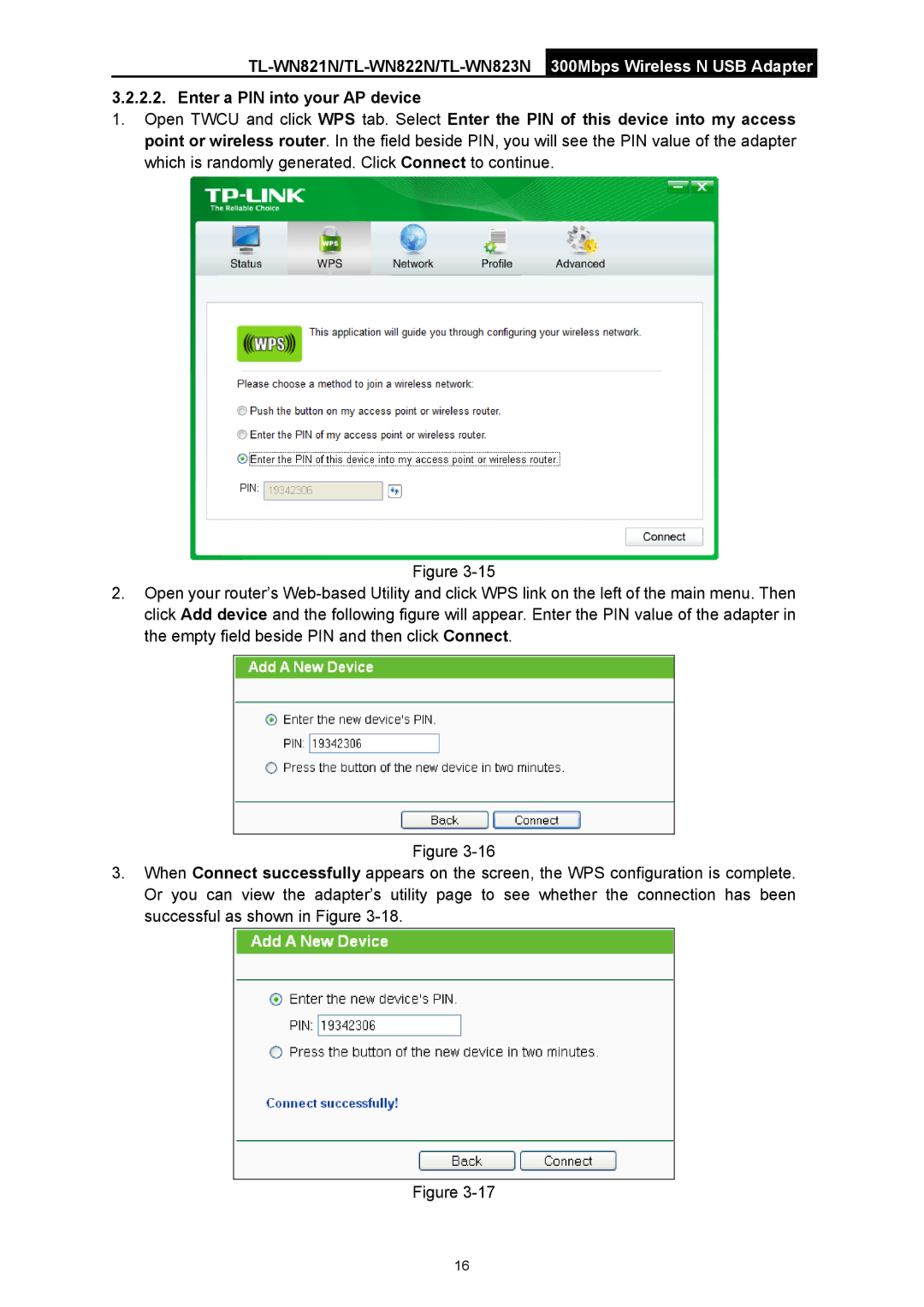3.2.2.2. Enter a PIN into your AP device
1.Open TWCU and click WPS tab. Select Enter the PIN of this device into my access point or wireless router. In the field beside PIN, you will see the PIN value of the adapter which is randomly generated. Click Connect to continue.
Figure
2.Open your router’s
Figure
3.When Connect successfully appears on the screen, the WPS configuration is complete. Or you can view the adapter’s utility page to see whether the connection has been successful as shown in Figure
Figure
16