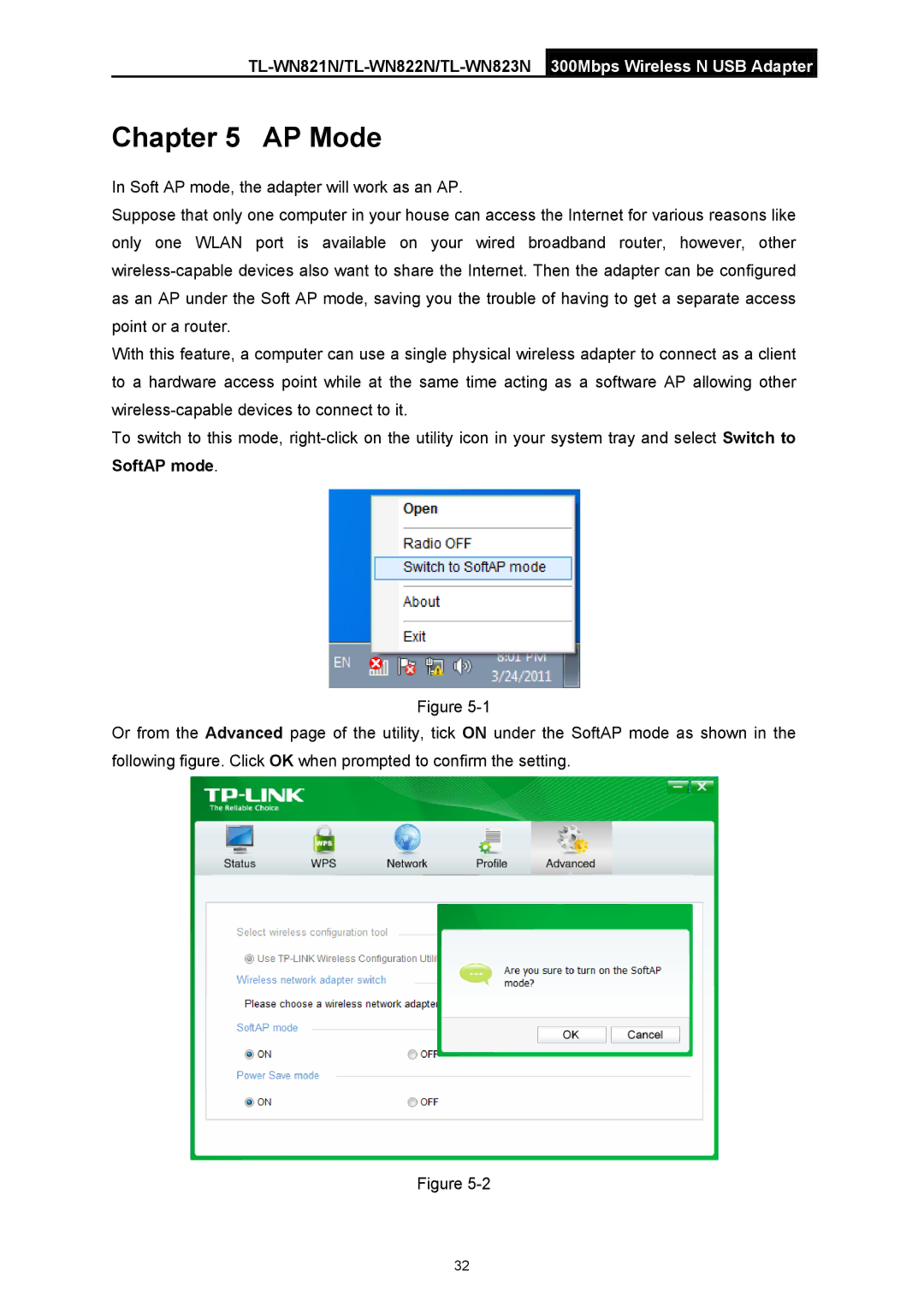TL-WN821N/TL-WN822N/TL-WN823N 300Mbps Wireless N USB Adapter
Chapter 5 AP Mode
In Soft AP mode, the adapter will work as an AP.
Suppose that only one computer in your house can access the Internet for various reasons like only one WLAN port is available on your wired broadband router, however, other
With this feature, a computer can use a single physical wireless adapter to connect as a client to a hardware access point while at the same time acting as a software AP allowing other
To switch to this mode,
SoftAP mode.
Figure
Or from the Advanced page of the utility, tick ON under the SoftAP mode as shown in the following figure. Click OK when prompted to confirm the setting.
Figure
32