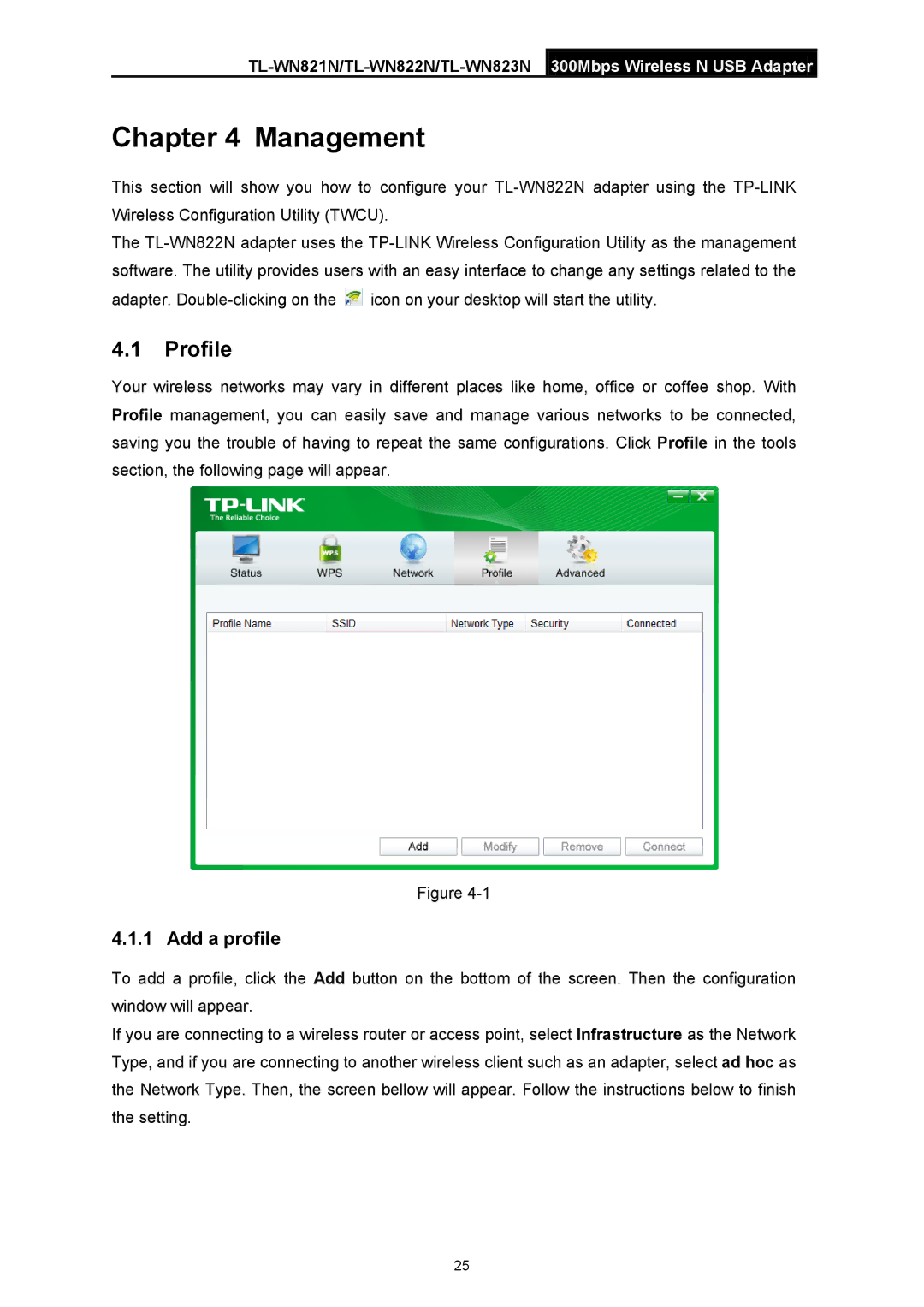TL-WN821N/TL-WN822N/TL-WN823N 300Mbps Wireless N USB Adapter
Chapter 4 Management
This section will show you how to configure your
The ![]() icon on your desktop will start the utility.
icon on your desktop will start the utility.
4.1Profile
Your wireless networks may vary in different places like home, office or coffee shop. With Profile management, you can easily save and manage various networks to be connected, saving you the trouble of having to repeat the same configurations. Click Profile in the tools section, the following page will appear.
Figure
4.1.1 Add a profile
To add a profile, click the Add button on the bottom of the screen. Then the configuration window will appear.
If you are connecting to a wireless router or access point, select Infrastructure as the Network Type, and if you are connecting to another wireless client such as an adapter, select ad hoc as the Network Type. Then, the screen bellow will appear. Follow the instructions below to finish the setting.
25