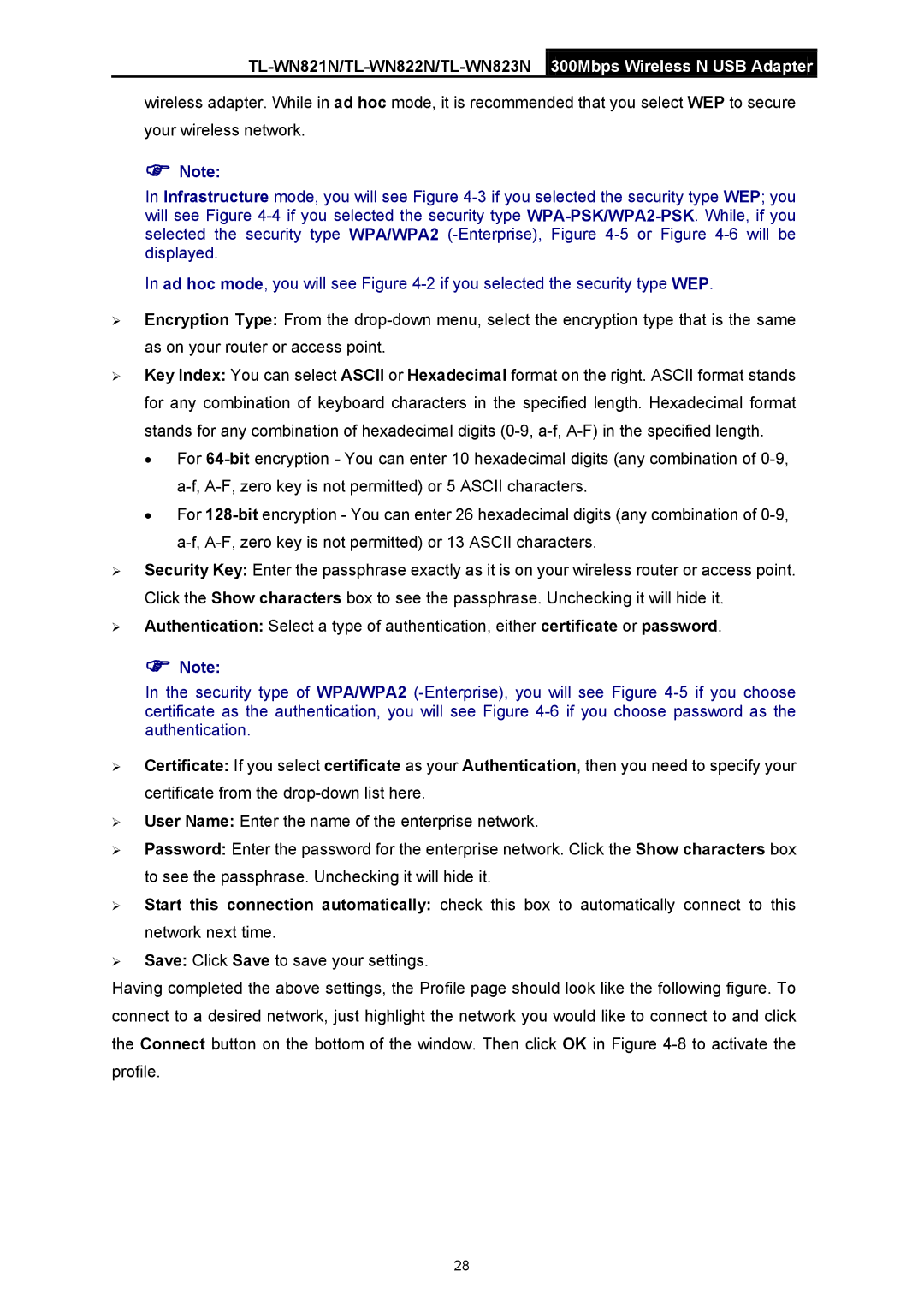TL-WN821N/TL-WN822N/TL-WN823N 300Mbps Wireless N USB Adapter
wireless adapter. While in ad hoc mode, it is recommended that you select WEP to secure your wireless network.
Note:
In Infrastructure mode, you will see Figure
In ad hoc mode, you will see Figure
Encryption Type: From the
Key Index: You can select ASCII or Hexadecimal format on the right. ASCII format stands for any combination of keyboard characters in the specified length. Hexadecimal format stands for any combination of hexadecimal digits
•For
•For
Security Key: Enter the passphrase exactly as it is on your wireless router or access point. Click the Show characters box to see the passphrase. Unchecking it will hide it.
Authentication: Select a type of authentication, either certificate or password.
Note:
In the security type of WPA/WPA2
Certificate: If you select certificate as your Authentication, then you need to specify your certificate from the
User Name: Enter the name of the enterprise network.
Password: Enter the password for the enterprise network. Click the Show characters box to see the passphrase. Unchecking it will hide it.
Start this connection automatically: check this box to automatically connect to this network next time.
Save: Click Save to save your settings.
Having completed the above settings, the Profile page should look like the following figure. To connect to a desired network, just highlight the network you would like to connect to and click the Connect button on the bottom of the window. Then click OK in Figure
28