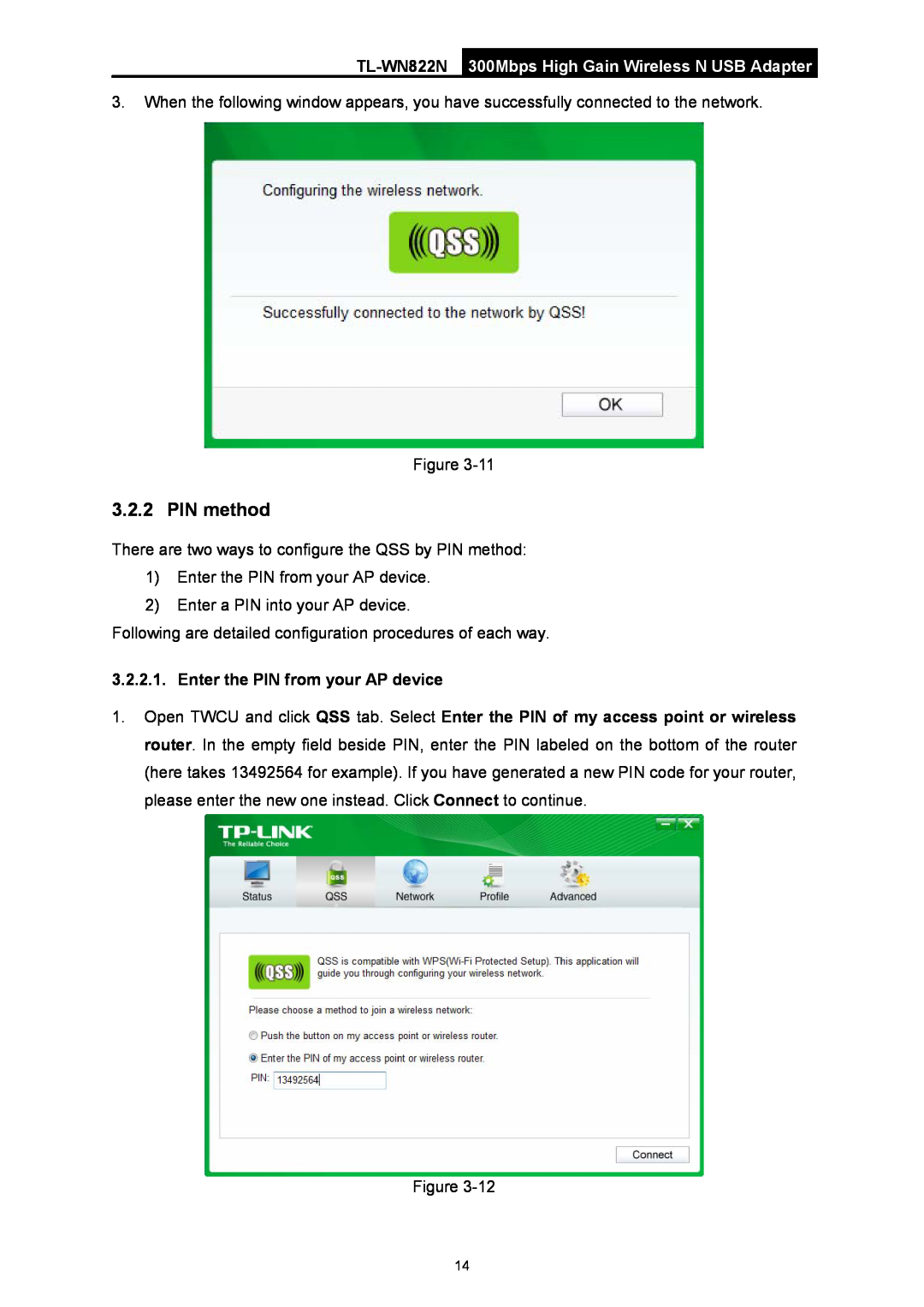3.When the following window appears, you have successfully connected to the network.
Figure
3.2.2 PIN method
There are two ways to configure the QSS by PIN method:
1)Enter the PIN from your AP device.
2)Enter a PIN into your AP device.
Following are detailed configuration procedures of each way.
3.2.2.1. Enter the PIN from your AP device
1.Open TWCU and click QSS tab. Select Enter the PIN of my access point or wireless router. In the empty field beside PIN, enter the PIN labeled on the bottom of the router (here takes 13492564 for example). If you have generated a new PIN code for your router, please enter the new one instead. Click Connect to continue.
Figure
14