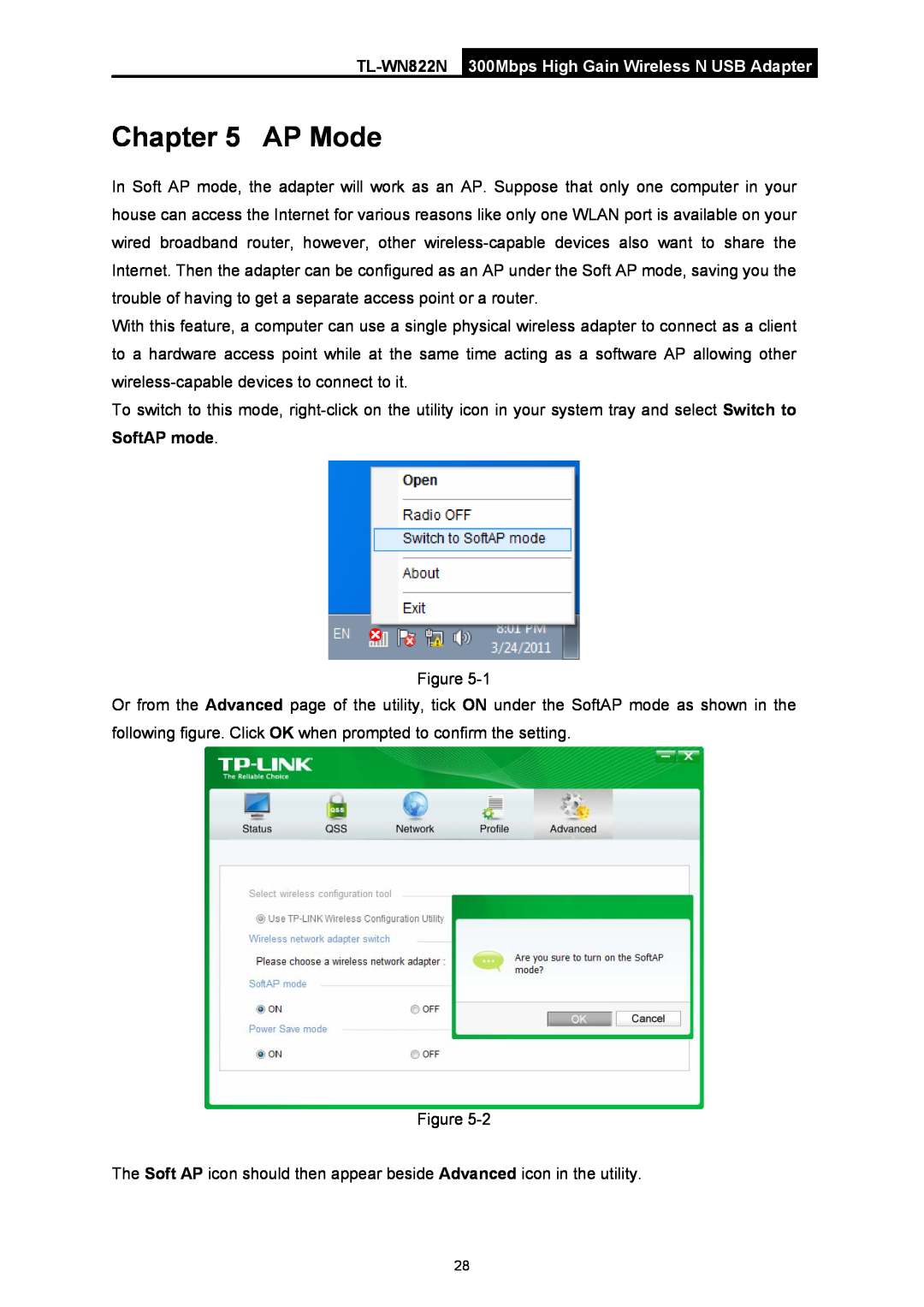Chapter 5 AP Mode
In Soft AP mode, the adapter will work as an AP. Suppose that only one computer in your house can access the Internet for various reasons like only one WLAN port is available on your wired broadband router, however, other
With this feature, a computer can use a single physical wireless adapter to connect as a client to a hardware access point while at the same time acting as a software AP allowing other
To switch to this mode,
Figure
under the SoftAP mode as shown in the the setting.
Figure
The Soft AP icon should then appear beside Advanced icon in the utility.
28