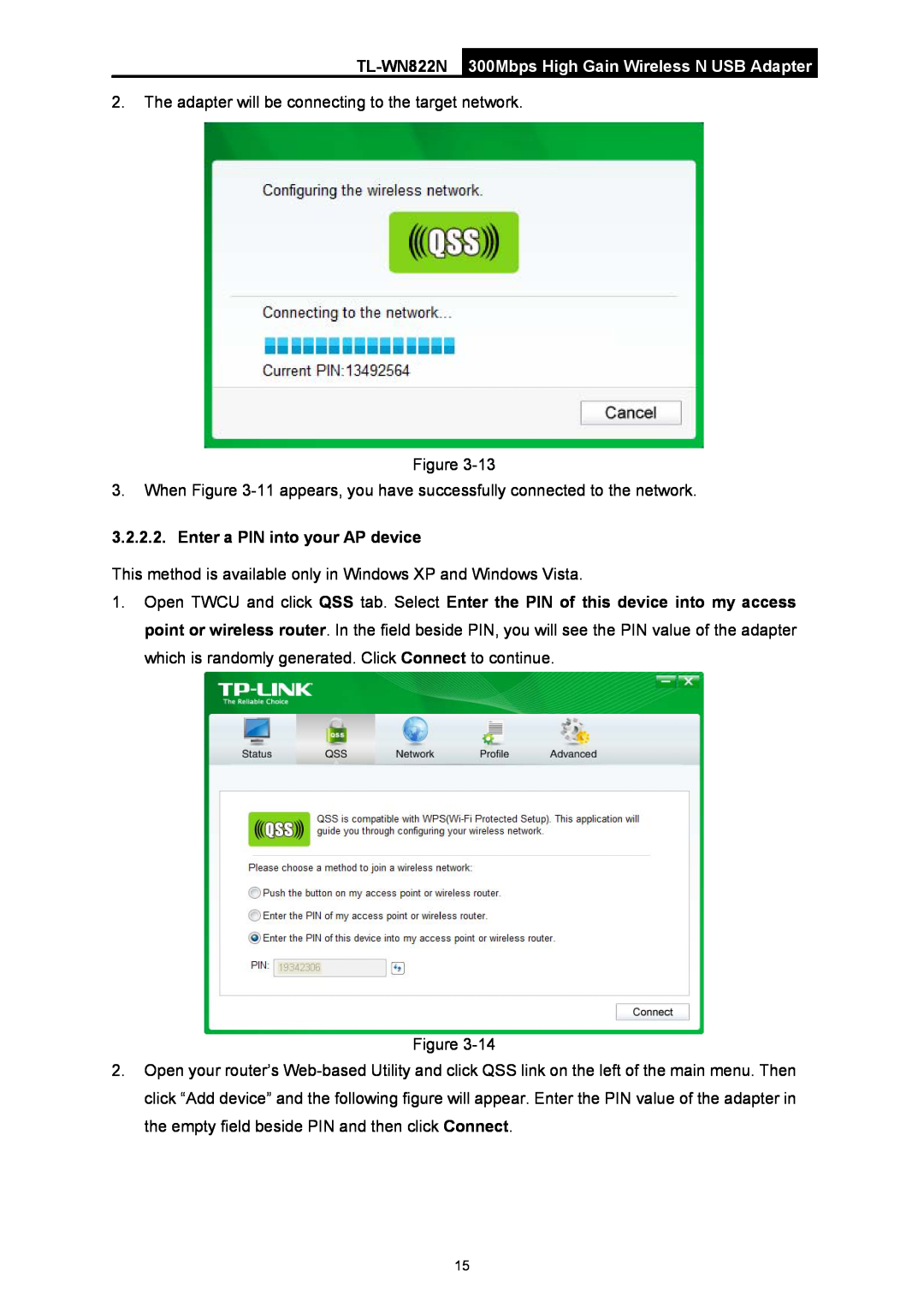300Mbps High Gain Wireless N USB Adapter
2.The adapter will be connecting to the target network.
Figure
3.When Figure
3.2.2.2. Enter a PIN into your AP device
This method is available only in Windows XP and Windows Vista.
1.Open TWCU and click QSS tab. Select Enter the PIN of this device into my access point or wireless router. In the field beside PIN, you will see the PIN value of the adapter which is randomly generated. Click Connect to continue.
Figure
2.Open your router’s
15