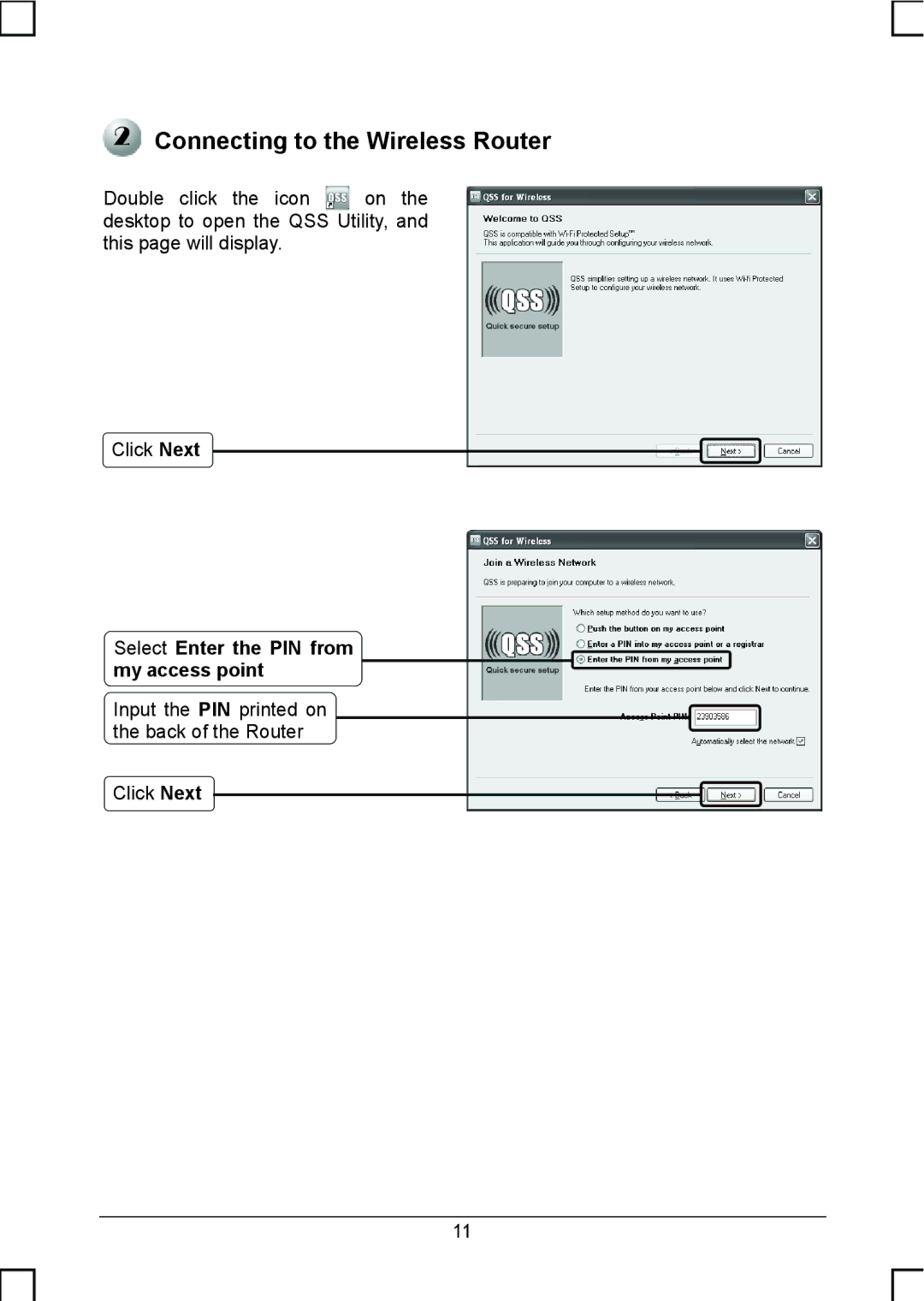Connecting to the Wireless Router
Connecting to the Wireless Router
Double click the icon ![]() on the desktop to open the QSS Utility, and this page will display.
on the desktop to open the QSS Utility, and this page will display.
Click Next
Select Enter the PIN from my access point
Input the PIN printed on the back of the Router
Click Next
11