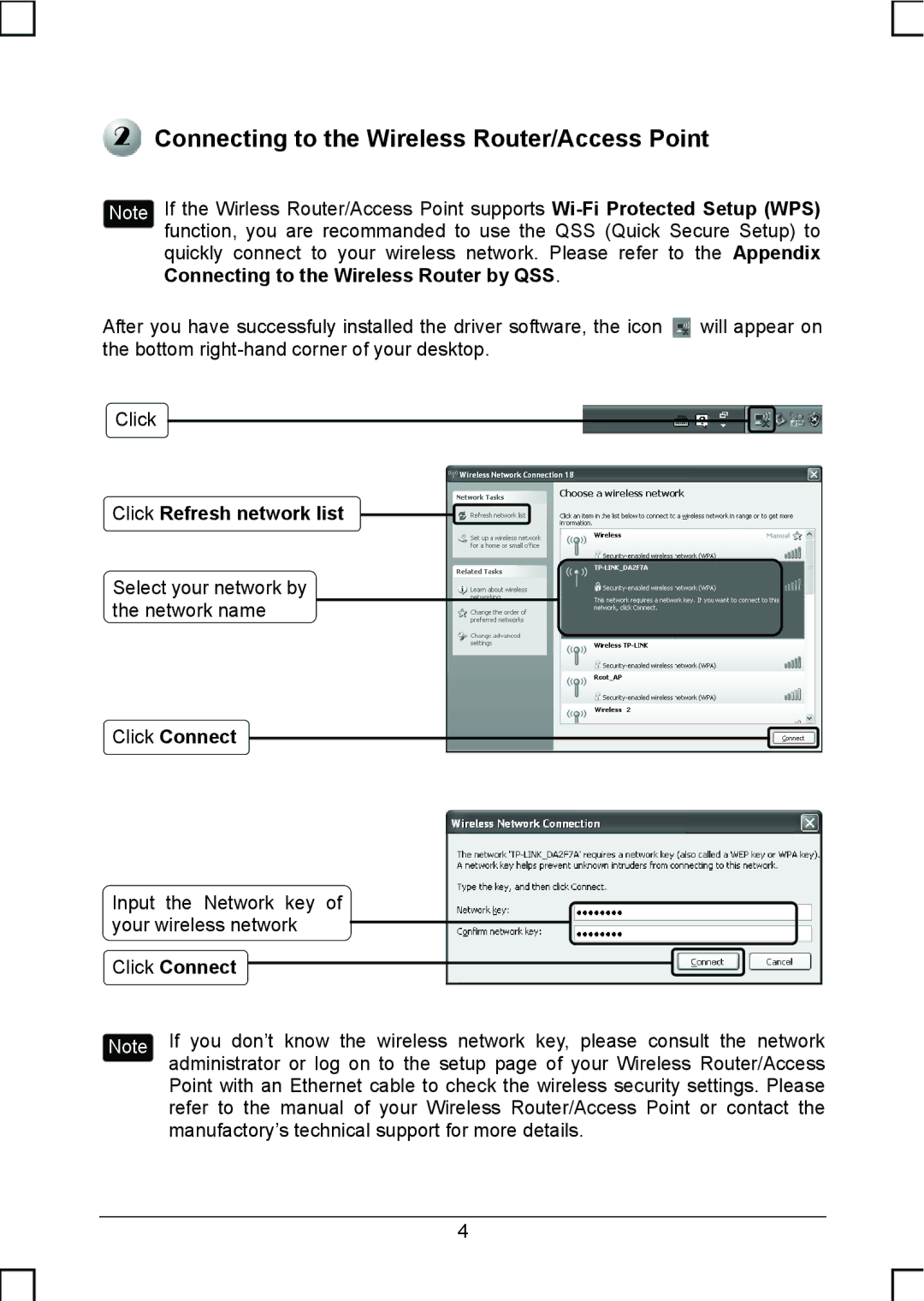Connecting to the Wireless Router/Access Point
Connecting to the Wireless Router/Access Point
Note If the Wirless Router/Access Point supports
Connecting to the Wireless Router by QSS.
After you have successfuly installed the driver software, the icon ![]() will appear on the bottom
will appear on the bottom
Click
Click Refresh network list
Select your network by the network name
Click Connect
Input the Network key of your wireless network
Click Connect
Note If you don’t know the wireless network key, please consult the network administrator or log on to the setup page of your Wireless Router/Access Point with an Ethernet cable to check the wireless security settings. Please refer to the manual of your Wireless Router/Access Point or contact the manufactory’s technical support for more details.
4