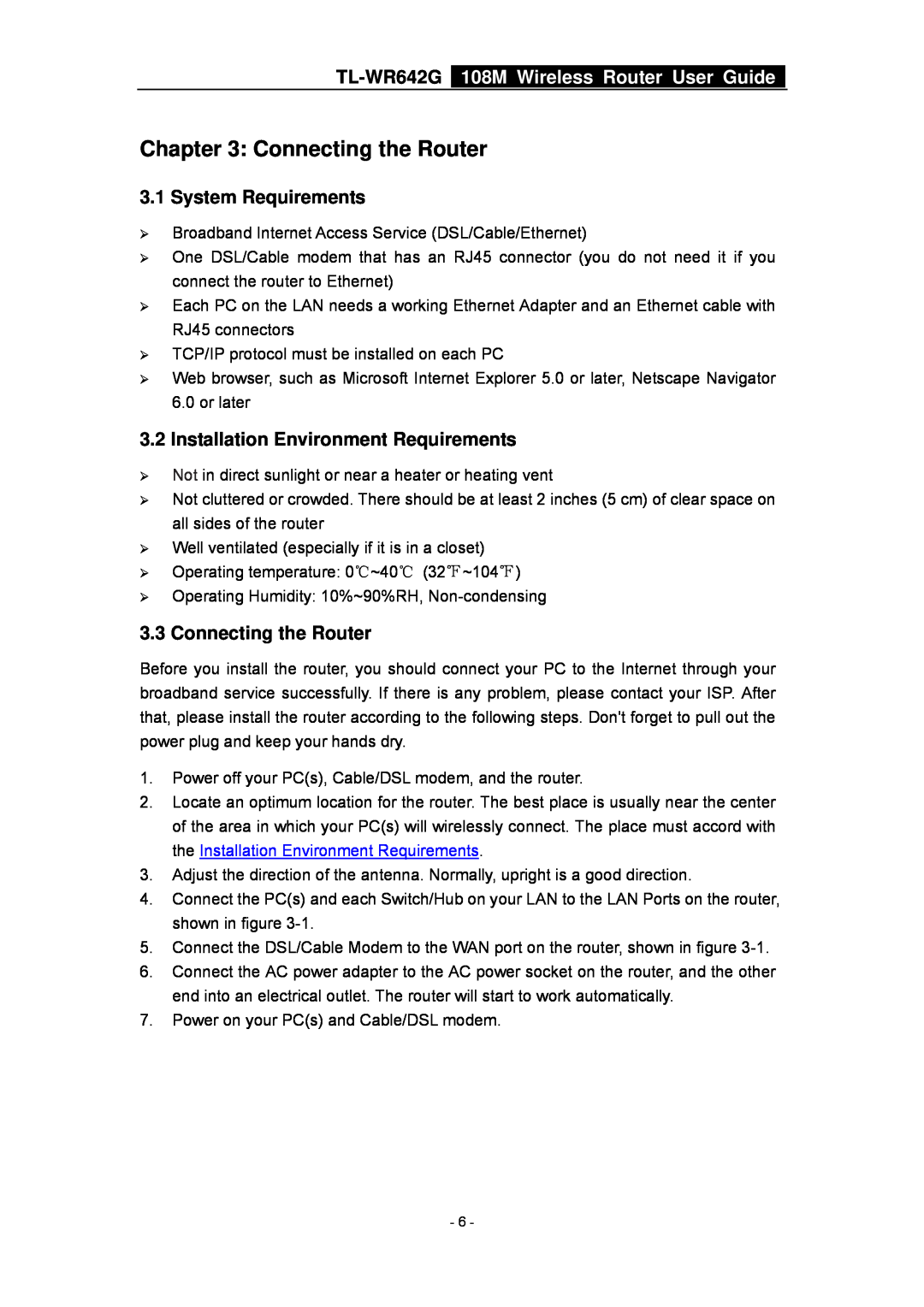TL-WR642G specifications
The TP-Link TL-WR642G is a wireless router that was designed to meet the growing demands for reliable home networking solutions. Known for its balance of performance and affordability, this router has become a go-to choice for many households and small offices looking for efficient internet connectivity.One of the main features of the TL-WR642G is its adherence to the 802.11g wireless standard, which provides a theoretical maximum data transfer rate of up to 54Mbps. This makes it suitable for various applications, including web browsing, streaming media, and online gaming. It operates in the 2.4 GHz frequency band, which is widely supported by a multitude of devices, ensuring compatibility and convenience for users.
The TL-WR642G comes equipped with a built-in NAT (Network Address Translation) router that allows multiple devices to share a single internet connection without compromising speed or performance. By using this feature, users can connect various devices – from laptops to smartphones and smart TVs – without the need for additional networking hardware. The router also includes a 4-port 10/100Mbps LAN switch, giving users the flexibility to connect wired devices directly for faster and more stable internet access.
In terms of security, the TP-Link TL-WR642G supports various encryption methods such as WEP, WPA, and WPA2, ensuring that your wireless network remains secure from unauthorized access. This is especially important in today’s digital age, where online security threats are prevalent.
Another notable characteristic is the easy setup and management interface provided by TP-Link. The TL-WR642G features a web-based management platform that allows users to configure network settings with minimal effort. This user-friendly interface caters to both novice users and network professionals, making it accessible to all.
Furthermore, the router is equipped with a variety of advanced management features, such as IP and MAC address filtering, parental controls, and network traffic statistics. This allows users to control access to the network while monitoring usage patterns for better management.
In conclusion, the TP-Link TL-WR642G stands out as a reliable and user-friendly router, with its solid performance, essential security features, and easy-to-manage interface. It offers a practical solution for anyone looking to enhance their home or small office network with dependable wireless connectivity.