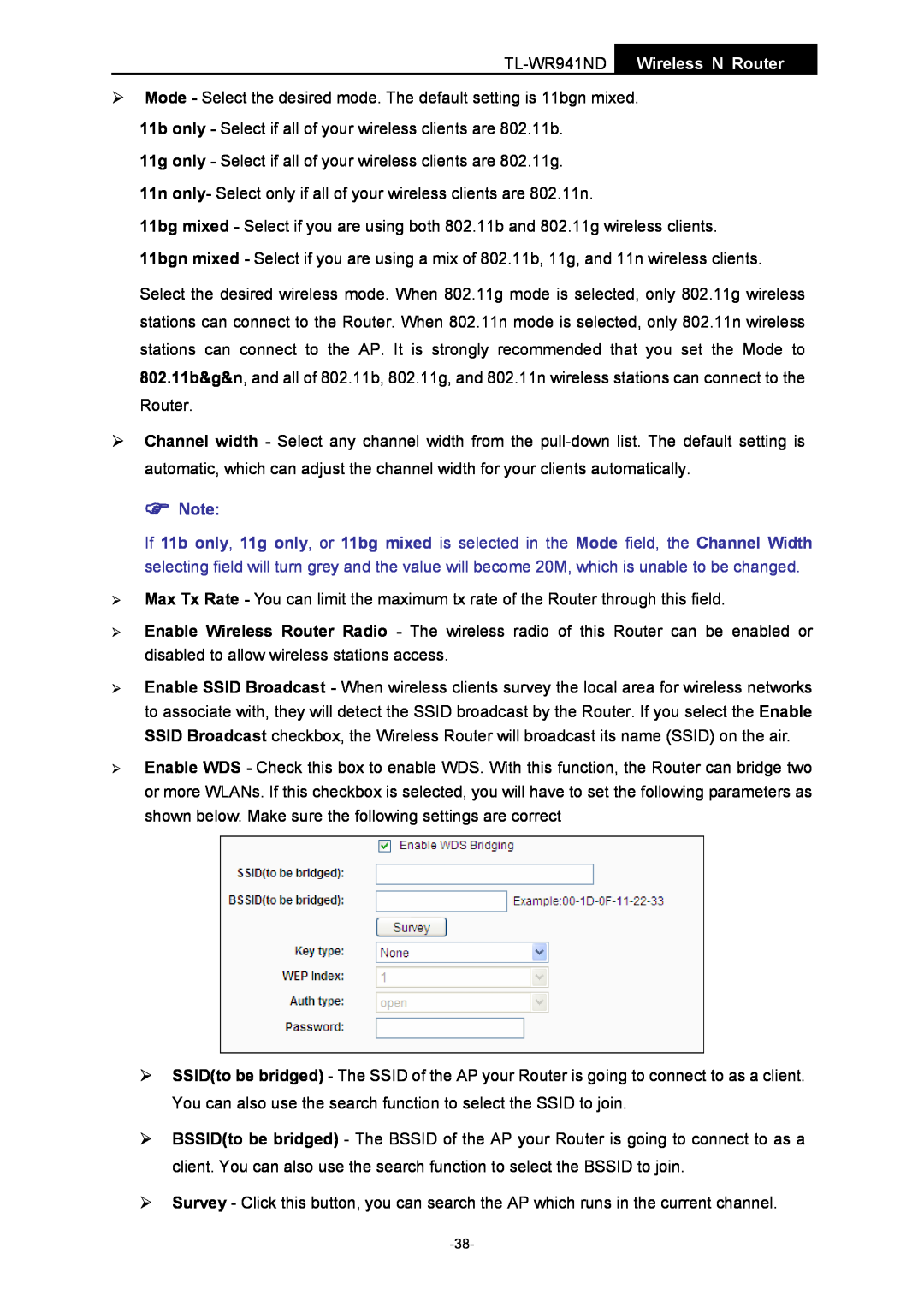¾Mode - Select the desired mode. The default setting is 11bgn mixed.
11b only - Select if all of your wireless clients are 802.11b.
11g only - Select if all of your wireless clients are 802.11g.
11n only- Select only if all of your wireless clients are 802.11n.
11bg mixed - Select if you are using both 802.11b and 802.11g wireless clients. 11bgn mixed - Select if you are using a mix of 802.11b, 11g, and 11n wireless clients.
Select the desired wireless mode. When 802.11g mode is selected, only 802.11g wireless stations can connect to the Router. When 802.11n mode is selected, only 802.11n wireless stations can connect to the AP. It is strongly recommended that you set the Mode to 802.11b&g&n, and all of 802.11b, 802.11g, and 802.11n wireless stations can connect to the Router.
¾Channel width - Select any channel width from the
) Note:
If 11b only, 11g only, or 11bg mixed is selected in the Mode field, the Channel Width selecting field will turn grey and the value will become 20M, which is unable to be changed.
¾Max Tx Rate - You can limit the maximum tx rate of the Router through this field.
¾Enable Wireless Router Radio - The wireless radio of this Router can be enabled or disabled to allow wireless stations access.
¾Enable SSID Broadcast - When wireless clients survey the local area for wireless networks to associate with, they will detect the SSID broadcast by the Router. If you select the Enable SSID Broadcast checkbox, the Wireless Router will broadcast its name (SSID) on the air.
¾Enable WDS - Check this box to enable WDS. With this function, the Router can bridge two or more WLANs. If this checkbox is selected, you will have to set the following parameters as shown below. Make sure the following settings are correct
¾SSID(to be bridged) - The SSID of the AP your Router is going to connect to as a client. You can also use the search function to select the SSID to join.
¾BSSID(to be bridged) - The BSSID of the AP your Router is going to connect to as a client. You can also use the search function to select the BSSID to join.
¾Survey - Click this button, you can search the AP which runs in the current channel.