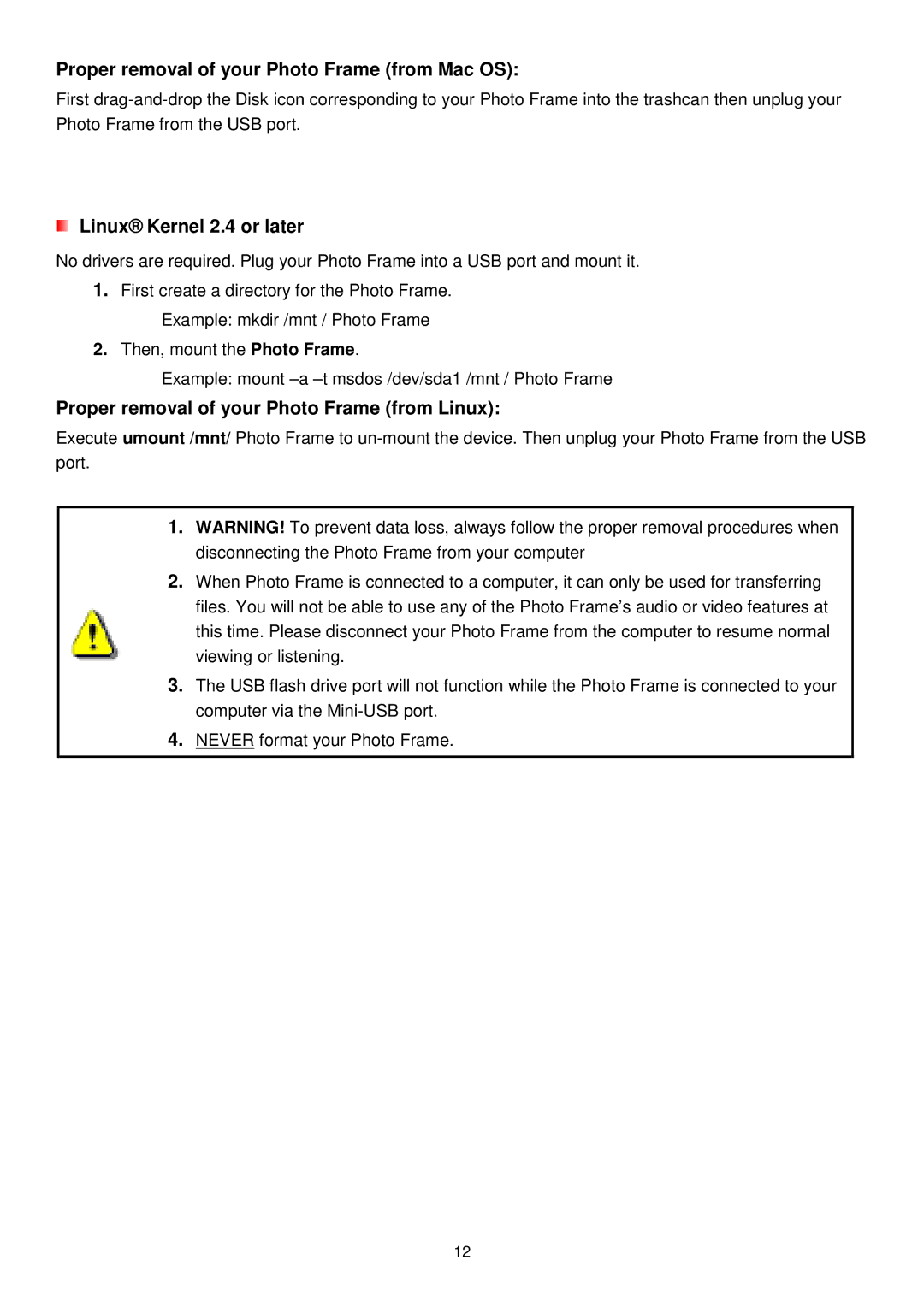Proper removal of your Photo Frame (from Mac OS):
First
Linux® Kernel 2.4 or later
No drivers are required. Plug your Photo Frame into a USB port and mount it.
1.First create a directory for the Photo Frame. Example: mkdir /mnt / Photo Frame
2.Then, mount the Photo Frame.
Example: mount
Proper removal of your Photo Frame (from Linux):
Execute umount /mnt/ Photo Frame to
port.
1.WARNING! To prevent data loss, always follow the proper removal procedures when disconnecting the Photo Frame from your computer
2.When Photo Frame is connected to a computer, it can only be used for transferring files. You will not be able to use any of the Photo Frame’s audio or video features at this time. Please disconnect your Photo Frame from the computer to resume normal viewing or listening.
3.The USB flash drive port will not function while the Photo Frame is connected to your computer via the
4.NEVER format your Photo Frame.
12