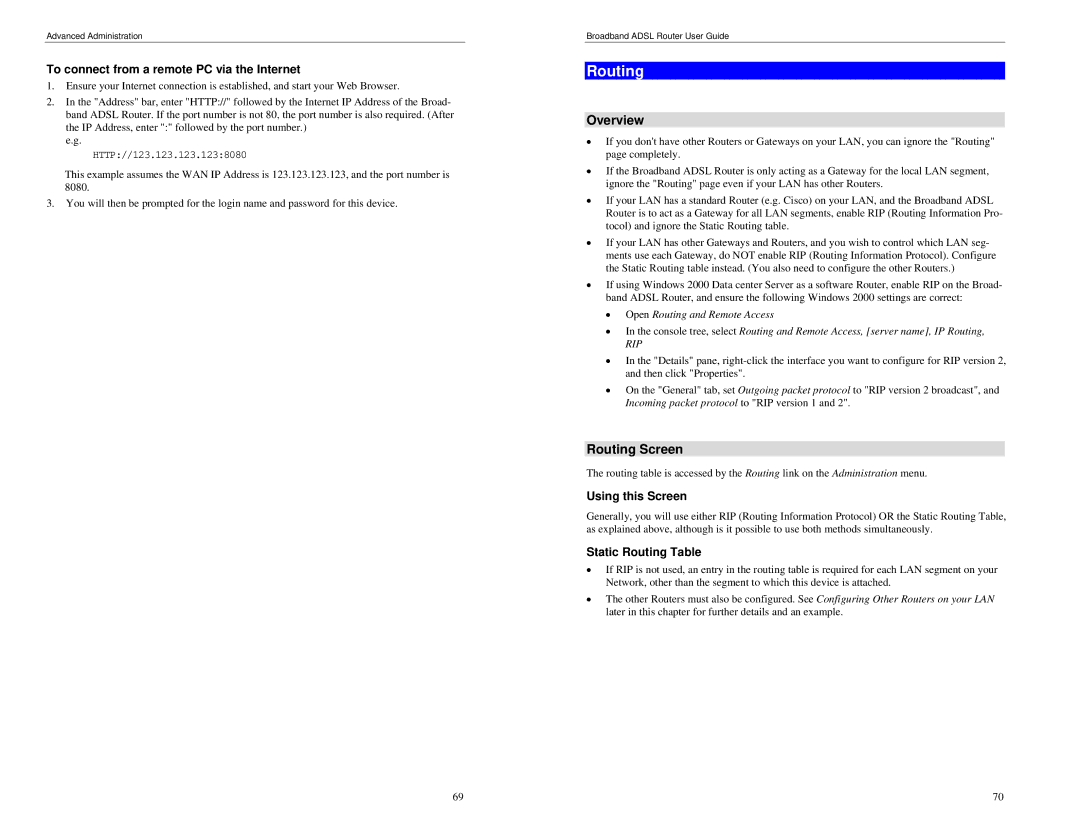BRM504 specifications
The TRENDnet BRM504 is an advanced broadband router that offers robust performance and a suite of features designed to enhance home and small office networking. With its compact design, the BRM504 seamlessly fits into various environments while providing reliable connectivity for multiple devices.One of the main features of the TRENDnet BRM504 is its compliance with the latest networking standards, ensuring high-speed data transfer. The device supports IEEE 802.11n, which enables speeds of up to 150Mbps per radio. This makes it an excellent choice for streamlining internet access for online gaming, video streaming, and file downloads. The router also boasts multiple Ethernet ports, allowing users to connect wired devices directly for stable, high-speed connections.
Another notable characteristic of the BRM504 is its intuitive user interface, which simplifies the process of setting up and managing network settings. The web-based interface offers straightforward navigation, enabling even non-technical users to configure their networks quickly. Features like Quality of Service (QoS) prioritize bandwidth distribution, ensuring that essential applications receive the necessary resources for optimal performance.
The device's built-in security features are essential for safeguarding network traffic. It supports WPA/WPA2 encryption, which protects wireless communications from unauthorized access. Additionally, the integrated firewall enhances network security by monitoring incoming and outgoing traffic and blocking potential threats.
The TRENDnet BRM504 also offers versatile connectivity options. It includes USB ports for network storage sharing and printer access, allowing users to centrally manage resources within their networks. Compatibility with mobile devices and smart home technology ensures that users can connect various gadgets effortlessly.
Moreover, the router is designed with energy efficiency in mind. Its low power consumption not only reduces electricity costs but also minimizes its environmental impact. The compact form factor is ideal for users with limited space, making it a practical addition to any workspace or home.
In conclusion, the TRENDnet BRM504 combines speed, security, and user-friendly features, making it a fantastic choice for enhancing network performance in busy environments. With its solid build and comprehensive capabilities, it stands out as a reliable option for users seeking to improve their digital connectivity. Whether for home use or small office setups, the BRM504 is equipped to handle the demands of modern networking.