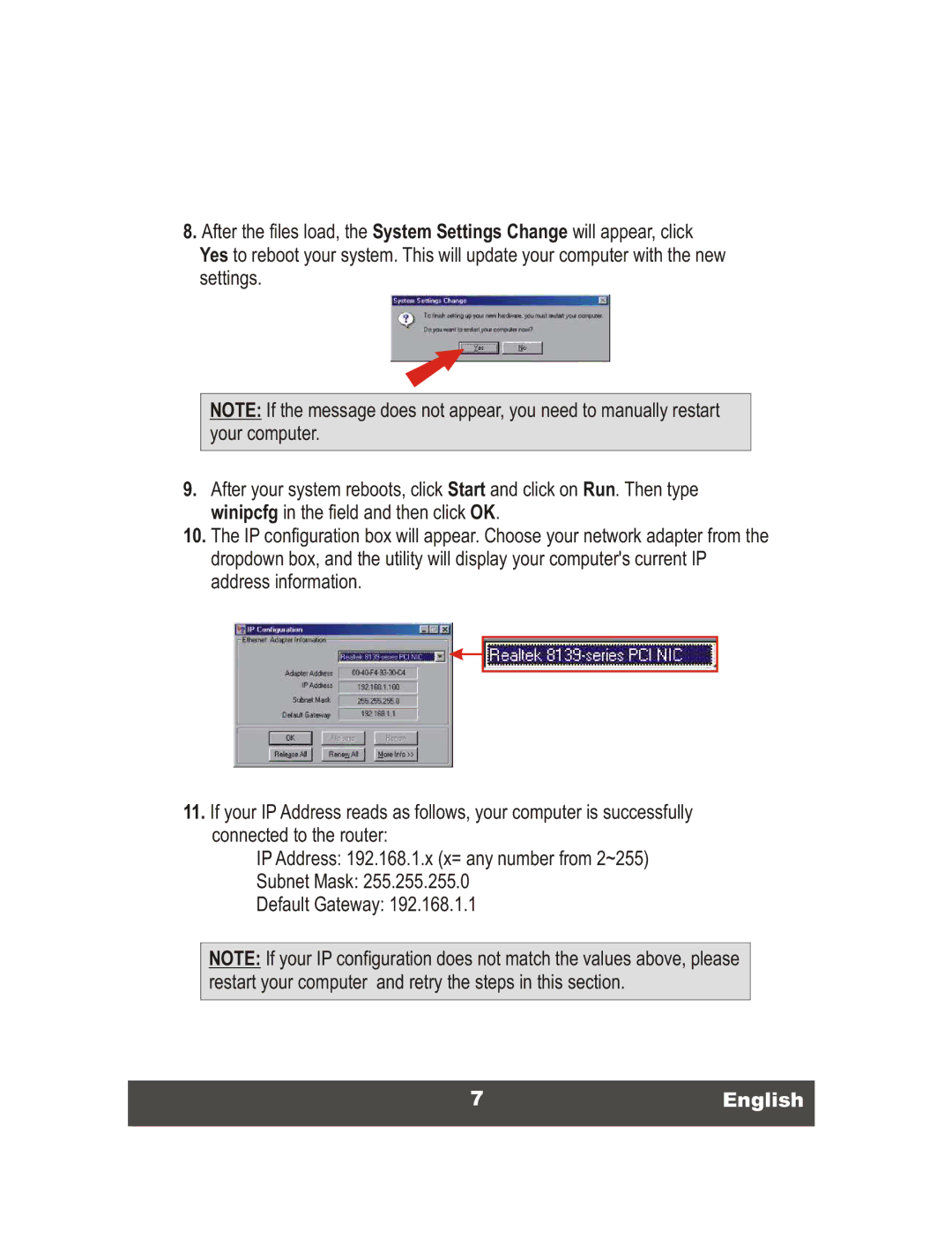8.After the files load, the System Settings Change will appear, click Yes to reboot your system. This will update your computer with the new settings.
NOTE: If the message does not appear, you need to manually restart your computer.
9.After your system reboots, click Start and click on Run. Then type winipcfg in the field and then click OK.
10.The IP configuration box will appear. Choose your network adapter from the dropdown box, and the utility will display your computer's current IP address information.
11.If your IP Address reads as follows, your computer is successfully connected to the router:
IP Address: 192.168.1.x (x= any number from 2~255)
Subnet Mask: 255.255.255.0
Default Gateway: 192.168.1.1
NOTE: If your IP configuration does not match the values above, please restart your computer and retry the steps in this section.