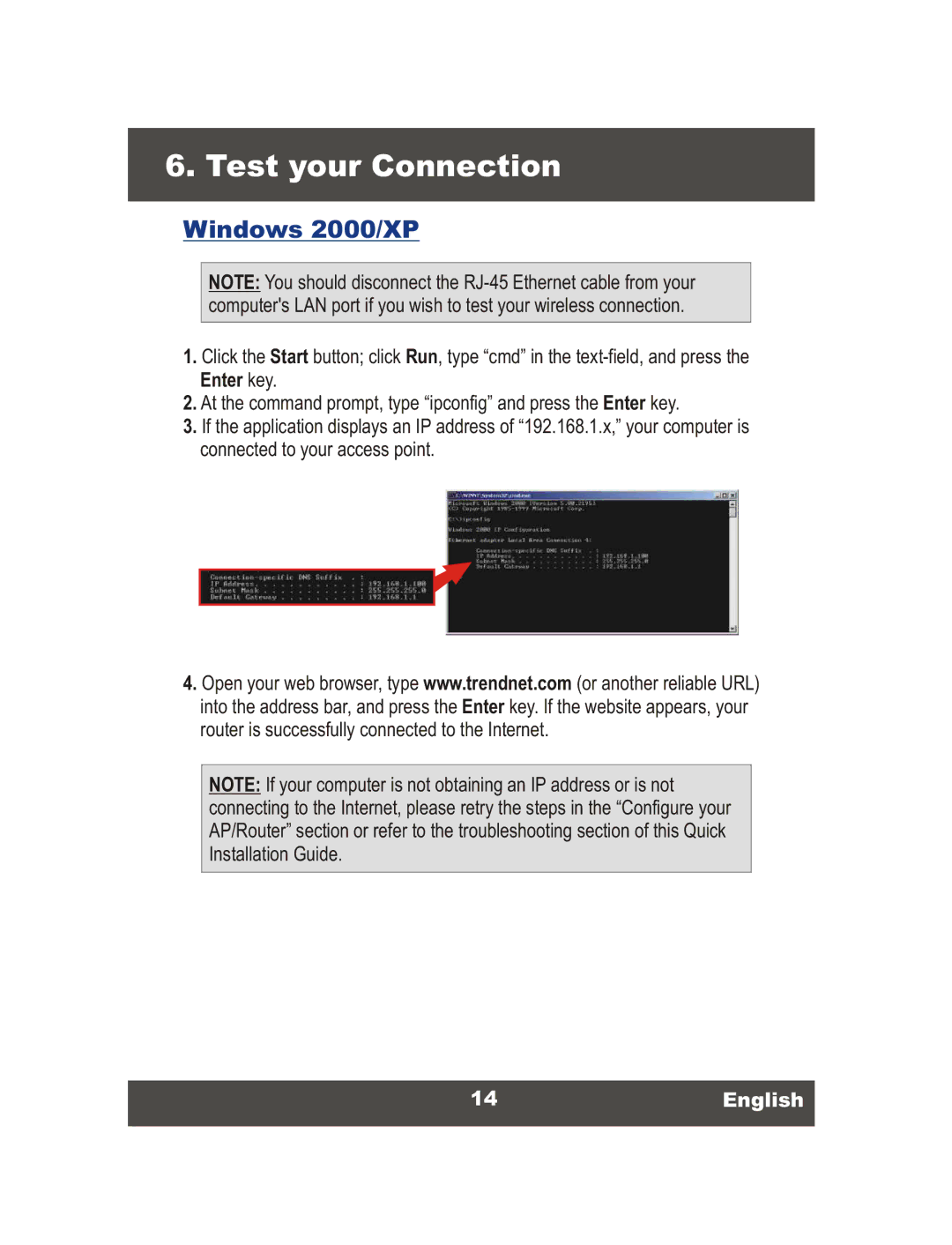6. Test your Connection
Windows 2000/XP
NOTE: You should disconnect the
1.Click the Start button; click Run, type “cmd” in the
2.At the command prompt, type “ipconfig” and press the Enter key.
3.If the application displays an IP address of “192.168.1.x,” your computer is connected to your access point.
4.Open your web browser, type www.trendnet.com (or another reliable URL) into the address bar, and press the Enter key. If the website appears, your router is successfully connected to the Internet.
NOTE: If your computer is not obtaining an IP address or is not connecting to the Internet, please retry the steps in the “Configure your AP/Router” section or refer to the troubleshooting section of this Quick Installation Guide.