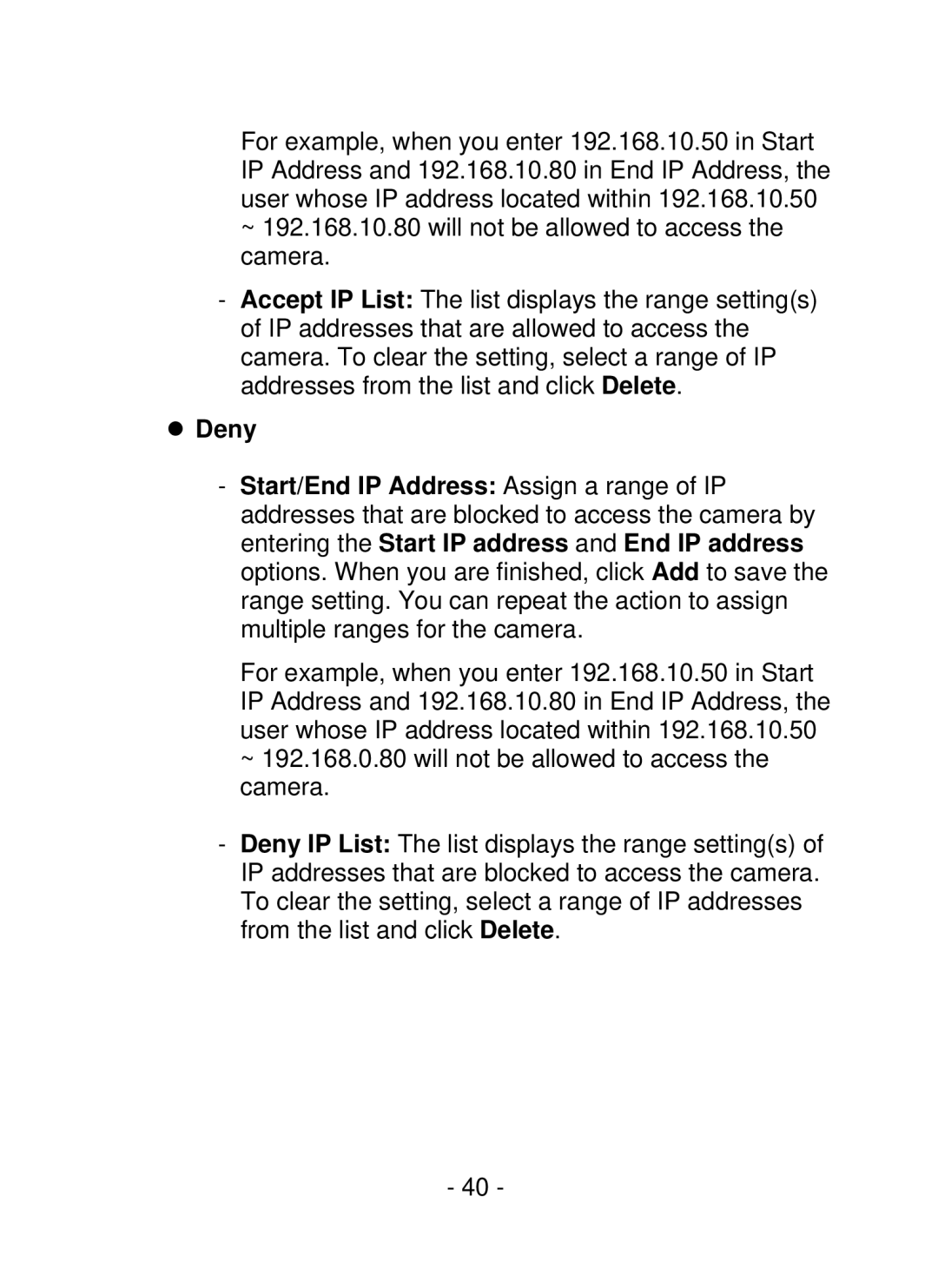For example, when you enter 192.168.10.50 in Start IP Address and 192.168.10.80 in End IP Address, the user whose IP address located within 192.168.10.50
~ 192.168.10.80 will not be allowed to access the camera.
-Accept IP List: The list displays the range setting(s) of IP addresses that are allowed to access the camera. To clear the setting, select a range of IP addresses from the list and click Delete.
zDeny
-Start/End IP Address: Assign a range of IP addresses that are blocked to access the camera by entering the Start IP address and End IP address options. When you are finished, click Add to save the range setting. You can repeat the action to assign multiple ranges for the camera.
For example, when you enter 192.168.10.50 in Start IP Address and 192.168.10.80 in End IP Address, the user whose IP address located within 192.168.10.50 ~ 192.168.0.80 will not be allowed to access the camera.
-Deny IP List: The list displays the range setting(s) of IP addresses that are blocked to access the camera. To clear the setting, select a range of IP addresses from the list and click Delete.
- 40 -