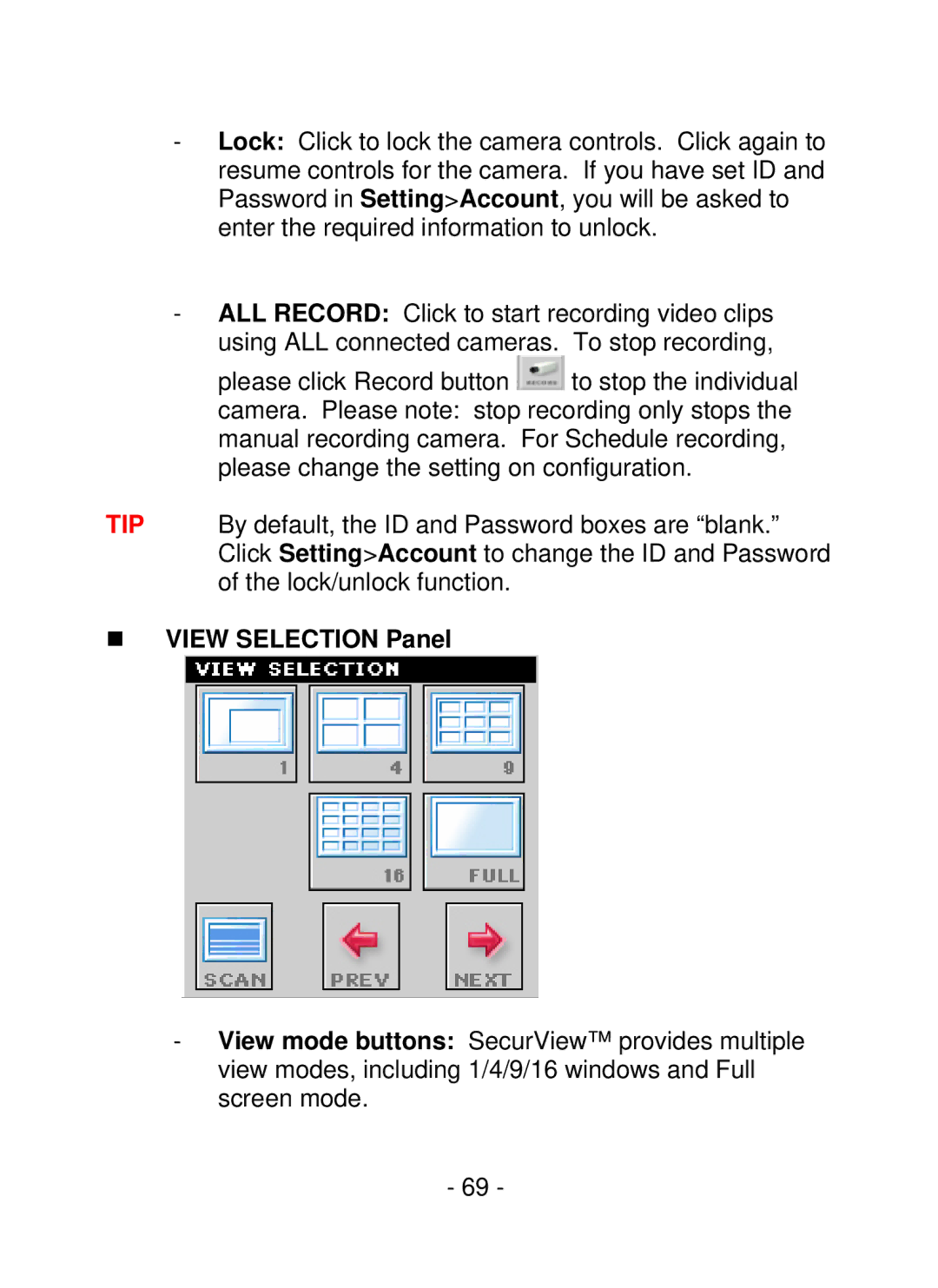-Lock: Click to lock the camera controls. Click again to resume controls for the camera. If you have set ID and Password in Setting>Account, you will be asked to enter the required information to unlock.
-ALL RECORD: Click to start recording video clips using ALL connected cameras. To stop recording,
please click Record button ![]() to stop the individual camera. Please note: stop recording only stops the manual recording camera. For Schedule recording, please change the setting on configuration.
to stop the individual camera. Please note: stop recording only stops the manual recording camera. For Schedule recording, please change the setting on configuration.
TIP By default, the ID and Password boxes are “blank.” Click Setting>Account to change the ID and Password of the lock/unlock function.
VIEW SELECTION Panel
-View mode buttons: SecurView™ provides multiple view modes, including 1/4/9/16 windows and Full screen mode.
- 69 -