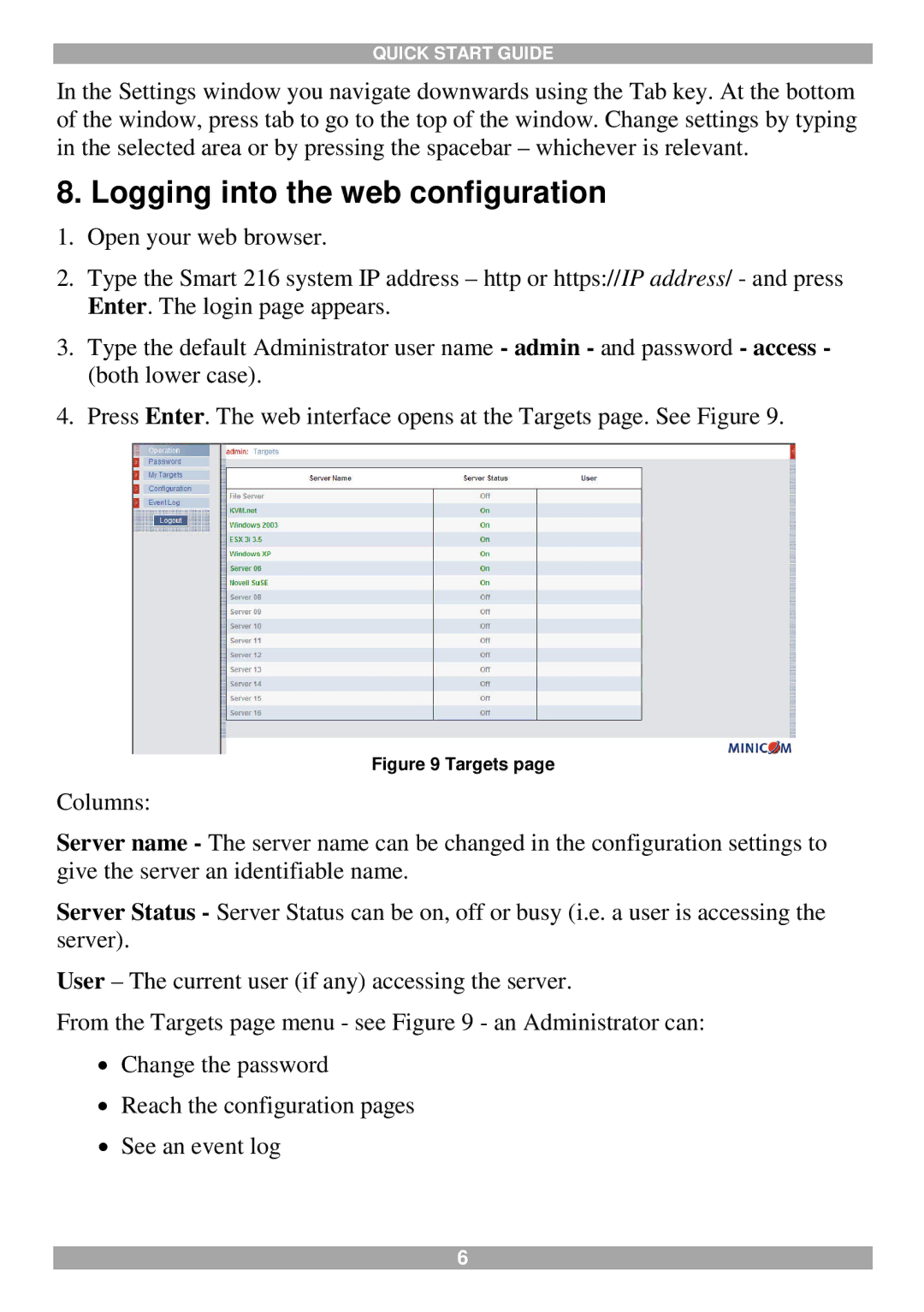QUICK START GUIDE
In the Settings window you navigate downwards using the Tab key. At the bottom of the window, press tab to go to the top of the window. Change settings by typing in the selected area or by pressing the spacebar – whichever is relevant.
8. Logging into the web configuration
1.Open your web browser.
2.Type the Smart 216 system IP address – http or https://IP address/ - and press Enter. The login page appears.
3.Type the default Administrator user name - admin - and password - access - (both lower case).
4.Press Enter. The web interface opens at the Targets page. See Figure 9.
Figure 9 Targets page
Columns:
Server name - The server name can be changed in the configuration settings to give the server an identifiable name.
Server Status - Server Status can be on, off or busy (i.e. a user is accessing the server).
User – The current user (if any) accessing the server.
From the Targets page menu - see Figure 9 - an Administrator can:
Change the password
Reach the configuration pages
See an event log
6